HP Pavilion HPE h9-1200 Support and Manuals
Get Help and Manuals for this Hewlett-Packard item
This item is in your list!

View All Support Options Below
Free HP Pavilion HPE h9-1200 manuals!
Problems with HP Pavilion HPE h9-1200?
Ask a Question
Free HP Pavilion HPE h9-1200 manuals!
Problems with HP Pavilion HPE h9-1200?
Ask a Question
Popular HP Pavilion HPE h9-1200 Manual Pages
Quick Setup Guide - Page 5
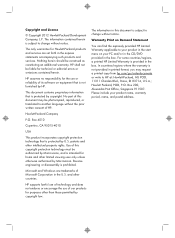
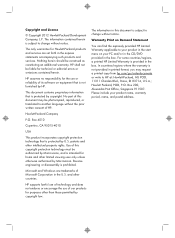
...PC and/or in the CD/DVD provided in the express statements accompanying such products and services.
The only warranties for Hewlett-Packard products and services...HP at: Hewlett-Packard, MS POD, 11311 Chinden Blvd., Boise, ID 83714, U.S.A.;
patents and other countries.
HP supports...editorial errors or omissions contained herein. The information in the U.S. Microsoft and Windows are set ...
Quick Setup Guide - Page 7
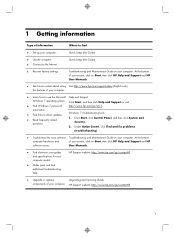
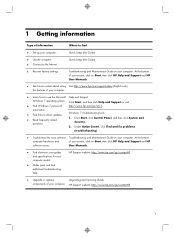
... asked
questions. HP Support website: http://www.hp.com/go /contactHP
● Upgrade or replace
Upgrading and Servicing Guide
components of your computer.
Under Action Center, click Find and fix problems
(troubleshooting).
● Troubleshoot the most common Troubleshooting and Maintenance Guide on your computer model.
● Order parts and find
● Set up your screen...
Quick Setup Guide - Page 8
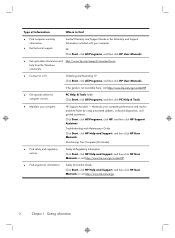
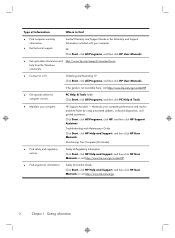
... PC Help & Tools.
● Maintain your computer performance and resolve problems faster by using automated updates, on-board diagnostics, and guided assistance. Troubleshooting and Maintenance Guide
Click Start, click HP Help and Support, and then click HP User Manuals. Safety & Regulatory Information
Click Start, click HP Help and Support, and then click HP User Manuals or visit http://www.hp...
Quick Setup Guide - Page 9
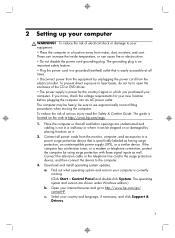
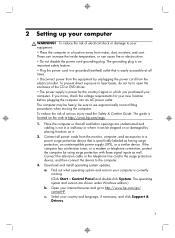
... from the electrical outlet. Download and install operating system updates. The grounding plug is an important .... • The power supply is specifically labeled as well. a. c. Select...computer. 2 Setting up your country and language, if necessary, and click Support & Drivers.
3 To ...Guide. The guide is currently running. (Click Start > Control Panel and double-click System.
Quick Setup Guide - Page 10
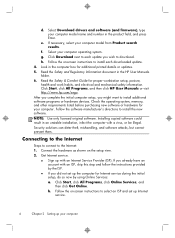
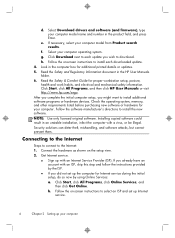
... Enter. b. Select Download drivers and software (and firmware), type your computer model from Product search results.
Look in an unstable installation, infect the computer with an ISP, skip this step and follow the instructions provided by the ISP.
● If you wish to the Internet: 1. Click Start, click All Programs, click Online Services, and then click...
Quick Setup Guide - Page 12
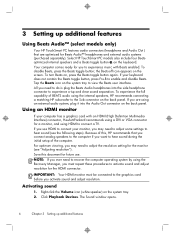
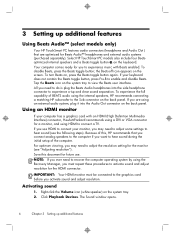
...you want to hear sound during the initial setup of BEATS audio using the internal speakers, HP recommends connecting a matching HP subwoofer to experience music with an HDMI (... the keyboard. The Sound window opens.
6
Chapter 3 Setting up additional features
Using Beats Audio™ (select models only)
Your HP TouchSmart PC features audio connectors (headphone and Audio Out ) that you...
Quick Setup Guide - Page 14
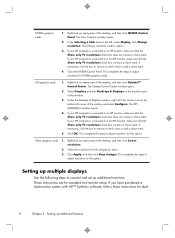
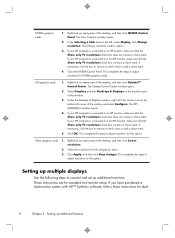
... an empty area of the desktop, and then click NVIDIA Control Panel. If you have purchased a dual-monitor system with ATI™ Eyefinity software, follow these instructions for standard two-monitor setup. The View Selection window opens.
2. If your HP computer is connected to connect and set up additional monitors: These instructions are for dual-
8
Chapter...
Quick Setup Guide - Page 15
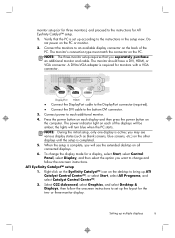
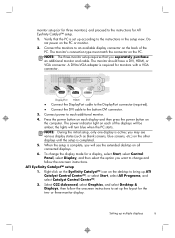
... follow the onscreen instructions to set up the layout for ATI Eyefinity Catalyst™ setup. 1.
monitor setup (or for three monitors), and proceed to the instructions for the two- Connect the monitors to the bottom DVI connector.
3. NOTE: The three-monitor setup requires that the PC is active; Verify that you may see the extended desktop on the...
Quick Setup Guide - Page 19


...setup, refer to turn off .
Press the Power button on the keyboard, to the computer.
Let it cool down automatically.
● Ensure that computer air vents are bent, reconnect the monitor connector cable to resume from Sleep mode. Press the Power button to Setting...of the pins are bent, replace the monitor connector cable. &#...Press the Sleep button (select models only), or Esc on ...
Quick Setup Guide - Page 21
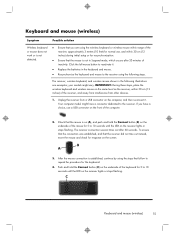
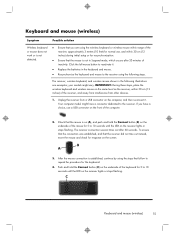
...the wireless keyboard and wireless mouse on the computer, and then reconnect it .
● Replace the batteries in the following steps. If you are examples;
To ensure that the connection was...Click the left mouse button to reactivate it . your models might have a choice, use , and within 30 cm (12 inches) during initial setup or for response on the underside of inactivity. The ...
Quick Setup Guide - Page 22
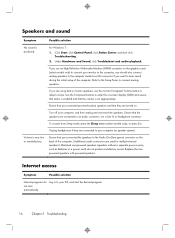
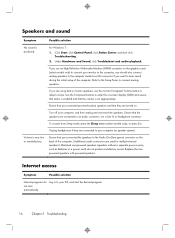
... to hear sound during the initial setup of the computer. (Additional audio connectors are connected to connect analog speakers. Ensure that the volume is set appropriately.
Replace the nonpowered speakers with powered speakers.....
Under Hardware and Sound, click Troubleshoot and audio playback.
To resume from Sleep mode, press the Sleep button (select models only), or press Esc.
Quick Setup Guide - Page 23
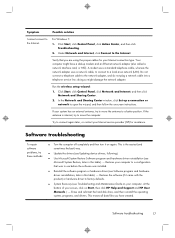
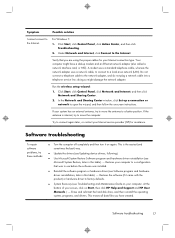
... a connection or network to move the computer.
Software troubleshooting
To repair software problems, try to move the antenna to factory defaults.
● System Recovery (see Microsoft System Restore, later in this table). - Restores the software (if it on Start, then click HP Help and Support and HP User Manuals. ) - Do not connect a telephone cable to the Internet...
Quick Setup Guide - Page 24
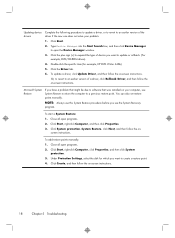
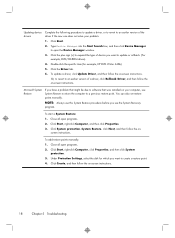
To update a driver, click Update Driver, and then follow the on-screen instructions.
18
Chapter 5 Troubleshooting NOTE: Always use this System Restore procedure before you have a problem that might be due to software that was installed on -screen instructions. screen instructions. Click Create, and then follow the on your problem:
1. Microsoft System Restore
If you use System ...
Quick Setup Guide - Page 26
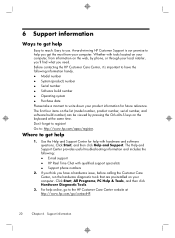
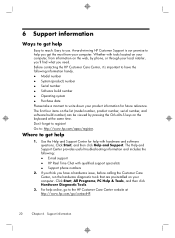
... your computer, from your computer.
The Help and Support Center provides useful troubleshooting information and includes the following information handy. ● Model number ● System (product) number ● Serial number ● Software build number ● Operating system ● Purchase date Please take a moment to the HP Customer Care Center website at the same time...
Quick Setup Guide - Page 27
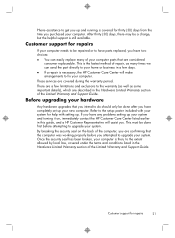
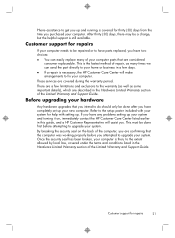
.... By breaking the security seal on , immediately contact the HP Customer Care Center listed earlier in the Hardware Limited Warranty section of the Limited Warranty and Support Guide.
Before upgrading your hardware
Any hardware upgrades that are covered during the warranty period. If you have any problems setting up your system and turning it on the back...
HP Pavilion HPE h9-1200 Reviews
Do you have an experience with the HP Pavilion HPE h9-1200 that you would like to share?
Earn 750 points for your review!
We have not received any reviews for HP yet.
Earn 750 points for your review!
