HP P244 Support and Manuals
HP P244 Videos
Popular HP P244 Manual Pages
User Guide - Page 2
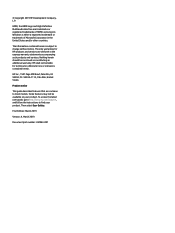
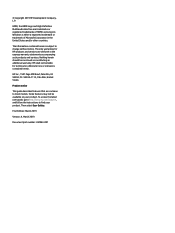
... of Microsoft Corporation in the express warranty statements accompanying such products and services.
The only warranties for technical or editorial errors or omissions contained herein. To access the latest user guide, go to http://www.hp.com/support, and follow the instructions to most models. HP Inc., 1501 Page Mill Road, Palo Alto, CA 94304, P.C. 94304-1112, Palo...
User Guide - Page 5
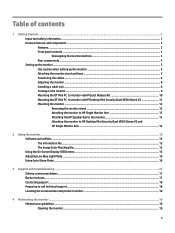
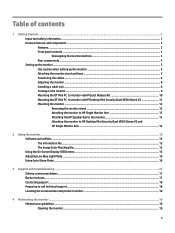
......2 Front panel controls...3 Reassigning the function buttons 3 Rear components...4 Setting up the monitor...5 Use caution when setting up the monitor...5 Attaching the monitor stand and base...5 Connecting the cables...6 Adjusting the monitor...8 Installing a cable lock...8 Turning on the monitor...9 Mounting the DT Mini PC to monitor via HP Quick Release Kit 10 Mounting the DT Mini PC to...
User Guide - Page 7


... so you can replace the equipment if surge protection fails. If another cord is included with the monitor. It describes proper workstation setup and proper posture, health, and work habits for this guide. To reduce the risk of the monitor, as well as the computer, connect all cords and cables connected to properly support your documentation...
User Guide - Page 8


... 1 Getting Started To access the latest user guides or manuals for your product, go to http://www.hp.com/support and follow the instructions to the Product Notices provided in several languages for easy setup and screen optimization yy HP Display Assistant software for adjusting monitor settings and enabling theft deterrence features yy HDCP (High Bandwidth Digital Content Protection...
User Guide - Page 11


... a click when they are locked in place. If installing a stand, position the monitor facedown on the back of the LCD panel. Setting up the monitor
Use caution when setting up the monitor 5 Avoid touching or applying pressure to the monitor, do not touch the surface of the monitor head. Setting up the monitor
To prevent damage to the screen;
Insert the...
User Guide - Page 14
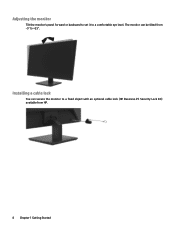
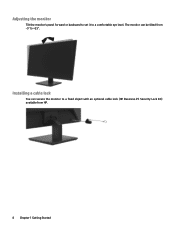
Adjusting the monitor
Tilt the monitor's panel forward or backward to set it to a fixed object with an optional cable lock (HP Business PC Security Lock Kit) available from -5° to +25°. Installing a cable lock
You can be tilted from HP.
8 Chapter 1 Getting Started The monitor can secure the monitor to a comfortable eye level.
User Guide - Page 15
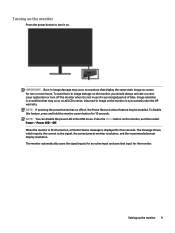
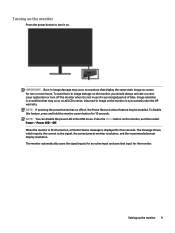
... may occur on the monitor is not covered under the HP warranty.
A burned-in image on all LCD screens. IMPORTANT: Burn-in use for a prolonged period of time. Press the Menu button on screen for two or more hours. Setting up the monitor 9
When the monitor is first turned on the monitor, you should always activate...
User Guide - Page 20


... DT Mini PC must be upright in a horizontal position for this installation. 1. Install the Dual VESA Sleeve V2 to Dual VESA Sleeve V2.
4. Remove the monitor stand. Slide DT Mini PC insert to the rear of the monitor. Attach the HP Single Monitor Arm to Removing the monitor stand on page 12. 2. Refer to the Dual VESA Sleeve V2...
User Guide - Page 21


... specification. To access the OSD menu, press one for each calibrated color space) • HP Display Assistant-adjusts the monitor settings
The Information file
The INF file defines monitor ... and install the following table lists the menu selections in accordance with graphics programs to provide consistent color matching from display screen to printer, or from http://www.hp.com/support.
&#...
User Guide - Page 22
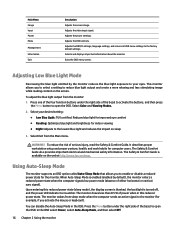
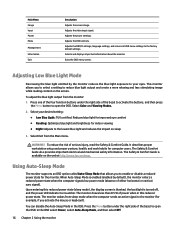
... factory default settings. Select Color and Viewing Modes.
2. WARNING! To reduce the risk of power when in the OSD. Using Auto-Sleep Mode
The monitor supports an OSD option called Auto-Sleep Mode that allows you activate the mouse or keyboard). The monitor draws less than 0.5 W of serious injury, read the Safety & Comfort Guide. You...
User Guide - Page 23


..., press and hold the Menu button on page 6 for ten seconds.
3 Support and troubleshooting
Solving common problems
The following table lists possible problems, the possible cause of that the computer power is flashing.
Brightness setting is off while connecting the video cable. The monitor is too low.
Solution
Connect the power cord. Connect the video cable...
User Guide - Page 24
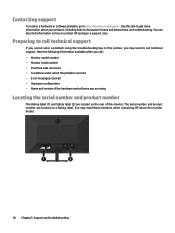
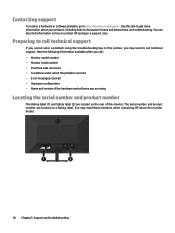
... which the problem occurred • Error messages received • Hardware configuration • Name and version of the hardware and software you are using the troubleshooting tips in this site to get more information about the monitor model.
18 Chapter3 Support and troubleshooting Contacting support
To resolve a hardware or software problem, go to contact HP and open a support case. Use...
User Guide - Page 26
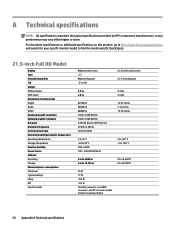
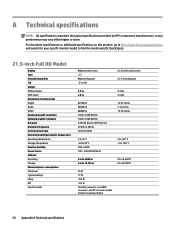
... on this product, go to http://www.hp.com/go/quickspecs and search for your specific monitor model to find the model-specific QuickSpecs.
21.5-inch Full HD Model
Display Type Viewable Image Size Tilt Weight Without stand With stand Dimensions (include stand) Height Depth Width Maximum graphic resolution Optimum graphic resolution Dot pitch Horizontal frequency Vertical refresh rate Environmental...
User Guide - Page 29
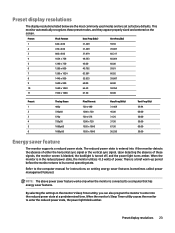
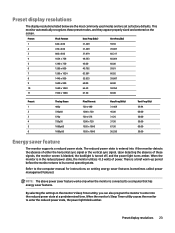
...00 50.00 50.00 60.00 50.00
Energy saver feature
The monitor supports a reduced power state. Upon detecting the absence of either the horizontal sync signal or the vertical sync...resolutions listed below are the most commonly used modes and are set as factory defaults.
The reduced power state is entered into if the monitor detects the absence of these preset modes, and they appear properly...
User Guide - Page 30
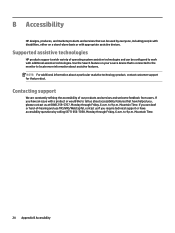
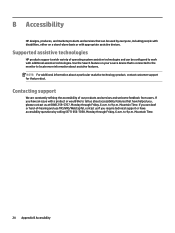
..., produces, and markets products and services that can be used by calling (877) 656-7058, Monday through Friday, 6 a.m. Supported assistive technologies
HP products support a wide variety of -hearing and use TRS/VRS/WebCapTel, contact us if you , please contact us about assistive features. Use the Search feature on a stand-alone basis or with appropriate assistive...
HP P244 Reviews
Do you have an experience with the HP P244 that you would like to share?
Earn 750 points for your review!
We have not received any reviews for HP yet.
Earn 750 points for your review!


