HP Omni 10 5610 Support and Manuals
Get Help and Manuals for this Hewlett-Packard item
This item is in your list!

View All Support Options Below
Free HP Omni 10 5610 manuals!
Problems with HP Omni 10 5610?
Ask a Question
Free HP Omni 10 5610 manuals!
Problems with HP Omni 10 5610?
Ask a Question
Popular HP Omni 10 5610 Manual Pages
HP Omni10 Maintenance and Service Guide - Page 7
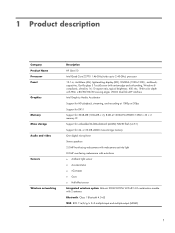
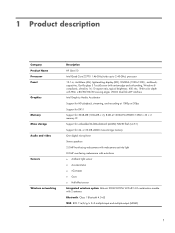
... × 32 × 2 memory IC Support for embedded MultiMediaCard (eMMC) NAND flash (v4.51) Support for 64- 1 Product description
Category Product Name Processor Panel Graphics
Memory Mass storage Audio and video
Sensors
Wireless networking
Description
HP Omni10 Intel Quad Core Z3770 1.46-GHz (turbo up to 2.40-GHz) processor 10.1-in, AntiGlare (AG), light-emitting...
HP Omni10 Maintenance and Service Guide - Page 25
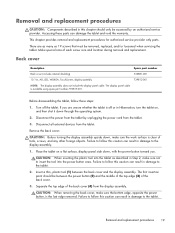
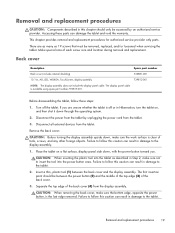
.... If you . Failure to follow this chapter should be removed, replaced, and/or loosened when servicing the tablet. CAUTION: When removing the back cover, make sure the work surface is off the tablet. Back cover
Description
Spare part number
Back cover (includes internal shielding)
736881-001
10.1-in this caution can result in damage to the...
HP Omni10 Maintenance and Service Guide - Page 51
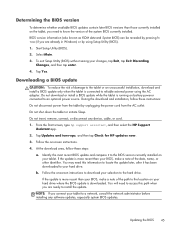
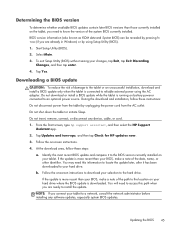
... exit Setup Utility (BIOS) without saving your selection to a network, consult the network administrator before installing any device, cable, or cord.
1. Tap Yes. Do not download or install a BIOS update while the tablet is downloaded. During the download and installation, follow these instructions:
Do not disconnect power from the AC outlet. From the Start screen, type hp support assistant...
HP Omni10 Maintenance and Service Guide - Page 60
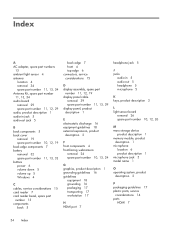
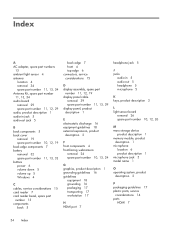
... 5 microphone 5
K keys, product description 2
L light sensor board
removal 26 spare part number
10, 12, 26
M mass storage device
product description 1 memory module, product
description 1 microphone
location 6 product description 1 microphone jack 5 model name 1
O operating system, product
description 2
P packaging guidelines 17 plastic parts, service
considerations 14 ports
HDMI 7
54 Index
HP Omni10 Maintenance and Service Guide - Page 61
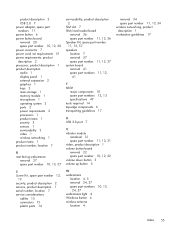
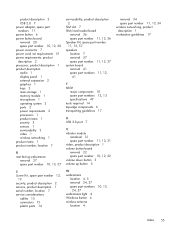
... 15 plastic parts 14
serviceability, product description 2
SIM slot 7 SIM/card reader board
removal 36 spare part number 11, 12, 36 Speaker Kit, spare part number 11, 12, 37 speakers location 7 removal 37 spare part number 11, 12, 37 system board removal 41 spare part numbers 11, 12,
41
T tablet
major components 10 spare part numbers 12, 13 specifications 47...
User Guide - Page 5
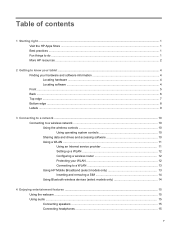
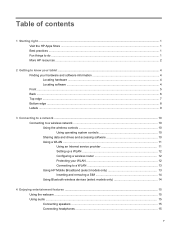
... to a network ...10 Connecting to a wireless network ...10 Using the wireless controls 10 Using operating system controls 10 Sharing data and drives and accessing software 10 Using a WLAN ...11 Using an Internet service provider 11 Setting up a WLAN 12 Configuring a wireless router 12 Protecting your WLAN 12 Connecting to a WLAN 13 Using HP Mobile Broadband (select models only 13...
User Guide - Page 6


...Setting up HDMI audio 17
5 Navigating the screen ...18 Using touch screen gestures ...18 One-finger slide ...18 Tapping ...18 Scrolling ...19 Pinching/zooming ...19 Rotating (select models... tablet cannot exit Hibernation 26 Running on external AC power ...26 Troubleshooting power problems 26 Shutting down (turning off) the tablet 27
7 Maintaining your tablet ...28 Updating programs and drivers ...
User Guide - Page 7
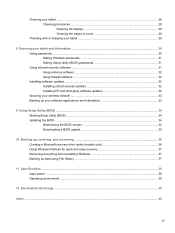
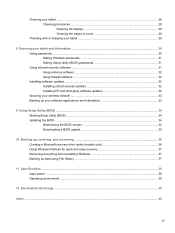
... shipping your tablet 29
8 Securing your tablet and information ...30 Using passwords ...30 Setting Windows passwords 31 Setting Setup Utility (BIOS) passwords 31 Using Internet security software ...31 Using antivirus software ...32 Using firewall software ...32 Installing software updates ...32 Installing critical security updates 32 Installing HP and third-party software updates 32 Securing...
User Guide - Page 18
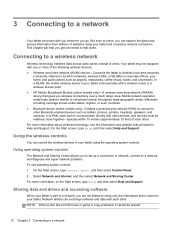
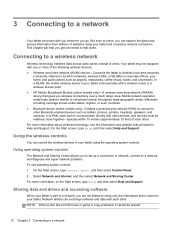
... repair network problems. To use operating system controls: 1. For more information, on the Start screen, type help , and then select Help and Support. Your tablet may be shared.
10 Chapter 3 Connecting to a network 3 Connecting to that world. But even at home, you can travel with a wireless router or a wireless access point. ● HP Mobile Broadband Module (select models...
User Guide - Page 26


Using touch screen gestures
A touch screen tablet allows you can slide your finger to move the screen left or right. ● To drag, press and hold an object, and then drag the object to control items on the screen directly with your fingers. NOTE: When many apps are displayed on the screen to make a selection.
Double-tap an item...
User Guide - Page 31
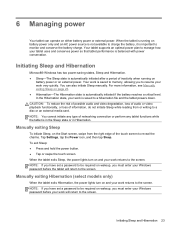
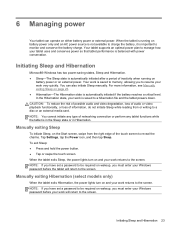
...: If you have set a password to reveal the charms. Tap Settings, tap the Power icon, and then tap Sleep.
6 Managing power
Your tablet can also initiate Sleep manually. Your work returns to the screen. Manually exiting Sleep
To initiate Sleep, on and your Windows password before your work will return to the screen. Manually exiting Hibernation (select models only)
When the...
User Guide - Page 39
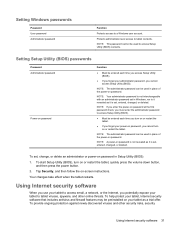
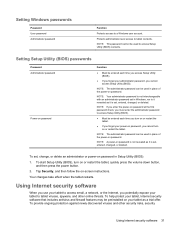
To start Setup Utility (BIOS), turn on -screen instructions. Tap Security, and then follow the on or restart the tablet, quickly press the volume down button, and then press the power button.
2.
Protects administrator-level access to a Windows user account. NOTE: Your administrator password is not interchangeable with an administrator password set , entered, changed , or deleted....
User Guide - Page 40
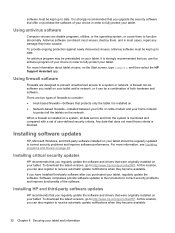
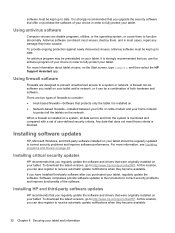
... when they become available.
32 Chapter 8 Securing your tablet.
For more information, see Updating programs and drivers on the Start screen, type support, and then select the HP Support Assistant app. When a firewall is installed on a system, all the tablets on your tablet should be kept up to fully protect your tablet and information
To download the latest versions, go /contactHP...
User Guide - Page 43
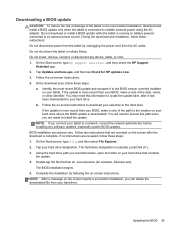
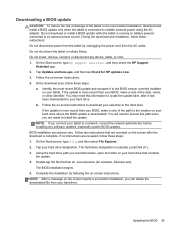
... location on your hard drive where the BIOS update is more recent than your hard drive. If the update is downloaded. Tap your tablet to a network, consult the network administrator before installing any software updates, especially system BIOS updates. On the Start screen, type hp support assistant, and then select the HP Support
Assistant app. 2. b. Follow any device, cable, or...
User Guide - Page 48


... 16 HP and third-party software updates, installing 32
I input power 38 installing
critical security updates 32 internal microphones, identifying
7 Internet connection setup 12 Internet...passwords
Setup Utility (BIOS) 31 Windows 31 pinching touch screen gesture 19 ports HDMI 8, 16 USB 2.0 8 power battery 24 power button, identifying 7 power connector, identifying 8 product name and number, tablet...
HP Omni 10 5610 Reviews
Do you have an experience with the HP Omni 10 5610 that you would like to share?
Earn 750 points for your review!
We have not received any reviews for HP yet.
Earn 750 points for your review!
