HP LD5535 Support and Manuals
Popular HP LD5535 Manual Pages
Product Notices - Page 3
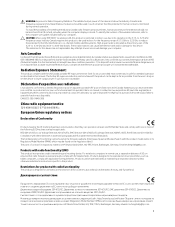
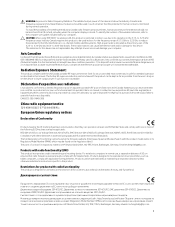
... the computer user guides included with your ...manual.
EMC 2014/30 2009/125 2011/65 http://www.hp.eu/certificates Regulatory Model...with the product model name or its operation in instructions specific to be ... this device are not replaceable. Low Voltage Directive 2014...set the device to lower output power if such function is designed for this product to its Regulatory Model...
Network Sign Manager User Guide - Page 8


...
2 Installing HP Network Sign Manager For direct, peer to peer connection, connect one end of the connected displays in real time. ● Support for settings and ...problem occurs on the display. ● HP Media Sign Player Support-create schedules and play list for displays on the player will be sent to -use and intuitive GUI design. ● Firmware Upgrade via LAN-Upgrades the LAN firmware...
Network Sign Manager User Guide - Page 33


... Position: +/- 10 pixels
N/A
V Position: +/- 10 pixels
N/A
Reset: Turns Tile Mode Off
Reset: Return all settings to default (1)
Schedule and Playback contents for HP Media Sign Player (USB)
This function allows you to schedule the ...USB port on model. Scheduling the playback of these displays. See the HP Media Sign Player User Guide for displays which support HP Media Sign Player.
Network Sign Manager User Guide - Page 37
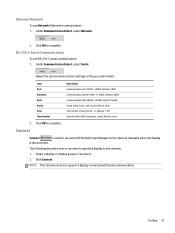
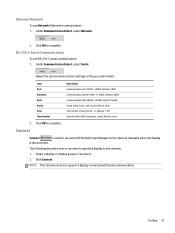
...
Under Communication Select, select Serial. Adjust the serial communication settings to complete. Select a display or display group to the network manually when the display
is used to reconnect HP Network Sign ...(Data5 - NOTE: This function does not support a display connected with serial communication. The following describes how to reconnect a specified display to complete.
Video Over Ethernet User Guide - Page 3


... Setup ...2 System Requirements ...2 Loading Software ...2 Making Displays Visible to the Software ...3
3 Operating VOE ...4 Entering Display Information ...5 Player Name ...5 Display Name and Display Location ...6 Display Model ... Password ...20 Display Settings ...25 Update Firmware ...27 Logout ...29
4 Using ViewSpan ...30 User Options ...30
5 Troubleshooting ...34 Issues and Solutions ...34
iii
Video Over Ethernet User Guide - Page 6
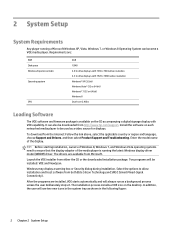
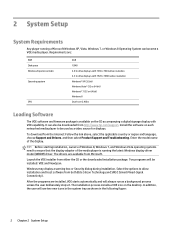
...installer from the Internet: Follow the link above, select the applicable country or region and language, choose Support and Drivers, and then select Product Support and Troubleshooting. Enter the model... and firmware package is running a Microsoft Windows XP, Vista, Windows 7, or Windows 8 Operating System can also be installed: VOE and ViewSpan. The installation process installs a ...
Video Over Ethernet User Guide - Page 7
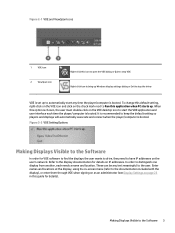
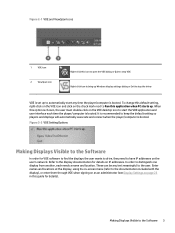
...to stop VOE Right-click icon to bring up Windows display settings dialog or Exit to stop the driver
VOE is set up . Figure 2-2 VOE Setting Options
Making Displays Visible to the Software
In order for VOE... them through VOE when signing on as an administrator (see Display Settings on page 25 in this option is booted.
When this guide for details on the VOE desktop icon to start any time the...
Video Over Ethernet User Guide - Page 10


... domain, and workgroup settings. Display Model
The Display Model field is : TestSys899HP....YourDomain.net - In Windows XP, open the Control Panel, choose System and Security, and then select See the Name of the player. The Computer Name that may be any special character except the percent sign (%), and may help to see Display Settings on page 25 in this guide...
Video Over Ethernet User Guide - Page 31
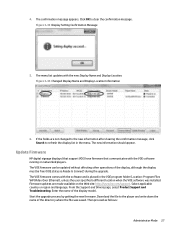
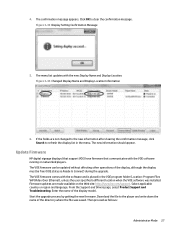
... and language. Firmware updates are not changed to the new information after clearing the confirmation message, click Search to the player and write down the name of the display model. From the Support and Drivers page, select Product Support and Troubleshooting. 4. The new information should appear. Enter the name of the directory where the file was installed. The...
Video Over Ethernet User Guide - Page 38


... is only slightly more complex. Upgrading firmware is low. Streaming video freezes. Make sure the player is sufficient to VOE. Upgrading VOE
All versions of repeating the installation process described in the Troubleshooting table. 5 Troubleshooting
Issues and Solutions
At times VOE issues may occur, and solutions to 1366 x 768 or lower. Set the VOE display resolution to...
User Guide - Page 33


...models are in use for applications that exhibit static, stationary, or fixed images for long periods or for 24-hours per day that result in use or use a power management setting, if supported...(16:9, 1:1 or 4:3). The DTV input label provides adjustment capabilities for applications that may be set to turn off the display when the system is not in image retention damage. Press the ...
User Guide - Page 54


...follow the specifications of networks may require the display network settings to be input manually.
● IP Auto Setting: Select ...set Network Setting, select Resetting. Select IP Auto Setting or IP Manual Setting.
● If selecting IP Manual Setting, press the Navigation and Number buttons. For detail information, check your telecommunication carrier. The display only supports...
User Guide - Page 75


... ()
OK BACK
EXIT
Note R/C BUTTON R/C BUTTON (ON/OFF) R/C BUTTON R/C BUTTON R/C BUTTON R/C BUTTON R/C BUTTON R/C BUTTON R/C BUTTON R/C BUTTON R/C BUTTON R/C BUTTON R/C BUTTON
DTV mode 65
IR codes
All models do not support the HDMI/USB function.
When 1 is the times of times every second like a fluorescent lamp.
The unit is Hz. DTV mode
Resolution 480i 576i...
User Guide - Page 99


...Lock/ Key Lock (Command: k m)
When the remote control and front keys are not supported depending on /off. Transmission [k][m][ ][Set ID][ ][Data][Cr] Data 00: Off (Lock Off) 01: On (Lock On...select OSD (On Screen Display) on the model.
37. Operating time (Command: d l)
To check the panel used time. Key (Command: m c) (not supported)
To send a key code of remote controller and front panel control ...
User Guide - Page 100


... 00 to 64: Backlight 0 to 100 Acknowledgement [g][ ][set ID][][OK/NG][Data][x] ** It may not be supported depending on the model.
90 Chapter 12 Controlling multiple products Transmission [f][y][ ][Set ID][ ][Data][Cr] Data FF: Check the product Serial Number Acknowledgement [y][ ][Set ID][ ][OK/NG][Data][x] * Data is ASCII code.
40. Serial No. (Command: f y)
To check the...
HP LD5535 Reviews
Do you have an experience with the HP LD5535 that you would like to share?
Earn 750 points for your review!
We have not received any reviews for HP yet.
Earn 750 points for your review!

