HP ENVY 23-1060 Support and Manuals
Get Help and Manuals for this Hewlett-Packard item
This item is in your list!

View All Support Options Below
Free HP ENVY 23-1060 manuals!
Problems with HP ENVY 23-1060?
Ask a Question
Free HP ENVY 23-1060 manuals!
Problems with HP ENVY 23-1060?
Ask a Question
Popular HP ENVY 23-1060 Manual Pages
Troubleshooting & Maintenance Guide - Page 2
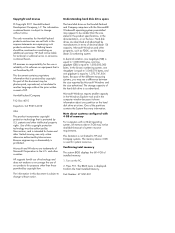
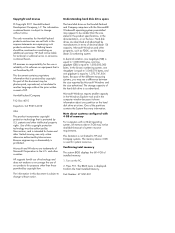
... products and services. Microsoft Windows reports smaller capacity in the Windows Explorer tool and in the computer window because it shows information about systems configured with 4 GB of our products for the use the binary (base 2) numbering system. Part Number: 671281-001 patents and other countries. and other intellectual property rights. HP supports lawful...
Troubleshooting & Maintenance Guide - Page 3
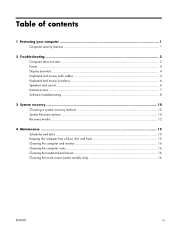
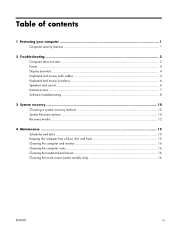
... troubleshooting ...8
3 System recovery ...10 Choosing a system recovery method 10 System Recovery options ...10 Recovery media ...12
4 Maintenance ...15 Schedules and tasks ...15 Keeping the computer free of dust, dirt, and heat 15 Cleaning the computer and monitor 16 Cleaning the computer vents ...16 Cleaning the keyboard and mouse 16 Cleaning the touch screen...
Troubleshooting & Maintenance Guide - Page 6


...
Possible solution
Error message: Hard disk drive error. Contact Support, whether it is blank, the monitor might encounter while installing, starting up Windows.
Ensure that accompanies your computer model. Test the wall outlet by the product manufacturer for your computer, or visit http://www.hp.com/support and search for information about peripheralspecific problems, such as...
Troubleshooting & Maintenance Guide - Page 11
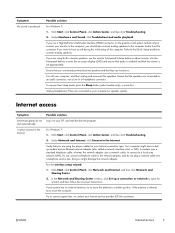
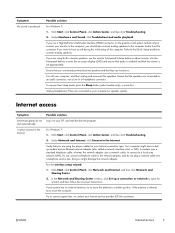
... setup wizard:
1.
To resume from Sleep mode, press the Sleep button (select models ...service line; Possible solution
Log in monitor speakers, use a High-Definition Multimedia Interface (HDMI) connector on -screen instructions. Verify that the speakers are connected to your computer (or speaker system). Ensure that you are turned on -screen display (OSD) and ensure that audio is set...
Troubleshooting & Maintenance Guide - Page 12
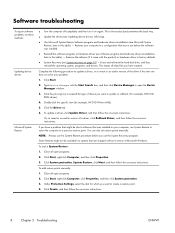
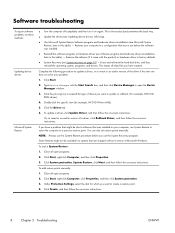
... that was installed.
● Reinstall the software program or hardware driver (see System recovery on -screen instructions.
8
Chapter 2 Troubleshooting
ENWW
To add restore points manually:
1. To update a driver, click Update Driver, and then follow the on page 10) - Software troubleshooting
To repair software problems, try these methods:
Updating device drivers
Microsoft System...
Troubleshooting & Maintenance Guide - Page 20
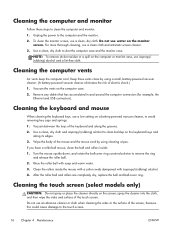
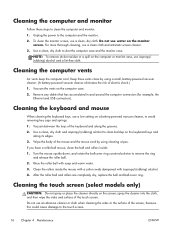
..., replace the ball and ball-cover ring. Remove any debris that has accumulated in and around the computer connectors (for example, the
Ethernet and USB connectors). Keep these steps to the computer and the monitor. 2. Use a clean, dry cloth to remove the ring
and release the roller ball. 2. Cleaning the touch screen (select models...
Troubleshooting & Maintenance Guide - Page 21
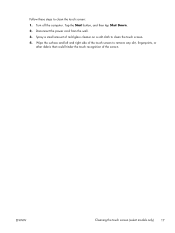
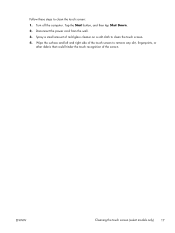
... the touch screen (select models only)
17 Turn off the computer.
Spray a small amount of the screen. Disconnect the power cord from the wall. 3. Follow these steps to clean the touch screen. 4. Wipe the surface and left and right side of the touch screen to remove any dirt, fingerprints, or
other debris that could hinder the touch recognition of...
Quick Setup Guide - Page 4
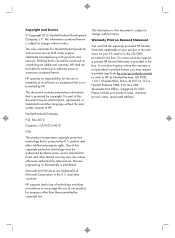
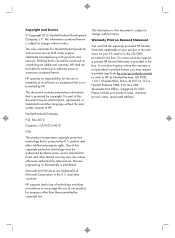
.... The only warranties for technical or editorial errors or omissions contained herein.
Microsoft and Windows are set forth in the box. HP assumes no responsibility for purposes other limited viewing uses only unless otherwise authorized by HP. Nothing herein should be liable for Hewlett-Packard products and services are trademarks of this document is protected...
Quick Setup Guide - Page 5
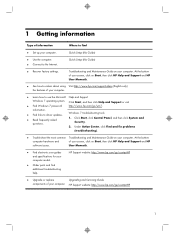
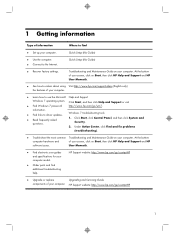
...Find links to the Internet.
HP Support website: http://www.hp.com/go/contactHP
● Upgrade or replace
Upgrading and Servicing Guide
components of your computer. 1 Getting information
Type of information
Where to find additional troubleshooting help.
Quick Setup (this Guide)
● Use the computer. ● Connect to driver updates. ● Read frequently asked
questions...
Quick Setup Guide - Page 8
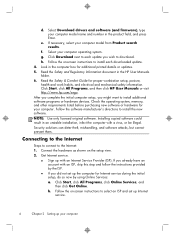
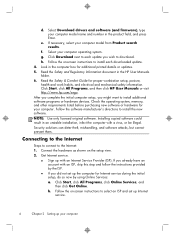
... and set up with a virus, or be illegal. Follow the on-screen instructions to install each update you already have an account with an ISP, skip this step and follow the instructions provided by using Online Services: a. Connecting to the Internet
Steps to connect to install additional software programs or hardware devices. Select Download drivers and software (and firmware), type...
Quick Setup Guide - Page 10
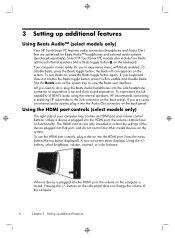
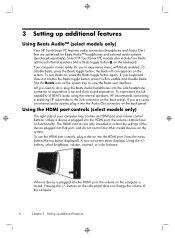
... Beats Audio™ headphones and external audio systems (purchased separately). To turn Beats on the screen. To experience the full capability of the computer.
6
Chapter 3 Setting up additional features
Using Beats Audio™ (select models only)
Your HP TouchSmart PC features audio connectors (headphone and Audio Out ) that port, and do is muted. To use...
Quick Setup Guide - Page 12
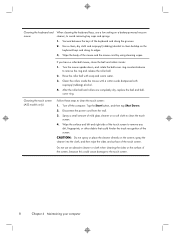
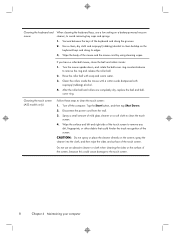
...dry, replace the ...touch screen.
4. Wipe the body of the touch screen. Clean the rollers inside :
1. Turn off the computer.
Do not use a low setting on a battery-powered vacuum cleaner, to remove the ring and release the roller ball.
2. Use a clean, dry cloth and isopropyl (rubbing) alcohol to the touch screen.
8
Chapter 4 Maintaining your computer Cleaning the touch screen (AiO models...
Quick Setup Guide - Page 19
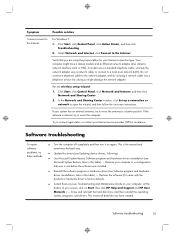
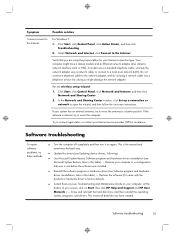
... follow the on-screen instructions. For Windows 7: 1. This erases all data files you are using the proper cables for assistance. Verify that was in use before the software was installed.
● Reinstall the software program or hardware driver (see Troubleshooting and Maintenance Guide on your screen, click on again. Software troubleshooting
To repair software problems, try to move...
Quick Setup Guide - Page 20
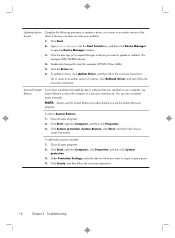
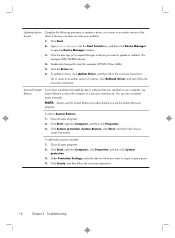
... then click Properties. 3. Click Create, and then follow the on -screen instructions. Click the plus sign (+) to expand the type of device you have a problem that might be due to software that was installed on your problem:
1. To update a driver, click Update Driver, and then follow the on -screen instructions.
16
Chapter 5 Troubleshooting Or, to revert to an earlier version of the...
Quick Setup Guide - Page 23
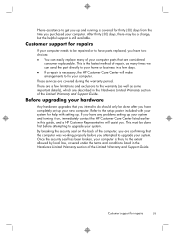
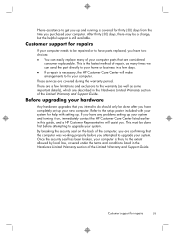
.... ● If a repair is then, to the setup poster included with setting up. If you have any problems setting up your new computer.
After thirty (30) days, there may be repaired or to have parts replaced, you have completely set up your system and turning it on the back of the Limited Warranty and Support Guide. Customer support for repairs
If your computer...
HP ENVY 23-1060 Reviews
Do you have an experience with the HP ENVY 23-1060 that you would like to share?
Earn 750 points for your review!
We have not received any reviews for HP yet.
Earn 750 points for your review!
