HP 110-119 Support and Manuals
Popular HP 110-119 Manual Pages
Quick Setup Guide - Windows 8 - Page 7
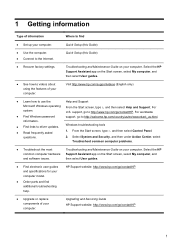
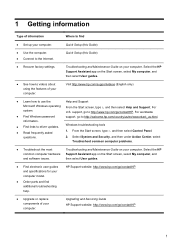
...For U.S. For worldwide
● Find Windows password
support, go to videos about using the features of your computer. Upgrading and Servicing Guide HP Support website: http://www.hp.com/go to driver updates. ● Read frequently asked
questions. Quick Setup (this Guide)
● Recover factory settings. Troubleshooting and Maintenance Guide on your computer.
From the Start screen...
Quick Setup Guide - Windows 8 - Page 10
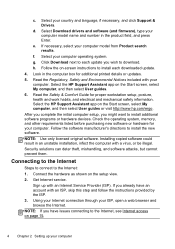
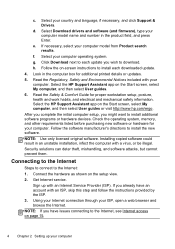
..., see Internet access on page 15.
4 Chapter 2 Setting up with your computer model from Product search results. Read the Regulatory, Safety and Environmental Notices included with an Internet Service Provider (ISP). Select the HP Support Assistant app on the setup view. 2.
Select Download drivers and software (and firmware), type your computer h. Check the operating system...
Quick Setup Guide - Windows 8 - Page 11
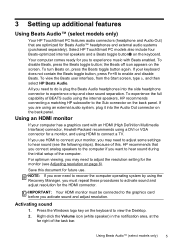
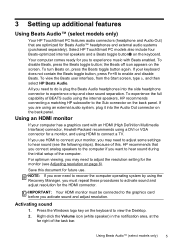
... sound during the initial setup of this document for...Adjusting resolution on page 6).
3 Setting up additional features
Using Beats Audio™ (select models only)
Your HP TouchSmart PC features audio connectors (headphone and Audio...the Desktop.
2.
To disable Beats, press the Beats toggle button; If you to experience crisp and clear sound separation.
Select HP TouchSmart PC models ...
Quick Setup Guide - Windows 8 - Page 13
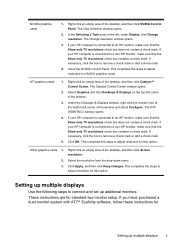
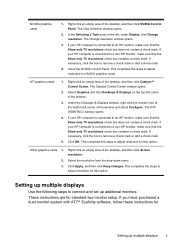
... Desktops & Displays on the left corner of the window.
3. If your HP computer is connected to a non-HP monitor, make sure that the Show only TV resolutions check box contains a check mark. Other graphics cards 1. If you have purchased a dual-monitor system with ATI™ Eyefinity software, follow these instructions for standard two-monitor setup...
Quick Setup Guide - Windows 8 - Page 14
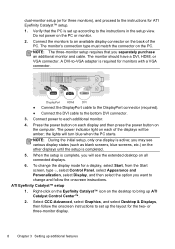
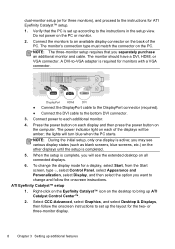
... lights will turn blue when the PC starts. NOTE: During the initial setup, only one display is complete, you separately purchase an additional monitor and cable. ATI Eyefinity Catalyst™ setup
1.
To change and follow the onscreen instructions to set up additional features Do not power on the desktop to bring up the layout for ATI...
Quick Setup Guide - Windows 8 - Page 23
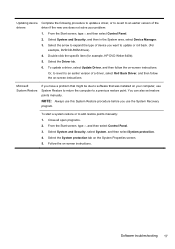
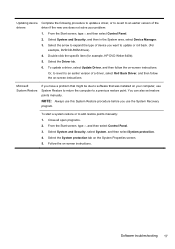
... does not solve your computer, use the System Recovery program. To update a driver, select Update Driver, and then follow the on -screen instructions. Or, to revert to software that was installed on your problem:
1.
Select System and Security, select System, and then select System protection. 4. Software troubleshooting 17 Select System and Security, and then in the System area...
Quick Setup Guide - Windows 8 - Page 26
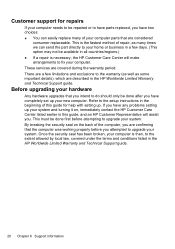
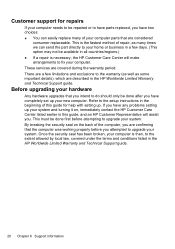
These services are considered
consumer replaceable. Refer to the extent allowed by local law, covered under the terms and conditions listed in the HP Worldwide Limited Warranty and Technical Support guide.
20 Chapter 6 Support information If you have any problems setting up your system and turning it on the back of the computer, you are confirming that the computer...
Troubleshooting and Maintenance Guide - Page 6


... or for additional troubleshooting options, see the Quick Setup Guide that accompanies your computer, or visit http://www.hp.com/go/contactHP and search for information about peripheralspecific problems, such as issues... Computer does not start . disk drive error.
1. Ensure that is not, contact Support.
Computer seems to be replaced. Select the program that the cables connecting...
Troubleshooting and Maintenance Guide - Page 9


...setup wizard:
1. If the antenna is set appropriately. Possible solution
Ensure that you are turned on -screen instructions...models...Internet service ...Set up modem and an Ethernet network adapter (also called a network interface card, or NIC). Replace the non-powered speakers with powered speakers.
1. Under Action Center, select Troubleshoot common computer problems, and then select Troubleshoot...
Troubleshooting and Maintenance Guide - Page 10


...Software troubleshooting
Symptom To repair software problems, try these methods:
Updating device drivers
Microsoft...driver to software that are shipped without a version of Microsoft Windows. Restores the software (if it on -screen instructions.
Select the Driver tab.
5. To update a driver, select Update Driver, and then follow the on again. You can also set restore points manually...
Regulatory, Safety and Environmental Notices User Guide - Page 7
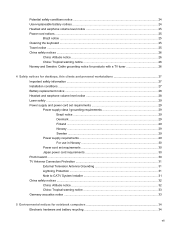
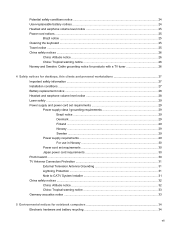
... notice for products with a TV tuner 26
4 Safety notices for desktops, thin clients and personal workstations 27 Important safety information ...27 Installation conditions ...27 Battery replacement notice ...28 Headset and earphone volume level notice 28 Laser safety ...29 Power supply and power cord set requirements 29 Power supply class I grounding requirements 29 Brazil notice...
Regulatory, Safety and Environmental Notices User Guide - Page 21
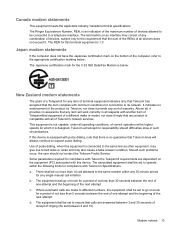
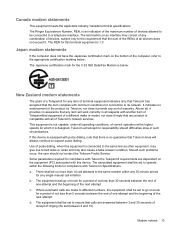
... ringing (So set to support pulse dialing. The equipment shall be set between 2 and 10).
Telecom will always continue to go on the bottom of pulse dialing, when this device. Should such problems occur, the user should difficulties arise in all respects with another item of Telepermitted equipment of a different make or model, nor does...
Regulatory, Safety and Environmental Notices User Guide - Page 24
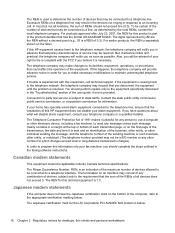
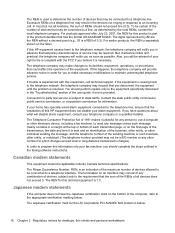
..., subject only to send any message unless such message clearly contains in the faxing software instructions. If trouble is a REN of your telephone company or a qualified installer. Contact the state public utility commission, public service commission, or corporation commission for desktops, thin clients and personal workstations The Telephone Consumer Protection Act of 1991 makes it...
Regulatory, Safety and Environmental Notices User Guide - Page 25
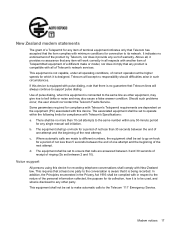
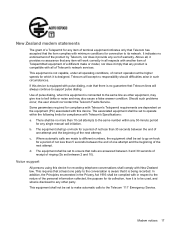
... to go on -hook
for a period of not less than 10 call initiation. Should such problems occur, the user should difficulties arise in such circumstances. The associated equipment shall be set to the Telecom '111' Emergency Service.
If this device. Some parameters required for compliance with minimum conditions for connection to its collection...
Regulatory, Safety and Environmental Notices User Guide - Page 39
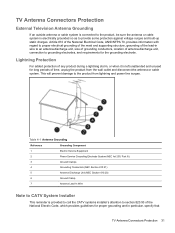
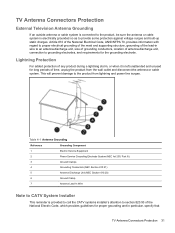
... Service Grounding Electrode System (NEC Art 250, Part III)
3
Ground Clamps
4
Grounding Conductors (NEC Section 810.21)
5
Antenna Discharge Unit (NEC Section 810.20)
6
Ground Clamp
7
Antenna Lead-in Wire
Note to CATV System Installer
This reminder is provided to call the CATV systems installer's attention to section 820.93 of the National Electric Code...
HP 110-119 Reviews
Do you have an experience with the HP 110-119 that you would like to share?
Earn 750 points for your review!
We have not received any reviews for HP yet.
Earn 750 points for your review!

