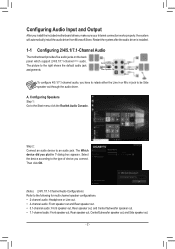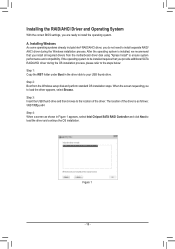Gigabyte Z390 UD Support and Manuals
Get Help and Manuals for this Gigabyte item

View All Support Options Below
Free Gigabyte Z390 UD manuals!
Problems with Gigabyte Z390 UD?
Ask a Question
Free Gigabyte Z390 UD manuals!
Problems with Gigabyte Z390 UD?
Ask a Question
Gigabyte Z390 UD Videos
Popular Gigabyte Z390 UD Manual Pages
Gigabyte Z390 UD Reviews
We have not received any reviews for Gigabyte yet.