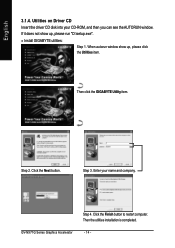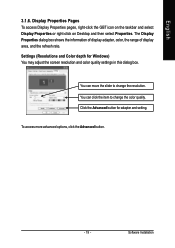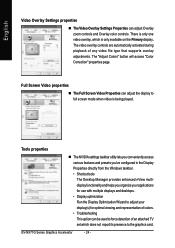Gigabyte GV-NX71G512P8-RH Support and Manuals
Get Help and Manuals for this Gigabyte item

View All Support Options Below
Free Gigabyte GV-NX71G512P8-RH manuals!
Problems with Gigabyte GV-NX71G512P8-RH?
Ask a Question
Free Gigabyte GV-NX71G512P8-RH manuals!
Problems with Gigabyte GV-NX71G512P8-RH?
Ask a Question
Most Recent Gigabyte GV-NX71G512P8-RH Questions
Replace Gv-nx71g512p8-rh Pci Express?
What video card will best replace this product NX71G512P8-RH ?
What video card will best replace this product NX71G512P8-RH ?
(Posted by looker 12 years ago)
Popular Gigabyte GV-NX71G512P8-RH Manual Pages
Gigabyte GV-NX71G512P8-RH Reviews
We have not received any reviews for Gigabyte yet.