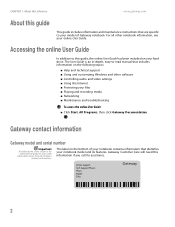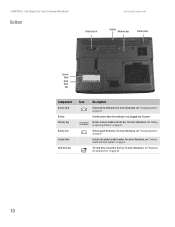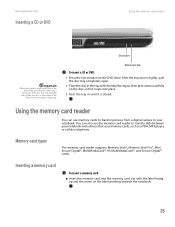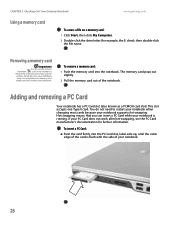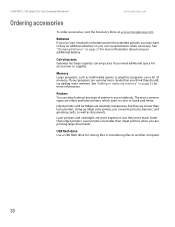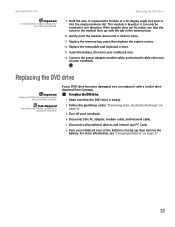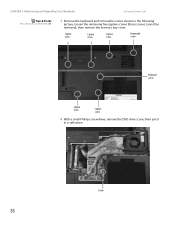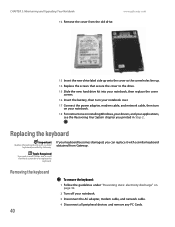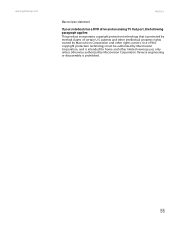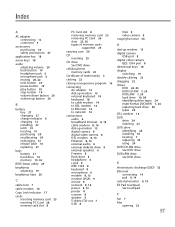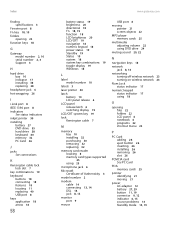Gateway MX6124 - Celeron M 1.5 GHz Support and Manuals
Get Help and Manuals for this Gateway Computers item

View All Support Options Below
Free Gateway MX6124 manuals!
Problems with Gateway MX6124?
Ask a Question
Free Gateway MX6124 manuals!
Problems with Gateway MX6124?
Ask a Question
Most Recent Gateway MX6124 Questions
How To Setup Internet Activation Mx6124
I used the recoery cd.
I used the recoery cd.
(Posted by frankbeltran0716 11 years ago)
How To Stop Red Shaded Boxes On All Icons On Gateway Mx6124?
(Posted by bigjohnhayes 12 years ago)
Lcd Screen Turns Off When Moved Slightly Mx6124
LCD Screen turns black when screen is moved slightly
LCD Screen turns black when screen is moved slightly
(Posted by samcrowe61 13 years ago)
Gateway Laptop Mx6124 Keys Not Printing Label
Gateway MX6124 laptop: some keys on the right side of the keyboard display numbers instead of letter...
Gateway MX6124 laptop: some keys on the right side of the keyboard display numbers instead of letter...
(Posted by tmartin32224 14 years ago)
Popular Gateway MX6124 Manual Pages
Gateway MX6124 Reviews
We have not received any reviews for Gateway yet.