Garmin iQue M3 - Win Mobile Support and Manuals
Get Help and Manuals for this Garmin item
This item is in your list!

View All Support Options Below
Free Garmin iQue M3 manuals!
Problems with Garmin iQue M3?
Ask a Question
Free Garmin iQue M3 manuals!
Problems with Garmin iQue M3?
Ask a Question
Most Recent Garmin iQue M3 Questions
Ique M3 Screen
Have a couple horizontal lines going across the screen of a Garmin iQue M3. Please advise. Randy
Have a couple horizontal lines going across the screen of a Garmin iQue M3. Please advise. Randy
(Posted by ran2randy 11 years ago)
Popular Garmin iQue M3 Manual Pages
Declaration of Conformity - Page 1
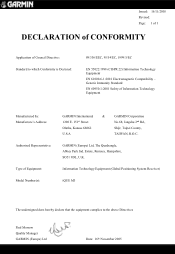
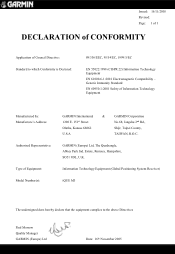
... System Receiver)
iQUE M3
The undersigned does hereby declare that the equipment complies to which Conformity is Declared:
89/336/EEC, 95/54/EC, 1999/5/EC
EN 55022:1998 (CISPR 22) Information Technology Equipment EN 61000-6-1:2001 Electromagnetic Compatibility - Issued: 16/11/2005 Revised: Page: 1 of 1
DECLARATION of CONFORMITY
Application of Equipment: Model Number(s):
GARMIN...
Operating Instructions - Page 4
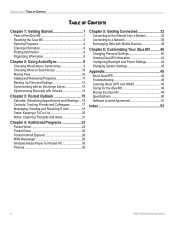
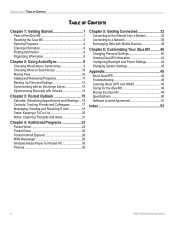
... M3 ..........40
Changing Personal Settings 40 Viewing iQue M3 Information 43 Configuring Backlight and Power Settings 44 Changing System Settings 45
Appendix 48
About QueGPS 48 Troubleshooting 48 Learning About GPS and WAAS 49 Caring for the iQue M3 49 Storing the iQue M3 49 Specifications 50 Software License Agreement 51
Index 53
iv
iQue® M3 Operating Instructions
Operating Instructions - Page 7


.... A "hard" reset erases all entries, records, and settings in your device (erases all your messages.
Release the Reset... System Status window. Shows current GPS status.
A "soft" reset is much like rebooting your problem. Then release the REC and Contact... can also display it stops functioning normally.
iQue® M3 Operating Instructions
3
If other PIM data. Press the Que...
Operating Instructions - Page 9


...Programs.
iQue® M3 Operating Instructions
5 GPS Status Icon Power Icon
Backlight Icon Memory Icon
GPS Status Icon-displays the status of your current backlight setting. Backlight Icon-displays your GPS connection. ... on any program in the Navigation Bar.
It displays the active program and current time.
Power Icon-displays your power settings. Tap this icon to activate...
Operating Instructions - Page 22


... time to an e-mail server through an Internet service provider (ISP) or a network. Open your iQue M3, or tap and then Messaging. Using Signatures
A signature is a few lines of text that you want to . 4. POCKET OUTLOOK > MESSAGING
Messaging: Sending and Receiving E-mail
Use Messaging to send and receive e-mail in either of these ways: • Synchronize...
Operating Instructions - Page 36


... notification area. You can send and receive e-mail messages by using Messaging, view Web or WAP by using Pocket Internet Explorer, and synchronize with other device that some of the user name, such as "MSN/username." • Password. • TCP/IP settings.
32
iQue® M3 Operating Instructions
Once connected, you can determine the status...
Operating Instructions - Page 41
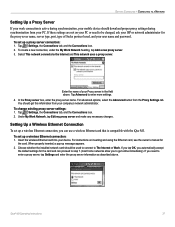
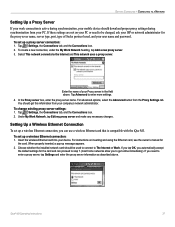
Tap Advanced to The Internet or Work. To change existing proxy server settings: 1.
iQue® M3 Operating Instructions
37
For advanced options, select the Advanced button from your PC. Under My Work Network, tap Edit my proxy server and make any necessary changes. To set up a wireless Ethernet connection:
1. Insert the wireless Ethernet card into your Proxy...
Operating Instructions - Page 43
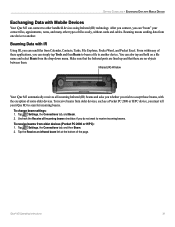
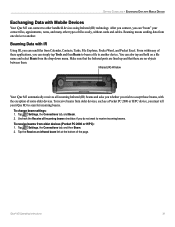
... select Beam from Calendar, Contacts, Tasks, File Explorer, Pocket Word, and Pocket Excel. Tap , Settings, the Connections tab, and Beam. 2. iQue® M3 Operating Instructions
39
Beaming Data with IR
Using IR, you do not want to receive incoming beams. To receive beams from older devices (Pocket PC 2000 or H/PC): 1. Uncheck the Receive all incoming Infrared (IR) beams and asks you...
Operating Instructions - Page 44
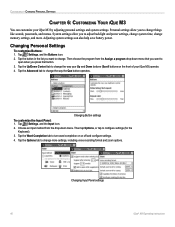
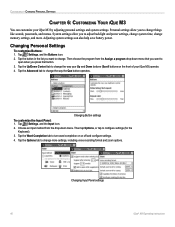
... settings and system settings. Changing Input Panel settings
40
iQue® M3 Operating Instructions Personal settings allow you to adjust backlight and power settings, change system time, change more . Tap , Settings, and the Buttons icon. 2. Choose an input method from the Assign a program drop-down menu.
Tap the button in the list you want to change things like sounds, passwords...
Operating Instructions - Page 52
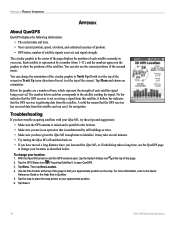
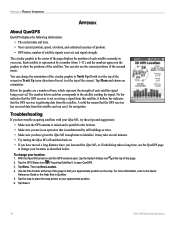
.... 5. Troubleshooting
If you have moved a long distance since you are a number of bars, which represent the strength of satellite signals received, and signal strength. With the iQue M3 turned on the map. A hollow bar indicates that the GPS receiver is not receiving a signal from 1-31), and the numbers appear on . • If you have trouble acquiring satellites with your iQue M3...
Operating Instructions - Page 53


...manually or by downloading it to a PC (transferring it to the cloth and then gently wipe the screen. Storing the iQue M3
Do not store the iQue M3...cleaner. iQue® M3 Operating Instructions
49
...GPS and WAAS
For more information about GPS and WAAS, visit our Web site at http://www.garmin.com/aboutGPS. Wipe the casing dry. Clean the outer casing (except for the iQue M3
The iQue M3 case...
Quick Reference Guide - Page 2
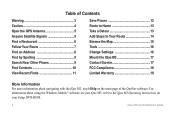
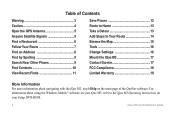
... Route 14 Browse the Map 15 Tools 16 Change Settings 16 Mount the iQue M3 17 Contact Garmin 17 FCC Compliance 18 Limited Warranty 19
More Information For more information about using the Windows Mobile™ software on the main page of the QueNav software. For information about navigating with the iQue M3, touch Help on your Setup DVD-ROM.
2
iQue M3 Quick Reference Guide
Quick Reference Guide - Page 3
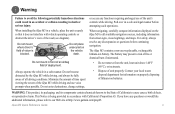
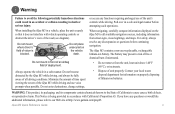
...iQue M3 to our Web site at http://www.garmin.com/prop65. Do not enter destinations, change settings,
or access any functions requiring prolonged use voice prompts when possible.
Do not mount... Do not remove from street signs, visual sightings, and maps.
iQue M3 Quick Reference Guide
3 When navigating, carefully compare information displayed on
the vehicle dash.
Minimize ...
Quick Reference Guide - Page 4
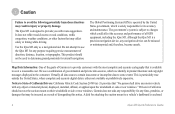
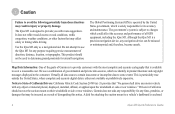
... navigation device, any fines, penalties, or damages that is to provide customers with any purpose requiring precise measurement of California Drivers: California Vehicle Code Section 26708 (a) (1) provides that may affect safety or timing while driving. Virtually all GPS equipment, including the iQue M3. The iQue M3 is solely responsible for attaching the suction mount...
Quick Reference Guide - Page 19


..., misuse, accident, or unauthorized alteration or repairs. Garmin retains the exclusive right to repair or replace the unit or software or offer a full refund of the purchase price at no charge to any transportation cost. Within this distributor provides local service for your local Garmin authorized dealer or call Garmin Product Support for warranty verification. The unit...
Garmin iQue M3 Reviews
Do you have an experience with the Garmin iQue M3 that you would like to share?
Earn 750 points for your review!
We have not received any reviews for Garmin yet.
Earn 750 points for your review!
