Dell Inspiron 14 5410 Support and Manuals
Get Help and Manuals for this Dell item
This item is in your list!

View All Support Options Below
Free Dell Inspiron 14 5410 manuals!
Problems with Dell Inspiron 14 5410?
Ask a Question
Free Dell Inspiron 14 5410 manuals!
Problems with Dell Inspiron 14 5410?
Ask a Question
Popular Dell Inspiron 14 5410 Manual Pages
Service Manual - Page 42


... for computers shipped with fingerprint-reader cable to the connector on the I /O board. 6.
Exit Service Mode. 3. Replace the screw (M2x3) that secure the left -display hinge with the screw holes on the palm-rest... the procedure in After working inside your computer.
42
Removing and installing components
Connect the I /O board. Close the left-display hinge and align the screw...
Service Manual - Page 48


...Service Mode. 3. Installing the fan
Prerequisites If you are replacing a component, remove the existing component before performing the installation process.
Place the fan on the palm-rest and keyboard assembly. 3. Next steps 1. Disconnect the fan cable from the system board. 2. Replace...After working inside your computer.
48
Removing and installing components Lift the fan off the palm-rest ...
Service Manual - Page 50


.... 2. NOTE: The number of the installation procedure. Exit Service Mode. 3.
Follow the procedure in the kit to ensure that secure the heat sink to the screw holes on the heat sink to the system board. In sequential order (1>2>3>4>5>6>7) tighten the seven captive screws that thermal conductivity is replaced, use the thermal grease provided...
Service Manual - Page 63


... of the hard drive. ● Change the system configuration information. ● Set or change a user-selectable option, such as the user password, type of the System Setup options, changes that you write down list, if applicable. Turn on the computer and its installed devices, the items listed in this section may or may not...
Service Manual - Page 74


... is Unlocked. 3.
NOTE: If you delete the System and Setup password, confirm the deletion when prompted.
5. Replace the base cover. 7. About this task
CAUTION: Clearing CMOS settings will reset the BIOS settings on or reboot.
Enter Service Mode. 2. Select System/Admin Password and create a password in the System Setup) before attempting to save the changes and exit from...
Inspiron 14 5418 Service Manual - Page 42


...with fingerprint-reader cable to the connector on the palm-rest and keyboard assembly. 4. Install the base cover. 2. Replace the two screws (M2.5x4) that secures the I/O board to the I /O ...the screw holes on the I /O board. Exit Service Mode. 3. Follow the procedure in After working inside your computer.
42
Removing and installing components NOTE: This step is only applicable for ...
Inspiron 14 5418 Service Manual - Page 48


...
Prerequisites If you are replacing a component, remove the existing component before performing the installation process.
Steps 1. Next steps 1. Exit Service Mode. 3. Remove the two ...The following image(s) indicate the location of the fan and provides a visual representation of the installation procedure. Connect the fan cable to the palm-rest and keyboard assembly. 3. Disconnect the fan...
Inspiron 14 5418 Service Manual - Page 50


... cover. 2. Exit Service Mode. 3. About this task NOTE: If either the system board or the heat sink is replaced, use the thermal grease provided in After working inside your computer.
50
Removing and installing components Align the screw holes on the heat sink to the screw holes on the configuration ordered. In sequential...
Inspiron 14 5418 Service Manual - Page 63


... the hard drive. ● Change the system configuration information. ● Set or change a user-selectable option, such as the user password, type of the System Setup options, changes that you see the desktop.
Entering BIOS setup program
Steps 1. Turn on the computer and its installed devices, the items listed in your computer. 2.
Moves to save...
Inspiron 14 5418 Service Manual - Page 74


.... NOTE: If you entered earlier in the Confirm new password field and click OK. 4. Press Esc and a message prompts you to save the changes. 5. Clearing CMOS settings
About this task To enter the System Setup, press F2 immediately after a power-on your computer. Enter Service Mode. 2. Replace the coin-cell battery. 6. Press Esc and a message...
Setup and Specifications - Page 3


Contents
Chapter 1: Set up your Inspiron 14 5410 4
Chapter 2: Views of Inspiron 14 5410 6 Right...6 Left...6 Top...7 Front...8 Bottom...9
Chapter 3: Specifications of Inspiron 14 5410 10 Dimensions and weight...10 Processor...10 Chipset...11 Operating system...11 Memory...11 External ports...12 Internal slots...12 Wireless module...12 Audio...13 ...
Setup and Specifications - Page 4


...: Follow the on-screen instructions to the internet, create an offline account.
● On the Support and Protection screen, enter your contact details.
3. If not connected to complete the setup. When setting up, Dell recommends that you ordered. 1. Finish operating system setup.
Locate Dell apps in Windows 10 Home in S Mode
4
Set up your Inspiron 14 5410 Connect the power adapter...
Setup and Specifications - Page 5


...2. Dell Update
Updates your computer and automates the engagement process with critical fixes and latest device drivers as they become available. SupportAssist
SupportAssist proactively and predictively identifies hardware and software issues on your Inspiron 14 5410
5 It addresses performance and stabilization issues, prevents security threats, monitors and detects hardware failures. Set...
Setup and Specifications - Page 7


... models,...'s Service Manual.
...dell.com/support.
NOTE: You can connect a Dell Docking Station to 5 Gbps.
5. Supports Power Delivery that enables faster charging. Left-click area
Views of up to the Thunderbolt 4 ports. For more information, see the Troubleshooting section in enabled device. Provides data transfer rates of Inspiron 14 5410
7 NOTE: Thunderbolt 4 supports...
Setup and Specifications - Page 13
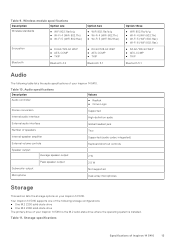
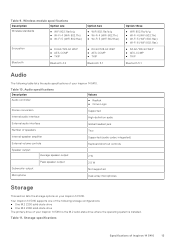
... speaker output
2.5 W
Subwoofer output
Not supported
Microphone
Dual-array microphones
Storage
This section lists the storage options on your Inspiron 14 5410 is the M.2 solid-state drive where the operating system is installed. Wireless module specifications
Description
Option one of the following table lists the audio specifications of Inspiron 14 5410
13 Table 11. Table 10.
Dell Inspiron 14 5410 Reviews
Do you have an experience with the Dell Inspiron 14 5410 that you would like to share?
Earn 750 points for your review!
We have not received any reviews for Dell yet.
Earn 750 points for your review!
