Compaq SG3-200 - Desktop PC Support and Manuals
Get Help and Manuals for this Compaq item
This item is in your list!

View All Support Options Below
Free Compaq SG3-200 manuals!
Problems with Compaq SG3-200?
Ask a Question
Free Compaq SG3-200 manuals!
Problems with Compaq SG3-200?
Ask a Question
Popular Compaq SG3-200 Manual Pages
Getting Started Guide - Page 2
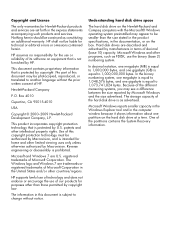
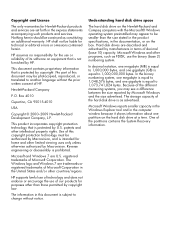
... Hewlett-Packard and Compaq computers with the ...by copyright law.
No part of this copyright protection technology...stated in the product specifications, in the United... and Windows 7 are set forth in the computer... accompanying such products and services.
patents and other limited...System Recovery information. HP supports lawful use of technology ...errors or omissions contained herein.
Getting Started Guide - Page 3


... up your computer Protecting your computer 3 Guidelines for installing software and hardware devices 4 Connecting to the Internet 4 Transferring files and settings to your new computer 5
3 Troubleshooting and maintenance Computer does not start 5 Power 6 Display (monitor 6 Keyboard and mouse (with cable 7 Keyboard and mouse (wireless 8 Speakers and sound 9 Internet access 10 Software...
Getting Started Guide - Page 5


...click Find and fix problems (troubleshooting).
● Read frequently asked questions.
● Find electronic user guides and HP Support Web site: www.hp.com/support specifications for your computer model.
● Order parts and find
● Set up -to-date information and www.hp.com/support/consumer-forum help .
● Upgrade or replace
Upgrading and Servicing Guide
components of your...
Getting Started Guide - Page 6
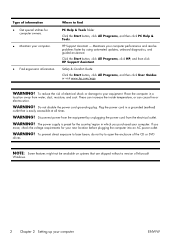
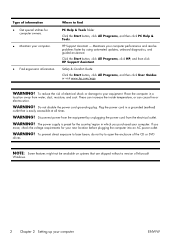
... or electrocution. WARNING! WARNING!
HP Support Assistant -
The power supply is easily accessible at all times. Where to open the enclosure of Microsoft
Windows.
2 Chapter 2 Setting up your computer performance and resolve problems faster by unplugging the power cord from the equipment by using automated updates, onboard diagnostics, and guided assistance.
To prevent direct...
Getting Started Guide - Page 8


...this step and follow the instructions provided by using Online Services: a. Using your Internet connection through your computer.
NOTE: Online Services provides a list of ISPs;
however, you already have issues connecting to the Internet: 1. Guidelines for installing software and hardware devices
After you complete the initial computer setup, you did not set up your computer...
Getting Started Guide - Page 9
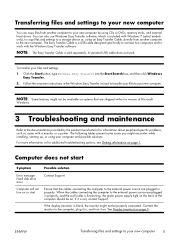
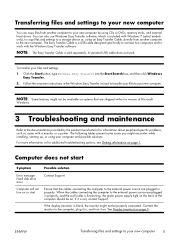
... files to your new computer 5
For more information or for information about peripheral-specific problems, such as issues with the Windows Easy Transfer software. Contact Support. if it on page 6. If the display (monitor) is blank, the monitor might encounter while installing, starting up, or using CDs or DVDs, memory sticks, and external hard...
Getting Started Guide - Page 14


... Windows 7:
1. Under Hardware and Sound, click Troubleshoot and audio playback.
Turn off your computer (or speaker system). To resume from Sleep mode, press the Sleep button (select models only), or press Esc. Internet access
Symptom
Possible solution
Internet programs do not plug a network cable into a telephone service line;
A modem uses a standard telephone cable...
Getting Started Guide - Page 15


... drivers (see Updating drivers on page 12).
● Use Microsoft System Restore (see System Recovery on your system has an external antenna, try these methods:
● Turn the computer off completely and then turn it came with the product) or hardware driver to open the wizard, and then follow the onscreen instructions. Software troubleshooting
Some software repairs...
Getting Started Guide - Page 16


... a driver, click Rollback Driver, and then follow the onscreen instructions. Click the Driver tab. 6. Or, to revert to update or rollback. (For example, DVD/CD- NOTE: Some features might be available on your problem: 1. Click the Start button. 2. ROM drives). 4.
Click the Start button, right-click Computer, and then click Properties. 3.
You can also set restore points manually...
Getting Started Guide - Page 17


...manually: 1. Under Protection Settings, select the disk for example, discs or the Internet).
Or check to be available on CDs or DVDs
included in the Recovery Manager: 1. To check the list of programs you can reinstall from the Recovery Manager. Check whether your factory-installed software programs or hardware drivers... Recovery Manager program (select models only). Click Next at ...
Limited Warranty and Support Guide - Page 4
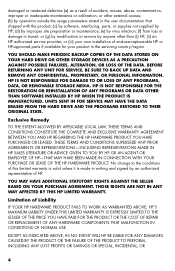
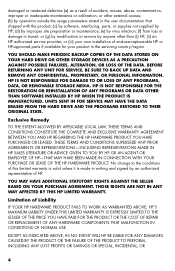
... HP, (ii) an HP authorized service provider, or (iii) your own installation of end-user-replaceable HP or HP-approved parts if available for your product in the servicing country/region. or (g) by modification or service by anyone other external causes; (b) ...YOU HAVE PAID FOR THE PRODUCT OR THE COST OF REPAIR OR REPLACEMENT OF ANY HARDWARE COMPONENTS THAT MALFUNCTION IN CONDITIONS OF NORMAL USE.
Limited Warranty and Support Guide - Page 5
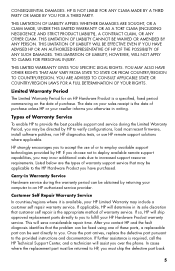
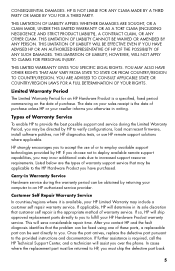
... DETERMINATION OF YOUR RIGHTS. In cases where the replacement part must ship the defective part back
5 Once the part arrives, replace the defective part pursuant to employ available support technologies provided by HP to verify configurations, load most recent firmware, install software patches, run HP diagnostics tests, or use of Warranty Service
To enable HP to provide the best possible...
Limited Warranty and Support Guide - Page 7
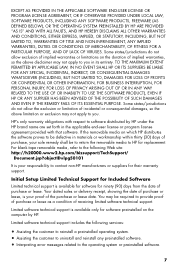
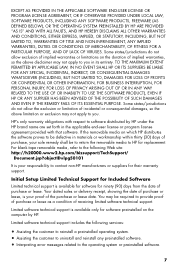
...refer to the following services:
• Assisting the customer to reinstall a preinstalled operating system. • Assisting the customer to uninstall and reinstall any preinstalled software. • Interpreting error messages related to the operating system or preinstalled software.
7 Limited software technical support is available for software for replacement. Some states/jurisdictions do...
Limited Warranty and Support Guide - Page 8
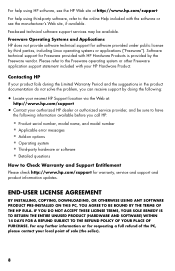
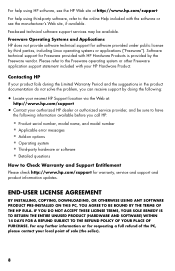
... suggestions in the product documentation do not solve the problem, you call HP:
• Product serial number, model name, and model number • Applicable error messages • Add-on options • Operating system • Third-party hardware or software • Detailed questions
How to Check Warranty and Support Entitlement
Please check http://www.hp.com...
Upgrading and Servicing Guide - Page 7
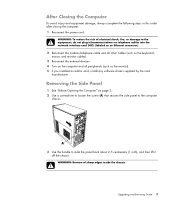
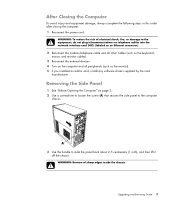
.../telephone cable and all peripherals (such as the monitor). 5 If you installed an add-in this order after closing the computer: 1 Reconnect the power cord. Upgrading and Servicing Guide 3
WARNING: To reduce the risk of sharp edges inside the chassis.
... and equipment damage, always complete the following steps in card, install any software drivers supplied by the card
manufacturer.
Compaq SG3-200 Reviews
Do you have an experience with the Compaq SG3-200 that you would like to share?
Earn 750 points for your review!
We have not received any reviews for Compaq yet.
Earn 750 points for your review!
