Casio QV-300 Support and Manuals
Get Help and Manuals for this Casio item
This item is in your list!

View All Support Options Below
Free Casio QV-300 manuals!
Problems with Casio QV-300?
Ask a Question
Free Casio QV-300 manuals!
Problems with Casio QV-300?
Ask a Question
Popular Casio QV-300 Manual Pages
Owners Manual - Page 1


...use of this manual and follow the instructions contained in liquid crystal color monitor that let's you instantly view the pictures you need help with a Connected Device ... 52 Troubleshooting 59 Specifications 65 About the camera's backlight 66
• CASIO COMPUTER CO., LTD. Liquid Crystal Digital Camera
QV-300
Owner's Manual
Introduction
Congratulations upon your camera, please call...
Owners Manual - Page 2


...while walking. Never attempt your own repairs.
In areas subject to Part 15 of fire and electrical shock...installation.
THE CAMERA TO A VIDEO IN TERMINAL OF A COMPUTER THE SPECIAL CONNECTION CABLE THAT COMES WITH QV-Link SOFTWARE ----- MEMORY ERROR...nearest CASIO service provider as soon as the new location. If this camera" and "the camera" refer to the CASIO QV-300 Digital Camera.
...
Owners Manual - Page 3


... sure that all of the camera as shown in the illustration. Camera Cleaning Cloth
Soft case Alkaline batteries (AA-size × 4)
Manual
Wrist Strap
Video cable
GGetteinng eAcrqaulaiGnteudide
The following illustrations show the names of the image on the LCD. Too much
pressure when wiping the LCD.
If something is set at the factory to protect...
Owners Manual - Page 4


...a computer connected to
the camera via the camera's DIGITAL terminal. • Whenever the AC adaptor is connected to direct heat or dispose of service indicated. Doing so can create...camera features a two-way power supply that camera power is turned off whenever loading or replac-
Insert four batteries and close the
battery compartment cover.
Never mix old batteries with a fresh set...
Owners Manual - Page 5


... AC adaptor, even if the camera has batteries installed. Using any other wire.
...camera's lens appears on the LCD. Even so, you pressed the shutter button. This is normal and is not blocking the lens.
• Should the lens become damaged (exposed internal wiring or shorts), request a replacement...authorized CASIO service provider. See "Resolution Modes" on the LCD about 4 inches), set the...
Owners Manual - Page 6
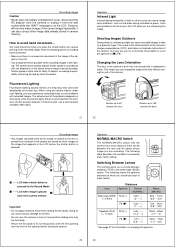
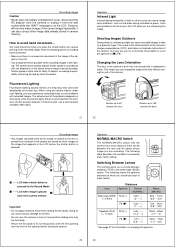
...camera's shutter actually releases. ing.
The actual extent of the problems depends on what cycle of the fluorescent light's flicker is no excessive movement of the image of the camera is built into a lens body that is to set...This is pressed (in accordance with recorded images.
LCD when shutter button is due to take on the LCD. The following shows the optimum distances at a ...
Owners Manual - Page 7


... is designed to refresh the image on the LCD.
To manually adjust the exposure
1. This setting works best outdoors.
• Use the [˓] (F2.6) setting to
record the image. Record Mode Displays
The following table shows how many memory pages are two aperture settings you move the camera quickly. Note • The display/non-display status...
Owners Manual - Page 8


... the camera's DIGITAL terminal for further recording in order to protect against problems due ...After connecting the camera and TV, set of new ones. After connecting the camera and TV, use...replace the batteries with the camera to connect it is recommended that is numbered sequentially from the LCD.
• The manual exposure adjustment procedure (page 25) cannot be connected only to replace...
Owners Manual - Page 9


... page number
screen.
Using the Zoom Function
This function lets you select a specific part of the page status indicators is on
the screen, press the DISP button...Set the function switch to display the EFFECT Menu.
3. Then when you return to the 1-page display, the memory page you want to select.
• Use the [+] and [-] buttons to display multiple memory pages on the camera's built-in LCD...
Owners Manual - Page 10


...camera do not operate while a page change to the settings in the Playback Mode (page 33). Operation
Notes • If the page number is displayed in the upper right corner of the
screen when you perform a zoom operation, the number is replaced... enlarged on the display when you what part of these methods cancels any time, change the current
speed setting.
• You can specify the speed...
Owners Manual - Page 13


... 2. The illustration below shows how to connect to another CASIO Digital Camera, or a QV Color Printer. appears on a TV screen. After the conversion is complete, you can use auto...owner's guide that the power of the terminals equipped on how you are deleted, the message "MEMORY EMPTY" appears on
the screen during this manual for recording. 3. Set up for details about how to set up...
Owners Manual - Page 14


... their DIGITAL terminals. 3. Use the [+] and [-] buttons to move the pointer to set to send. • You cannot send images between two cameras while either replace batteries or use the AC adaptor. To send more images,
repeat steps 2 through 5. How data transfer affects resolution
• QV-300
QV-300/QV-100 FINE
FINE
NORMAL
NORMAL
• QV-300 QV-10/QV-10A/QV-11/QV...
Owners Manual - Page 15


... to connect camera's DIGITAL terminal to capture images.
Applicable printer model: CASIO QG-100 After connecting the two units, turn on LCD
turn off shortly. Power Supply
57
58
Troubleshooting
Symptom No power
Probable Cause
Action
1. Batteries not loaded 1. Dead batteries
2. Replace manganese
batteries with
new ones (page 13).
3.
Color of QV-Link software that is...
Owners Manual - Page 16


...dark. Turn power on . CONSULT THE
OWNER'S MANUAL!
63
64 The message "ALL 4.
cable. Delete some images, or change images in memory. ceiving camera to electrostatic charge. Playback
Troubleshooting
Sympton
Probable Cause
Action
Camera is in switch setting of re- Wrong TV set to is disabled during turn the camera on after connecting cable.
3. Cannot protect Protected...
Owners Manual - Page 17


...) FR6 AA-size lithium batteries Approximately 220 minutes continuous operation Recording for about two hours a day.
• Should the LCD image appear abnormally dark, take the camera to your dealer or an authorized CASIO service provider to provide the back lighting for about 180 images (one image per minute) Dimensions 72 (H) X 162 (W) X 49 (D)mm...
Casio QV-300 Reviews
Do you have an experience with the Casio QV-300 that you would like to share?
Earn 750 points for your review!
We have not received any reviews for Casio yet.
Earn 750 points for your review!
