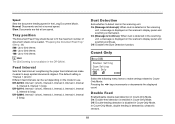Canon imageFORMULA DR-G2110 Support and Manuals
Get Help and Manuals for this Canon item

View All Support Options Below
Free Canon imageFORMULA DR-G2110 manuals!
Problems with Canon imageFORMULA DR-G2110?
Ask a Question
Free Canon imageFORMULA DR-G2110 manuals!
Problems with Canon imageFORMULA DR-G2110?
Ask a Question
Canon imageFORMULA DR-G2110 Videos
Popular Canon imageFORMULA DR-G2110 Manual Pages
Canon imageFORMULA DR-G2110 Reviews
We have not received any reviews for Canon yet.