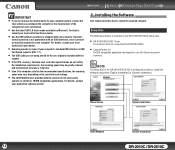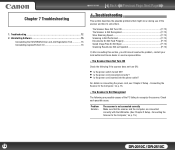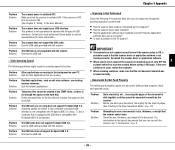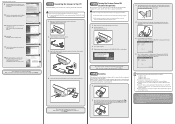Canon imageFORMULA DR-2510C Compact Color Scanner Support and Manuals
Get Help and Manuals for this Canon item

View All Support Options Below
Free Canon imageFORMULA DR-2510C Compact Color Scanner manuals!
Problems with Canon imageFORMULA DR-2510C Compact Color Scanner?
Ask a Question
Free Canon imageFORMULA DR-2510C Compact Color Scanner manuals!
Problems with Canon imageFORMULA DR-2510C Compact Color Scanner?
Ask a Question
Popular Canon imageFORMULA DR-2510C Compact Color Scanner Manual Pages
Canon imageFORMULA DR-2510C Compact Color Scanner Reviews
We have not received any reviews for Canon yet.