Canon LX-D5500 Support and Manuals
Get Help and Manuals for this Canon item
This item is in your list!

View All Support Options Below
Free Canon LX-D5500 manuals!
Problems with Canon LX-D5500?
Ask a Question
Free Canon LX-D5500 manuals!
Problems with Canon LX-D5500?
Ask a Question
Canon LX-D5500 Videos
Popular Canon LX-D5500 Manual Pages
Users Guide - Page 39
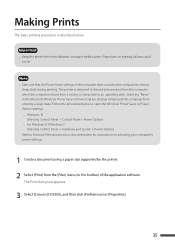
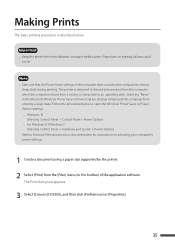
... to Microsoft Windows product documentation for instructions on adjusting your computer's power settings.
1 Create a document using a paper size supported by the printer.
2 Select ...settings will prevent the computer from the [Files] menu (or the toolbar) of the computer does not allow the computer to enter a
sleep state during printing.
The Print dialog box appears.
3 Select [Canon LX-D5500...
Users Guide - Page 45
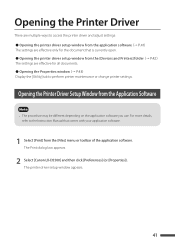
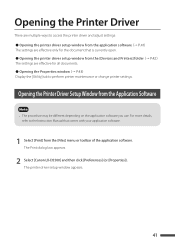
... appears.
41 The Print dialog box appears.
2 Select [Canon LX-D5500] and then click [Preferences] (or [Properties]).
Opening the Printer Driver
There are multiple ways to access the printer driver and adjust settings: ˔ Opening the printer driver setup window from the application softwareʢˠ P.41ʣ The settings are effective only for the document that is currently...
Users Guide - Page 122


... administrator of this printer (user who installed the printer drivers) can change the [Disable auto start the status monitor, click [Start Status Monitor] on the [Utility] tabʢ. ˠ P.116ʣ
118 Click either Start During Printing or Start With Windows. To start function while printing] setting. - If both [Start During Printing] and...
Users Guide - Page 173


... the printer driver and install the printer driver again.
4. Reinstall the ink tankʢ. ˠ P.150ʣ
Are the port settings correct?
e.g.)For USB connection: USBnnn ("nnn" represents numbers) For network connection: CFTnnnnnn@MDL ("n" represents the last six digits of the printer's Mac address, and MDL is the printer's model name.) If the setting is correctly...
Users Guide - Page 186
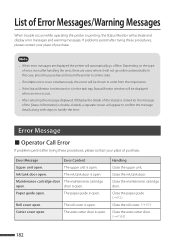
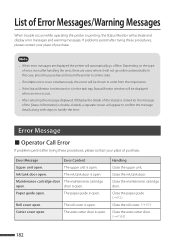
... printer to handle the error. Maintenance cartridge door The maintenance cartridge
open . Close the paper guide. ʢˠ P.7&#...Error Messages/Warning Messages
When trouble occurs while operating the printer or printing, the Status Monitor will activate and display error messages and warning messages.
If problems persist after trying these procedures, please contact your place of error...
Users Guide - Page 187


... error occurs again, update the printer drivers and firmware to the correct position.
If the paper is set differs from the paper size configured by the application software or printer driver.
Or the paper is clogged with correct paper or move the paper guide to the latest versions.
183
The width of the paper that is different, replace...
Users Guide - Page 189
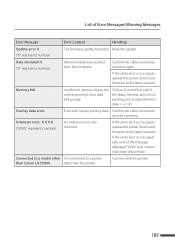
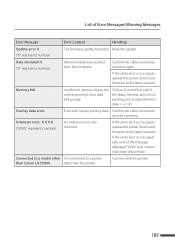
... memory due to a printer
than Canon LX-D5500
other than this printer.
185
List of purchase. If the same error occurs again, take note of the message displayed "XXXX" and contact your place of Error Messages/Warning Messages
Error Message
Error Content
Handling
Update error X
The firmware update has failed. Retry the update.
("X" represents number)
Data mismatch X ("X" represents...
Users Guide - Page 190
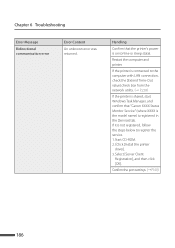
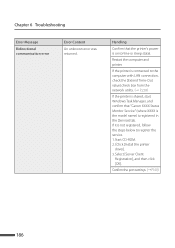
Confirm the port settingsʢ. ˠP.169ʣ
186 If the printer is ...Canon XXXX Status Monitor Service" (where XXXX is the model name) is not registered, follow the steps below to register the service. 1. Restart the computer and printer. Click [Install the printer
driver]. 3.
Chapter 6 Troubleshooting
Error Message
Bidirectional communication error
Error Content
An unknown error...
Users Guide - Page 191


... the ink or installing unsupported ink tanks.
• Once the ink level detection function is disabled, the ink level function cannot be restored for that cannot be fixed by the customer occurred. After this printer.
˙ Service Call Error
Error Message Service call error XXXX ("XXXX" represents number)
Replace print head
Error Content
Handling
An error that ink tank...
Users Guide - Page 216
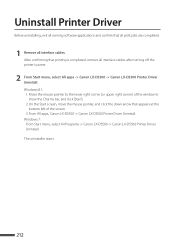
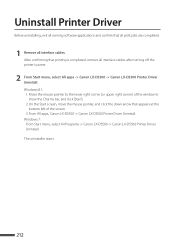
... to the lower right corner (or upper right corner) of the screen. 3. The uninstaller starts.
212 Windows 7: From Start menu, select All Programs -> Canon LX-D5500 -> Canon LX-D5500 Printer Driver Uninstall. Uninstall Printer Driver
Before uninstalling, exit all running software applications and confirm that all print jobs are completed.
1 Remove all interface cables after turning off the...
Users Guide - Page 218
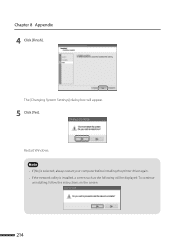
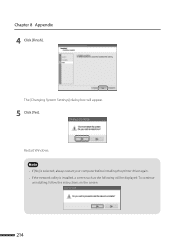
To continue
uninstalling, follow the instructions on the screen.
214
Note • If [No] is selected, always restart your computer before installing the printer driver again. • If the network utility is installed, a screen such as the following will appear.
5 Click [Yes]. Chapter 8 Appendix
4 Click [Finish]. The [Changing System Settings] dialog box will be displayed.
Restart...
Getting Started Guide - Page 2


... Inc. Please read the User's Guide. Adobe Reader or Acrobat Reader is required to read this manual for purchasing the Canon LX-D5500 Color Label Printer. About Instruction Manuals
Thank you for instructions to operate this product. *
• This manual contains specific instructions on operation, daily maintenance, and troubleshooting.
* The User's Guide is stored on the supplied "Printer...
Getting Started Guide - Page 22
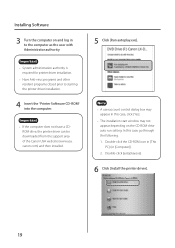
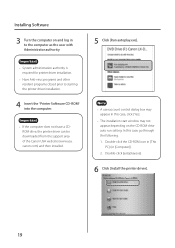
...• The installation start window may
appear. ROM drive, the printer driver can be downloaded from the support area of the Canon USA web site ...driver installation.
4 Insert the "Printer Software CD-ROM" into the computer. Installing Software
3 Turn the computer on the CD-ROM drive auto run setting.
Important • System administration authority is
required for printer driver installation...
Getting Started Guide - Page 25
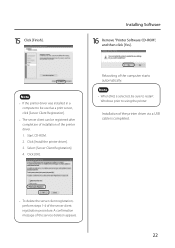
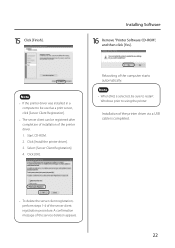
Rebooting of the service deletion appears.
22
Click [Install the printer driver.]. 3. Click [OK]. Installation of the printer driver via a USB cable is selected, be registered after completion of installation of the server client registration procedure. Select [Server Client Registration]. 4. Installing Software
16 Remove "Printer Software CD-ROM", and then click [Yes]. Note &#...
Getting Started Guide - Page 31
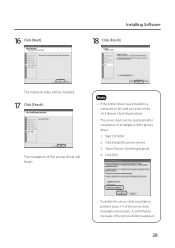
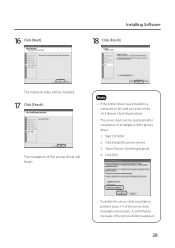
... message of the server client registration procedure.
Select [Server Client Registration]. 4.
The installation of the printer driver will be registered after completion of installation of the printer driver. 1. Click [OK].
• To delete the server client registration, perform steps 1-4 of the service deletion appears.
28 16 Click [Next]. The network utility will begin.
Canon LX-D5500 Reviews
Do you have an experience with the Canon LX-D5500 that you would like to share?
Earn 750 points for your review!
We have not received any reviews for Canon yet.
Earn 750 points for your review!

