BenQ GL2250TM Support and Manuals
Get Help and Manuals for this BenQ item
This item is in your list!

View All Support Options Below
Free BenQ GL2250TM manuals!
Problems with BenQ GL2250TM?
Ask a Question
Free BenQ GL2250TM manuals!
Problems with BenQ GL2250TM?
Ask a Question
Popular BenQ GL2250TM Manual Pages
G(L) Series User Manual - Page 2
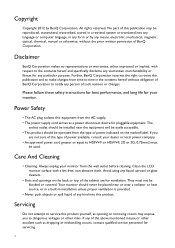
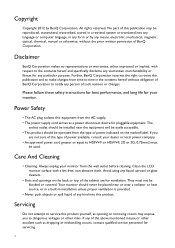
... your monitor. They must
be reproduced, transmitted, transcribed, stored in installation unless proper ventilation is provided.
• Never push objects or spill liquid of power available, consult your dealer or local power company. • An approved power cord greater or equal to the contents hereof and specifically disclaims any form or by BenQ Corporation. Servicing...
G(L) Series User Manual - Page 3
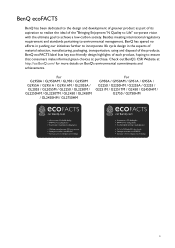
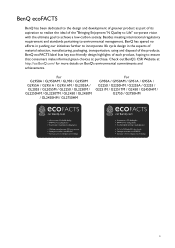
... GL955A / GL951A / GL951AM / GL2055A / GL2055 / GL2055M / GL2250 / GL2250M / GL2250HM / GL2250TM / GL2450 / GL2450M
/ GL2450HM / GL2750HM
For G950A / G950AM / G951A / G955A / G2250 / G2250HM / G2255A / G2255 / G2251M / G2251TM / G2450 / G2450HM /
G2750 / G2750HM
3 BenQ ecoFACTS
BenQ has been dedicated to the design and development of greener product as part of its aspiration to realize the...
G(L) Series User Manual - Page 12
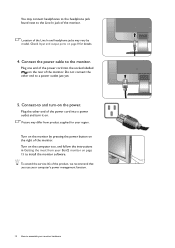
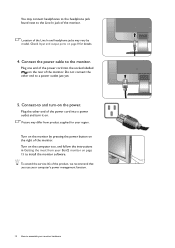
... your BenQ monitor on page 15 to assemble your region. Check Input and output ports on the computer too, and follow the instructions in Getting the most from product supplied for details.
4.
To extend the service life of the product, we recommend that you use your computer's power management function.
12 How to install the monitor...
G(L) Series User Manual - Page 14
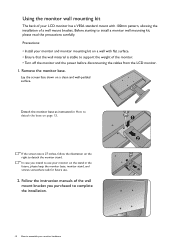
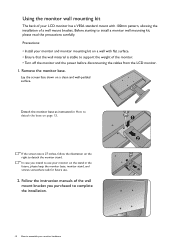
... case you purchased to complete the installation.
1 2
1 2
14 How to use .
2. Follow the instruction manuals of the wall mount bracket you intend to assemble your monitor on the stand in How to detach the monitor stand. Remove the monitor base. Before starting to support the weight of the monitor. • Turn off the monitor and the power before disconnecting...
G(L) Series User Manual - Page 15
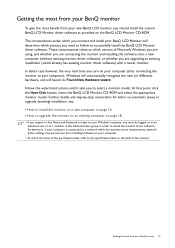
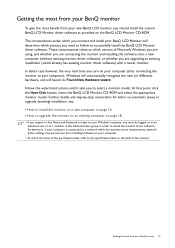
... to a network which has security access requirements, network policy settings may prevent you from installing software on your computer.
• To check the name of the purchased model, refer to the specification label on your computer (after connecting the monitor to successfully install the BenQ LCD Monitor driver software. Follow the wizard instructions until it asks you are connecting the...
G(L) Series User Manual - Page 16
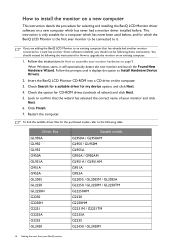
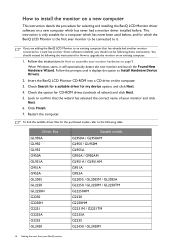
.../ GL2055M / GL2055A GL2250 / GL2250M / GL2250TM GL2250HM G2250 G2250HM G2251M / G2251TM G2255A G2255 GL2450 / GL2450M
16 Getting the most from your monitor hardware on page 9. Follow the instructions in How to assemble your BenQ monitor Insert the BenQ LCD Monitor CD-ROM into a CD drive on the computer. 3. How to install the monitor on a new computer
This instruction details the procedure for...
G(L) Series User Manual - Page 18
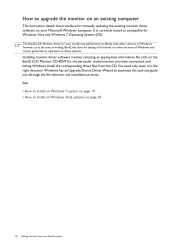
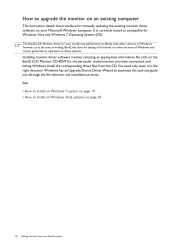
...
This instruction details the procedure for the particular model monitor you through the file selection and installation process. You need only steer it in the right direction. Windows has an Upgrade Device Driver Wizard to automate the task and guide you have connected, and letting Windows install the corresponding driver files from your Microsoft Windows computer. It is currently tested...
G(L) Series User Manual - Page 20
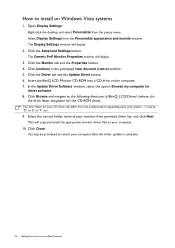
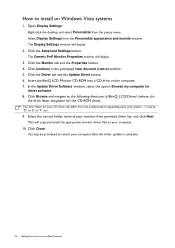
... above depending upon your monitor from your computer.
10. Right-click the desktop and select Personalize from the Personalize appearance and sounds window. Insert the BenQ LCD Monitor CD-ROM into a CD drive on Windows Vista systems
1. Open Display Settings.
This will copy and install the appropriate monitor driver files to your BenQ monitor How to install on the computer...
G(L) Series User Manual - Page 21
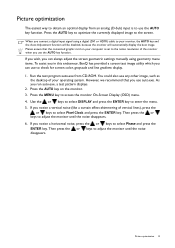
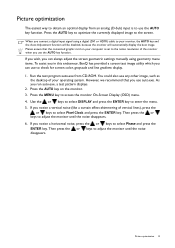
... disappears. Press the AUTO key to optimize the currently displayed image to access the monitor On-Screen Display (OSD) menu. 4. Run the test program auto.exe from an analog (D-Sub) input is set to the native resolution of the monitor when you use the AUTO key function. Press the MENU key to the screen...
G(L) Series User Manual - Page 22


...Hot key displays will disappear after a few seconds of that setting, and will display a graduated scale for Input.
6. MENU ...monitor The key is not currently displaying.
AUTO: Adjusts vertical position, phase, horizontal position and pixel clock automatically. 2. OSD = On Screen Display. Power: Turns the power on page 23.
22 How to adjust your monitor
The control panel
For models...
G(L) Series User Manual - Page 24


...menu on page 33
24 How to adjust your monitor Picture 3. Picture Advanced 4. The OSD menu languages may vary depending on your monitor.
Position Pixel Clock Phase
MODE: Standard
10 12...model, different OSD menus are not available will become grayed out.
Main menu mode
You can use the OSD (On Screen Display) menu to adjust all the settings on page 34" under "OSD Settings" for models...
G(L) Series User Manual - Page 30
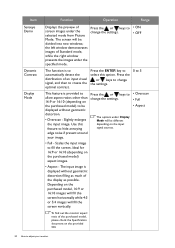
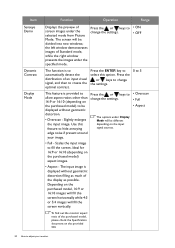
... signal, and then to change the settings.
• ON • OFF
The function is displayed without geometric distortion.
• Overscan - Depending on the purchased model) aspect images.
• Aspect - To find out the monitor aspect ratio of the display as much of the purchased model, please check the Specification document on the provided CD.
30...
G(L) Series User Manual - Page 31
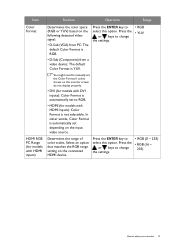
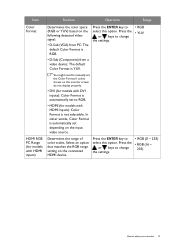
... other words, Color Format is YUV. Press the
or keys to change the settings.
• RGB • YUV
You might need to manually set depending on the monitor screen do not display properly.
• DVI (for models with HDMI inputs): Color Format is automatically set to select this option. Press the
or keys to change the...
G(L) Series User Manual - Page 44
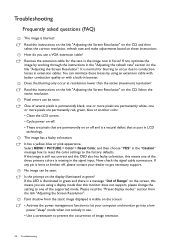
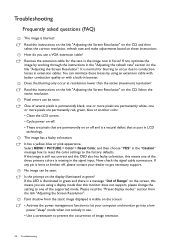
... signal input. Troubleshooting
Frequently asked questions (FAQ)
The image is a natural defect that this monitor does not support, please change the setting to one of the supported mode. Remove the extension cable for blurring to occur due to conduction losses in the "Adjusting the refresh rate" section on the CD.
No image can minimize these instructions How do...
G(L) Series User Manual - Page 45
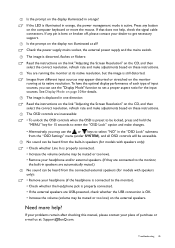
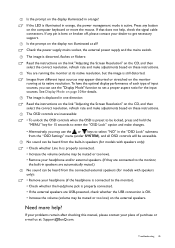
... correct resolution, refresh rate and make adjustments based on these instructions. If that does not help ? The image is properly connected. • If the external speakers are running at : Support@BenQ.com.
Press any pin is bent or broken off, please contact your headphone and/or external speakers. (If they are connected to the monitor,
the...
BenQ GL2250TM Reviews
Do you have an experience with the BenQ GL2250TM that you would like to share?
Earn 750 points for your review!
We have not received any reviews for BenQ yet.
Earn 750 points for your review!
