BenQ FP731 BLACK Support and Manuals
Get Help and Manuals for this BenQ item
This item is in your list!

View All Support Options Below
Free BenQ FP731 BLACK manuals!
Problems with BenQ FP731 BLACK?
Ask a Question
Free BenQ FP731 BLACK manuals!
Problems with BenQ FP731 BLACK?
Ask a Question
Popular BenQ FP731 BLACK Manual Pages
User Manual - Page 2
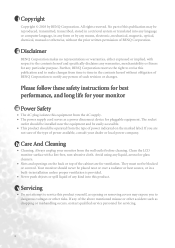
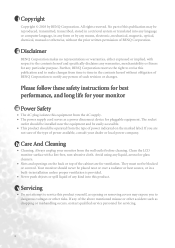
... purpose. i Copyright
Copyright © 2003 by any means, electronic, mechanical, magnetic, optical, chemical, manual or otherwise, without obligation of BENQ Corporation to notify any liquid, aerosol or glass cleaners.
• Slots and openings on the marked label.
v Servicing
• Do not attempt to service this product yourself, as dropping or mishandling occurs, contact qualified...
User Manual - Page 3
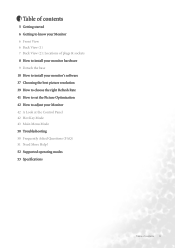
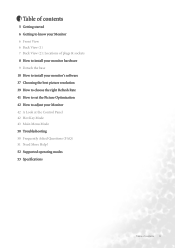
... How to choose the right Refresh Rate 41 How to set the Picture Optimization 42 How to adjust your Monitor 42 A Look at the Control Panel 42 Hot Key Mode 43 Main Menu Mode 50 Troubleshooting 50 Frequently Asked Questions (FAQ) 51 Need More Help? 52 Supported operating modes 53 Specifications
Table of contents 3
User Manual - Page 10
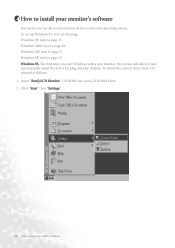
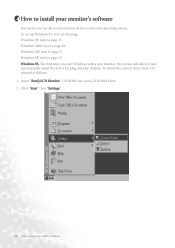
... turn to page 20. To install the current driver from CD, proceed as follows: 1. Insert "BenQ LCD Monitor" CD-ROM into your CD-ROM Driver. 2. To set up Windows 95, start Windows with a new monitor, the system will detect it and automatically install the driver for plug and play displays. Click "Start" then "Settings".
10 How to page...
User Manual - Page 15
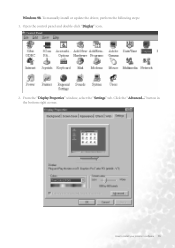
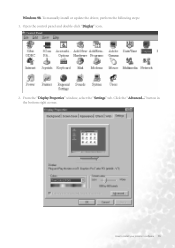
How to install your monitor's software 15 To manually install or update the driver, perform the following steps: 1. Click the "Advanced..." button in the bottom right corner. Windows 98.
From the "Display Properties" window, select the "Settings" tab. Open the control panel and double-click "Display" icon.
2.
User Manual - Page 20


Carry out the instructions beginning at step 4. 1. Insert "BenQ LCD Monitor" CD-ROM into your monitor's software Windows 2000. The first time you start Windows with a new monitor, the system will detect it and automatically start the "Add New Hardware Wizard". Click "Start" then "Settings".
3. Open the Control Panel and double click on the...
User Manual - Page 27
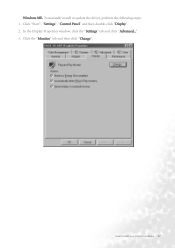
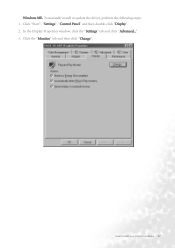
In the Display Properties window, click the "Settings" tab and click "Advanced...". 3. Click the "Monitor" tab and then click "Change". Windows ME. How to install your monitor's software 27 Click "Start", "Settings", "Control Panel" and then double-click "Display". 2.
To manually install or update the driver, perform the following steps: 1.
User Manual - Page 30
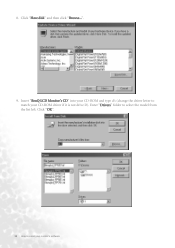
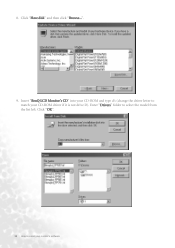
Click "Have disk" and then click "Browse...".
9. Enter "Drivers" folder to match your monitor's software Click "OK".
30 How to install your CD-ROM driver if it is not drive D). Insert "BenQ LCD Monitor's CD" into your CD-ROM and type d:\ (change the driver letter to select the model from the list left. 8.
User Manual - Page 33
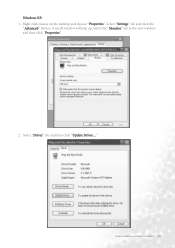
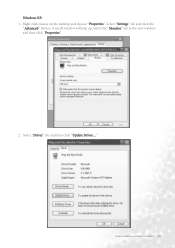
A small window will pop up. How to install your monitor's software 33 Right click mouse on the desktop and choose "Properties". Select the "Monitor" tab in the new window and then click "Properties".
2.
Windows XP. 1. Select "Settings" tab and click the
"Advanced" button. Select "Driver" tab and then click "Update Driver..."
User Manual - Page 37
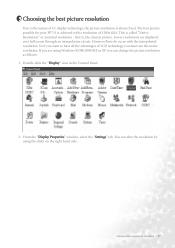
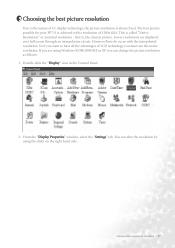
The best picture possible for your FP731 is always fixed. Choosing the best picture resolution 37 If you are displayed on the right-hand side. From the "Display Properties" window, select the "Settings" tab. 5 Choosing the best picture resolution
Due to ... you want to the nature of 1280x1024. Lower resolutions are using the slider on a full screen through an interpolation circuit.
User Manual - Page 39


...1.
Double click the "Display" icon in the bottom right corner. How to flicker. From the "Display Properties" window, select the "Settings" tab. Click the "Advanced..." Youc an choose 60, 70 and 75 Hertz, (but not 72Hz) for an LCD display to choose ... for the native resolution of 1280x1024. The best results are obtained by using the factory modes already set in this user's guide.
User Manual - Page 40


...".
40 How to choose the right Refresh Rate You can be found in the user's guide, and select this in the center at the bottom of the window.
4. The refresh rate selection field is located in the settings field.
5. Select the "Adapter" tab. 3. In the subsequent windows press "Change", "OK" and "Yes...
User Manual - Page 41


...manual. As you use the ikey function. Now, press W or X to use auto.exe.
How to select "Geometry" and press "Enter" key. If there is horizontal noise observed, press W or X key to access OSD.
3. If there is vertical noise observed, press W or X key to set...iKey" function performs well, you are not using one of the supported modes. However, we recommend that you run auto.exe, a ...
User Manual - Page 50


... only occur at all? No image can minimize these instructions. Press any pin is blurred: Read the Installation/Application section, and then select the correct resolution, refresh rate and make adjustments based on the screen, this monitor does not support, please change the setting to factory settings.
If the LED is illuminated in booster. You can...
User Manual - Page 51


... your problems remain after checking this manual, please contact your place of purchase or e-mail us at: Support@BenQ.com
Troubleshooting 51 The image is distorted, flashes or flickers: Read the Installation//section and then select the correct resolution, refresh rate and make adjustments based on these instructions.
The image is displaced in one direction: Read the Installation...
User Manual - Page 52
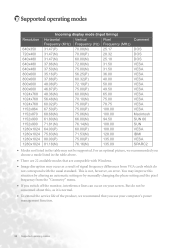
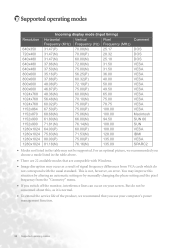
... by manually changing the phase setting and the pixel frequency from the "Geometry" menu.
• If you switch off the monitor, interference lines can occur on your computer's power management function.
52 Supported operating modes You may improve this , as a result of the product, we recommended you use your screen. This is normal.
•...
BenQ FP731 BLACK Reviews
Do you have an experience with the BenQ FP731 BLACK that you would like to share?
Earn 750 points for your review!
We have not received any reviews for BenQ yet.
Earn 750 points for your review!
