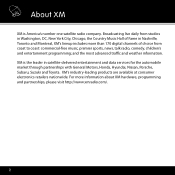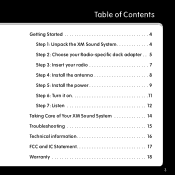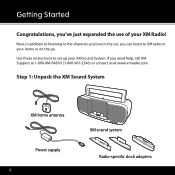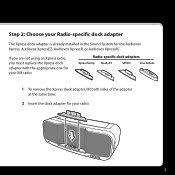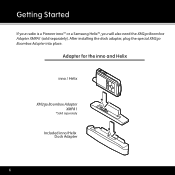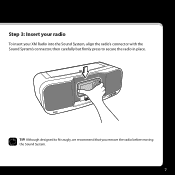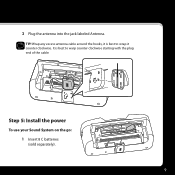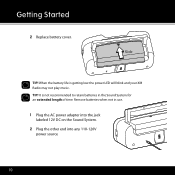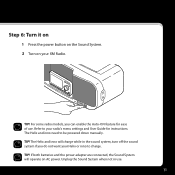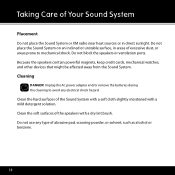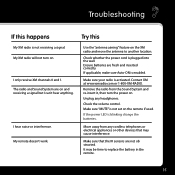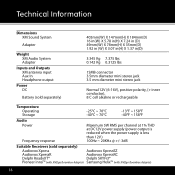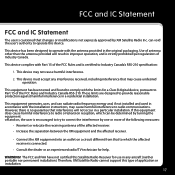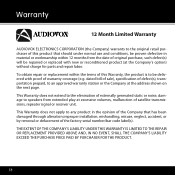Audiovox XMBB1 - XM Sound System Speaker Sys Support and Manuals
Get Help and Manuals for this Audiovox item

View All Support Options Below
Free Audiovox XMBB1 manuals!
Problems with Audiovox XMBB1?
Ask a Question
Free Audiovox XMBB1 manuals!
Problems with Audiovox XMBB1?
Ask a Question
Most Recent Audiovox XMBB1 Questions
My 808 Stereo Quality Sound Bluetooth Wireless Speaker Suddenly Has No Sound.
Speaker was paired and working fine and just stopped producing all sound!
Speaker was paired and working fine and just stopped producing all sound!
(Posted by Anonymous-148246 9 years ago)
Audiovox XMBB1 Videos
Popular Audiovox XMBB1 Manual Pages
Audiovox XMBB1 Reviews
We have not received any reviews for Audiovox yet.