Asus VivoBook 15 R542UQ Support and Manuals
Get Help and Manuals for this Asus item
This item is in your list!

View All Support Options Below
Free Asus VivoBook 15 R542UQ manuals!
Problems with Asus VivoBook 15 R542UQ?
Ask a Question
Free Asus VivoBook 15 R542UQ manuals!
Problems with Asus VivoBook 15 R542UQ?
Ask a Question
Asus VivoBook 15 R542UQ Videos
Popular Asus VivoBook 15 R542UQ Manual Pages
Users Manual - Page 2
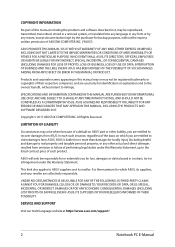
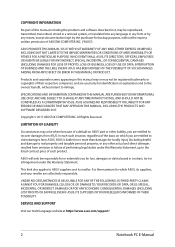
... FOR A PARTICULAR PURPOSE.
SERVICE AND SUPPORT
Visit our multi-language website at https://www.asus.com/support/
2
Notebook PC E-Manual
UNDER NO CIRCUMSTANCES IS ASUS LIABLE FOR ANY OF THE FOLLOWING: (1) THIRD-PARTY CLAIMS AGAINST YOU FOR DAMAGES; (2) LOSS OF, OR DAMAGE TO, YOUR RECORDS OR DATA;
SPECIFICATIONS AND INFORMATION CONTAINED IN THIS MANUAL ARE FURNISHED FOR INFORMATIONAL...
Users Manual - Page 7


...Notebook PC E-Manual
7 About this manual
This manual provides information about the hardware and software features of your Notebook PC, organized through the following chapters:
Chapter 1: Hardware Setup This chapter details...how to change the settings of your Notebook PC. Chapter 2: Using your Notebook PC This chapter shows you how to use POST to use the different parts of your Notebook PC...
Users Manual - Page 24
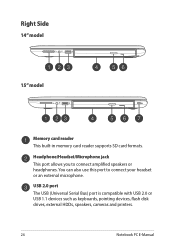
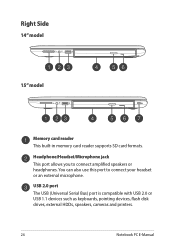
Right Side
14" model
15" model
Memory card reader This built-in memory card reader supports SD card formats. Headphone/Headset/Microphone jack This port allows you to connect your headset or ...such as keyboards, pointing devices, flash disk drives, external HDDs, speakers, cameras and printers.
24
Notebook PC E-Manual You can also use this port to connect amplified speakers or headphones.
Users Manual - Page 64


...: Contact your Internet Service Provider (ISP) for details or your network administrator for assistance in setting up your LAN then select Properties. 5.
Launch Settings. 2. Configuring a dynamic.../IPv4) then
select Properties. 6. Ensure that a network cable is connected between your settings, refer to the following actions. IMPORTANT! Connecting to wired networks
You can also connect...
Users Manual - Page 65


... E-Manual
65 Type your user name and password then select Connect to start connecting to 5 under Configuring a dynamic IP/PPPoE network connection.
2. If needed, you just created.
13. Select Use the following IP address.
3. 7. Return to the Internet then select Next.
9. Select Connect to the Network and Sharing Center window then select Set...
Users Manual - Page 70
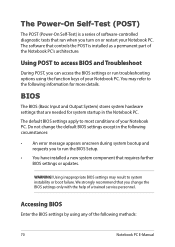
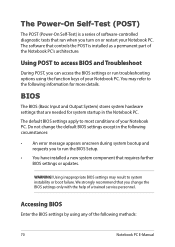
... not change the BIOS settings only with the help of a trained service personnel. We strongly recommend that you can access the BIOS settings or run the BIOS Setup.
• You have installed a new system component that run when you to run troubleshooting options using any of the following circumstances:
• An error message appears onscreen during system...
Users Manual - Page 71
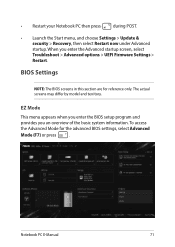
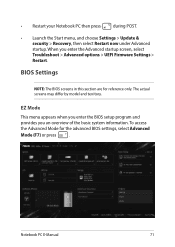
... the Advanced startup screen, select Troubleshoot > Advanced options > UEFI Firmware Settings > Restart.
BIOS Settings
NOTE: The BIOS screens in this section are for the advanced BIOS settings, select Advanced
Mode (F7) or press
. The actual screens may differ by model and territory.
To access the Advanced Mode for reference only. Notebook PC E-Manual
71 • Restart your...
Users Manual - Page 74


....
74
Notebook PC E-Manual Leave other fields blank then select OK to clear the old password.
Type in a password then press
.
3.
On the Security screen, select Setup Administrator Password or User Password.
2. Type in the current password then press
.
3. On the Security screen, select Setup Administrator Password or User Password.
2. To set the password:
1. Select OK to...
Users Manual - Page 76
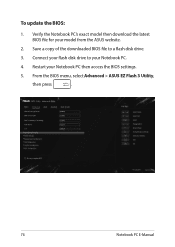
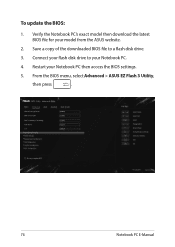
... model then download the latest BIOS file for your Notebook PC then access the BIOS settings.
5. From the BIOS menu, select Advanced > ASUS EZ Flash 3 Utility,
then press
.
76
Notebook PC E-Manual Connect your Notebook PC.
4. Save a copy of the downloaded BIOS file to your flash disk drive to a flash disk drive.
3. To update the...
Users Manual - Page 89
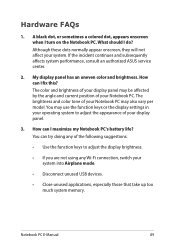
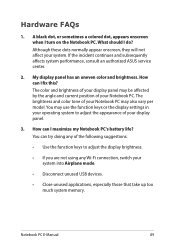
...ASUS service center.
2. The brightness and color tone of your Notebook PC may use the function keys or the display settings... in your operating system to adjust the display brightness.
• If you are not using any Wi-Fi connection, switch your display panel.
3. You may also vary per model...an uneven color and brightness. Notebook PC E-Manual
89 How can try doing any of your system...
Users Manual - Page 90
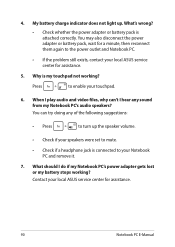
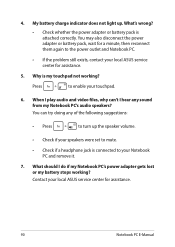
Contact your local ASUS service center for assistance.
5.
You can 't I hear any of the following suggestions:
• Press
to your speakers were set to mute.
• Check ... pack, wait for a minute, then reconnect them again to enable your local ASUS service center for assistance.
90
Notebook PC E-Manual 4. Why is attached correctly. When I do if my Notebook PC's power...
Users Manual - Page 92


...power indicator lights up but nothing appears on your Notebook PC.
• If the problem still exists, contact your Notebook PC by pressing the power button for assistance.
3. ... recently installed or were not included with your operating system package then restart your local ASUS service center for at least four (4) seconds. Contact your system.
92
Notebook PC E-Manual My Notebook...
Users Manual - Page 93


... PC E-Manual
93 4. Connect the power adapter to your Notebook PC and connect to your Notebook PC then restart your system.
• If the problem still exists..., contact your last working state.
• Your system might have completely used up . How can 't my Notebook PC wake up from sleep mode?
• You need to press the power button to resume your local ASUS service...
Users Manual - Page 99
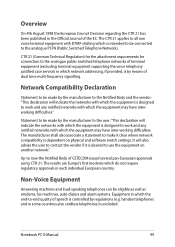
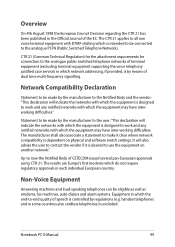
...clear where network compatibility is excluded. Notebook PC E-Manual
99
The manufacturer shall also associate a statement to... use the equipment on physical and software switch settings.
Non-Voice Equipment
Answering machines and loud-speaking...of terminal equipment (excluding terminal equipment supporting the voice telephony justified case service) in which network addressing, if ...
Users Manual - Page 114
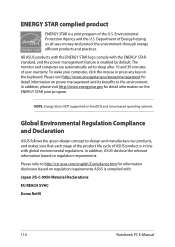
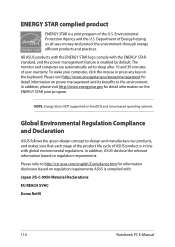
...to http://csr.asus.com/english/Compliance.htm for information disclosure based on regulation requirements ASUS is a joint program of ASUS product is enabled by default. All ASUS products with the ...
Korea RoHS
114
Notebook PC E-Manual NOTE: Energy Star is NOT supported on the ENERGY STAR joint program. The monitor and computer are automatically set to design and manufacture our products...
Asus VivoBook 15 R542UQ Reviews
Do you have an experience with the Asus VivoBook 15 R542UQ that you would like to share?
Earn 750 points for your review!
We have not received any reviews for Asus yet.
Earn 750 points for your review!

