Asus T101MT-EU27-BK Support and Manuals
Get Help and Manuals for this Asus item
This item is in your list!

View All Support Options Below
Free Asus T101MT-EU27-BK manuals!
Problems with Asus T101MT-EU27-BK?
Ask a Question
Free Asus T101MT-EU27-BK manuals!
Problems with Asus T101MT-EU27-BK?
Ask a Question
Popular Asus T101MT-EU27-BK Manual Pages
User Manual - Page 2
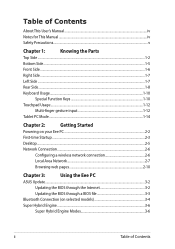
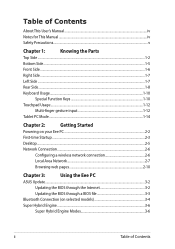
...iv Notes for This Manual...iv Safety Precautions...v
Chapter 1:
Knowing the Parts
Top Side...1-2
Bottom Side...1-5
Front Side...1-6
Right Side...1-7
Left Side...1-7
Rear Side...1-8
Keyboard Usage...1-10
Special Function Keys 1-10
Touchpad Usage...1-12
Multi-finger gesture input 1-12
Tablet PC Mode...1-14
Chapter 2:
Getting Started
Powering on your Eee PC...2-2
First-time Startup...
User Manual - Page 3
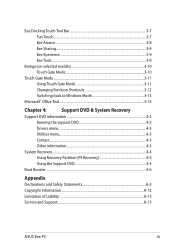
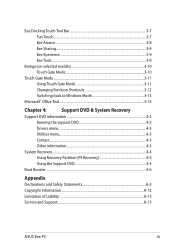
... information 4-2
Running the support DVD 4-2
Drivers menu...4-3
Utilities menu...4-3
Contact...4-3
Other information 4-3
System Recovery...4-4
Using Recovery Partition (F9 Recovery 4-4
Using the Support DVD 4-4
Boot Booster...4-6
Appendix
Declarations and Safety Statements A-2 Copyright Information...A-12 Limitation of Liability...A-13 Service and Support...A-13
ASUS Eee PC
iii
User Manual - Page 4
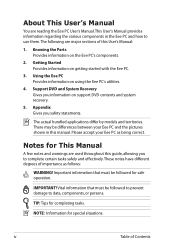
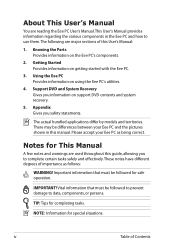
... the Eee PC User's Manual.This User's Manual provides information regarding the various components in this User's Manual:
1. Vital information that must be differences between your Eee PC as follows:
WARNING! Using the Eee PC Provides information on the Eee PC's components.
2. Notes for completing tasks. The actual bundled applications differ by models and territories. Knowing the Parts...
User Manual - Page 5
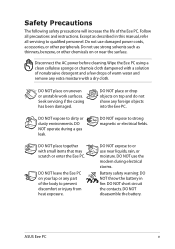
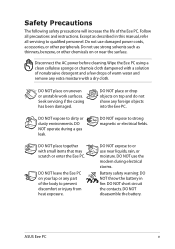
... may scratch or enter the Eee PC. Except as thinners, benzene, or other peripherals. Do not use the modem during a gas leak. DO NOT place together with a dry cloth. DO NOT operate during electrical storms.
Battery safety warning: DO NOT throw the battery in this manual, refer all precautions and instructions. DO NOT expose to dirty...
User Manual - Page 19
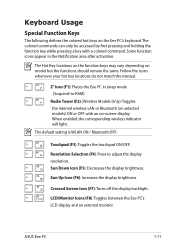
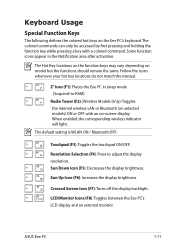
...manual. The default setting is WLAN ON / Bluetooth OFF.
Sun Up Icon (F6): Increases the display brightness. The Hot Key locations on the function keys may vary depending on the Eee PC's... Icon (F1): Places the Eee PC in the Notification area after activation.
Radio Tower (F2) (Wireless Models Only):Toggles the internal wireless LAN or Bluetooth (on -screen-display. ASUS Eee PC
1-11
User Manual - Page 26
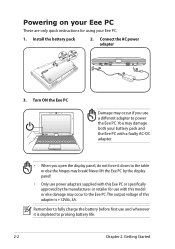
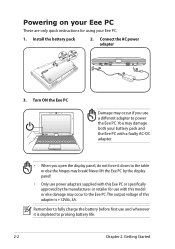
Install the battery pack
2. Never lift the Eee PC by the display panel!
• Only use power adapters supplied with this Eee PC or specifically approved by the manufacturer or retailer for using your battery pack and the Eee PC with this adapter is depleted to prolong battery life.
2-2
Chapter 2: Getting Started
Connect the AC power adapter
1
3
2
3
2
1
3. You may break!...
User Manual - Page 27
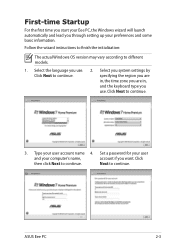
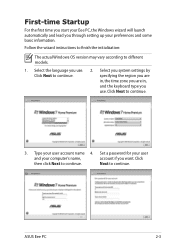
... the Windows wizard will launch automatically and lead you through setting up your user account name 4.
ASUS Eee PC
2-3
Type your preferences and some basic information. Set a password for your user
and your computer's name,
account if you want.
Click Next to different models.
1.
Follow the wizard instructions to finish the initialization:
The actual Windows OS version...
User Manual - Page 29
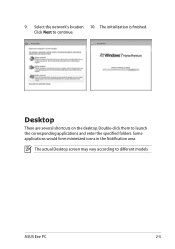
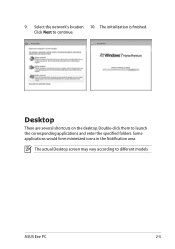
... launch the corresponding applications and enter the specified folders. Desktop
There are several shortcuts on the desktop. ASUS Eee PC
2-5 The initialization is finished. Double-click them to continue.
Select the network's location. 10.
The actual Desktop screen may vary according to different models. 9. Some applications would form minimized icons in the Notification area.
User Manual - Page 31


Click Change adapter settings in the Windows® Notification area and select Open Network and Sharing Center.
2. ASUS Eee PC
2-7 Local Area Network
To establish a wired network, follow the instructions below:
Using a dynamic IP / PPPoE network connection:
1. Click the network icon with a yellow warning triangle in the left blue pane.
3.
Right-click Local Area Connection ...
User Manual - Page 33


... the connection you just created.
12. Select Broadband (PPPoE) and click Next.
9. Click Connect to connect to the Internet and click Next.
8. Click Connect.
10.
ASUS Eee PC
2-9 7. Select Connect to the Internet. Click Close to finish the configuration.
11. Enter your User name and, Password, and Connection name. Enter your user name and...
User Manual - Page 34
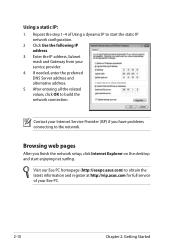
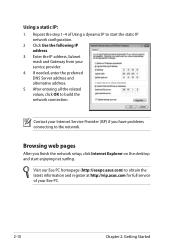
... the IP address, Subnet mask and Gateway from your Internet Service Provider (ISP) if you finish the network setup, click Internet Explorer on the desktop and start the static IP network configuration.
2 Click Use the following IP address.
3.
Visit our Eee PC homepage (http://eeepc.asus.com) to obtain the latest information and register at...
User Manual - Page 51
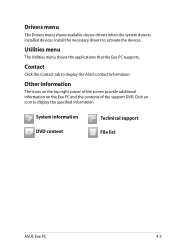
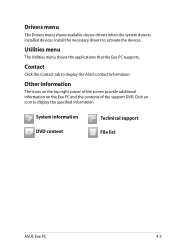
... tab to activate the devices.
System information DVD content
Technical support File list
ASUS Eee PC
4-3
Other information
The icons on the top right corner of the screen provide additional information on the Eee PC and the contents of the support DVD. Install the necessary drivers to display the ASUS contact information. Click an icon to display the specified information...
User Manual - Page 54
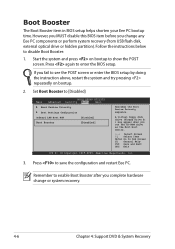
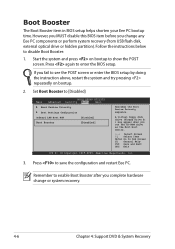
... you change or system recovery.
4-6
Chapter 4: Support DVD & System Recovery Follow the instructions below to Sub Screen F1 General Help F10 Save and Exit ESC Exit
v02.61 (C)Copyright 1985-2009, American Megatrends, Inc.
3.
Boot Booster
The Boot Booster item in BIOS setup helps shorten your Eee PC bootup time. Press to enter the BIOS...
User Manual - Page 57
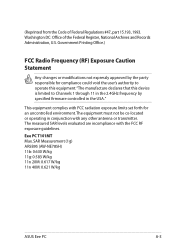
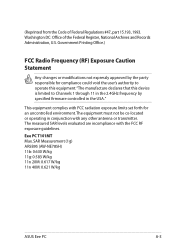
...617 W/kg 11n 40M: 0.621 W/kg
ASUS Eee PC
A-3 (Reprinted from the Code of the Federal Register, National Archives and Records Administration, U.S.
The measured SAR levels evaluated are incompliance with FCC radiation exposure limits set forth for compliance could void the user's ...the USA." Washington DC: Office of Federal Regulations #47, part 15.193, 1993. Eee PC T101MT Max.
User Manual - Page 59
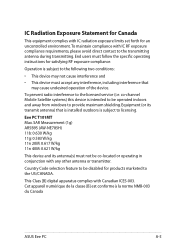
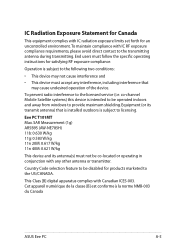
... two conditions:
• This device may not cause interference and
• This device must follow the specific operating instructions for products marketed to the US/CANADA. Eee PC T101MT Max. To prevent radio interference to provide maximum shielding.
Country Code selection feature to licensing. SAR Measurement (1g) AR5B95 (AW-NE785H) 11b: 0.630 W/kg 11g: 0.583 W/kg...
Asus T101MT-EU27-BK Reviews
Do you have an experience with the Asus T101MT-EU27-BK that you would like to share?
Earn 750 points for your review!
We have not received any reviews for Asus yet.
Earn 750 points for your review!
