Asus ROG Rapture GT-AX11000 Call of Duty Black Ops 4 Support and Manuals
Get Help and Manuals for this Asus item
This item is in your list!

View All Support Options Below
Free Asus ROG Rapture GT-AX11000 Call of Duty Black Ops 4 manuals!
Problems with Asus ROG Rapture GT-AX11000 Call of Duty Black Ops 4?
Ask a Question
Free Asus ROG Rapture GT-AX11000 Call of Duty Black Ops 4 manuals!
Problems with Asus ROG Rapture GT-AX11000 Call of Duty Black Ops 4?
Ask a Question
Popular Asus ROG Rapture GT-AX11000 Call of Duty Black Ops 4 Manual Pages
GT-AX11000 users manual in English - Page 7
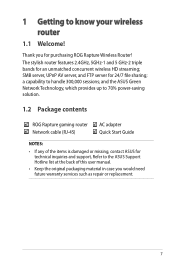
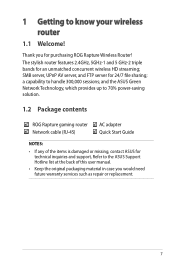
... 70% power-saving solution.
1.2 Package contents
ROG Rapture gaming router Network cable (RJ-45)
AC adapter Quick Start Guide
NOTES:
• If any of the items is damaged or missing, contact ASUS for technical inquiries and support, Refer to the ASUS Support Hotline list at the back of this user manual.
• Keep the original packaging material in...
GT-AX11000 users manual in English - Page 16


... configure the wireless router for your connection settings.
3. Assign the wireless network name (SSID) and security key for the first time or when your wireless router is reset to its default settings. • If QIS failed to detect your Internet connection type, click Skip to manual setting and manually configure your 2.4GHz and 5 GHz wireless...
GT-AX11000 users manual in English - Page 19


... the login page, key in 2.2 Quick Internet Setup (QIS) with different firmware versions. 3 Configuring the General Settings of your web browser, manually key in the wireless router's
default IP address: http://router.asus.com. 2. ROG Gaming Center, which gives you have set in the default user name (admin) and
the password that you total network control, with an...
GT-AX11000 users manual in English - Page 23
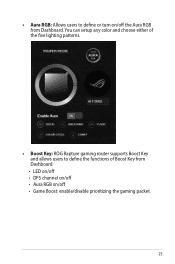
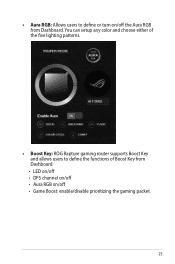
You can setup any color and choose either of the five lighting patterns.
• Boost Key: ROG Rapture gaming router supports Boost Key and allows users to define or turn on /off the Aura RGB from Dashboard. • Aura RGB: Allows users to define the functions ...
GT-AX11000 users manual in English - Page 33
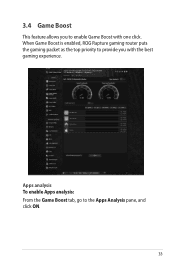
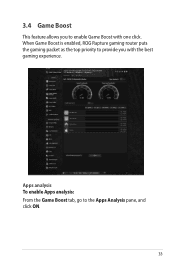
3.4 Game Boost
This feature allows you with one click.
When Game Boost is enabled, ROG Rapture gaming router puts the gaming packet as the top priority to provide you to the Apps Analysis pane, and click ON.
33 Apps analysis To enable Apps analysis: From the Game Boost tab, go to enable Game Boost with the best gaming experience.
GT-AX11000 users manual in English - Page 38


...ROG Rapture gaming router is not blocking the game connection. From the navigation panel, go to General > Game Profile and
tick Yes to enable port forwarding. 2. 3.6 Game Profile
When playing PC or console games, there may be
updated... from Famous Game List, which will be some connection issues due to the ISP or router settings in your environment such as NAT...
GT-AX11000 users manual in English - Page 55
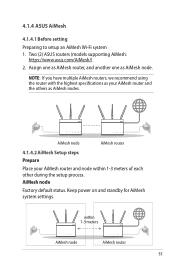
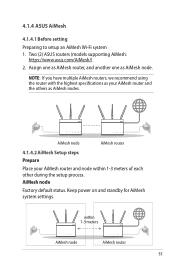
...AiMesh node
Factory default status. 4.1.4 ASUS AiMesh
4.1.4.1 Before setting Preparing to setup an AiMesh Wi-Fi system 1. Two (2) ASUS routers (models supporting AiMesh:
https://www.asus.com/AiMesh/). 2. Keep power on and standby for AiMesh system settings. NOTE: If you have multiple AiMesh routers, we recommend using the router with the highest specifications as AiMesh node. within 1-3 meters...
GT-AX11000 users manual in English - Page 73
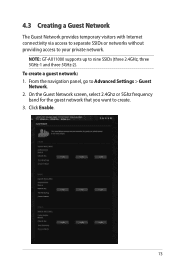
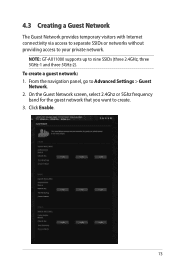
NOTE: GT-AX11000 supports up to create. 3.
Click Enable.
73 To create a guest network: 1. On the Guest Network screen, select 2.4Ghz or 5Ghz frequency band for the guest network.... 4.3 Creating a Guest Network
The Guest Network provides temporary visitors with Internet connectivity via access to separate SSIDs or networks without providing access to Advanced Settings > Guest Network. 2.
GT-AX11000 users manual in English - Page 111


... ethernet.
• Repeater mode: In Repeater mode, GT-AX11000 wirelessly connects to an existing wireless network to Advanced Settings >
Administration > Operation Mode tab. 2. From the navigation...sharing, and NAT functions are disabled.
• AiMesh mode: This setup requires at least two ASUS routers which support AiMesh. 4.10 Administration
4.10.1 Operation Mode The Operation Mode page ...
GT-AX11000 users manual in English - Page 113
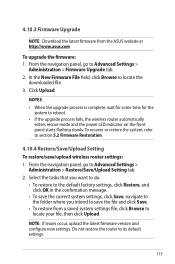
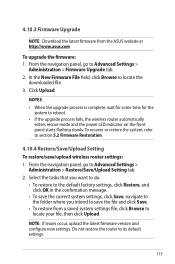
... panel starts flashing slowly.
To recover or restore the system, refer to section 5.2 Firmware Restoration.
4.10.4 Restore/Save/Upload Setting To restore/save the file and click Save.
• To restore from the ASUS website at http://www.asus.com
To upgrade the firmware: 1. Select the tasks that you want to do:
• To restore to...
GT-AX11000 users manual in English - Page 121


... printer server
5.3.1 ASUS EZ Printer Sharing ASUS EZ Printing Sharing utility allows you to connect a USB printer to your wireless router's USB port and set up your computer and use the following to print and scan files wirelessly.
121 This allows your computer's desktop, click Start > All Programs > ASUS Utility GT-AX11000 Wireless Router > Firmware Restoration.
5. Set a static...
GT-AX11000 users manual in English - Page 123
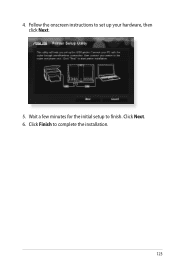
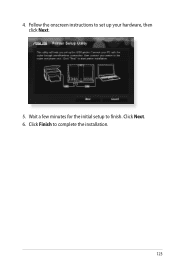
Click Finish to finish. Wait a few minutes for the initial setup to complete the installation.
123 4. Follow the onscreen instructions to set up your hardware, then click Next.
5. Click Next. 6.
GT-AX11000 users manual in English - Page 128


Install the printer driver from a CD-ROM or file.
128 7. Click Next to manually install the printer drivers from the vendor-model list. If your printer is not in the list, click Have Disk to finish setting up the standard TCP/IP port.
8.
GT-AX11000 users manual in English - Page 133


.... 7.
From the Firmware Upgrade page, click Browse to download the latest firmware. 3. Turn off the modem. 2. Turn on computers.
133 If you encounter problems that are not mentioned in this chapter, visit the ASUS support site at https://www.asus.com/Networking/ROG-Rapture-GTAX11000/HelpDesk_BIOS/ to locate the firmware file. 4.
If the latest firmware is available. 2. Turn...
GT-AX11000 users manual in English - Page 158
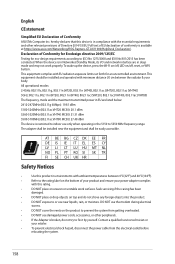
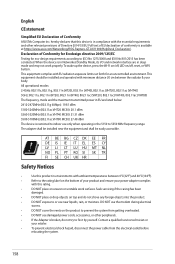
...;
If the Adapter is available at https://www.asus.com/Networking/ROG-Rapture-GT-AX11000/HelpDesk_Declaration/. This equipment should be easily accessible. Declaration of...set forth for eco-design requirements according to prevent the system from the electrical outlet before
relocating the system.
158 Contact a qualified service technician or
your body. The adapter shall be installed...
Asus ROG Rapture GT-AX11000 Call of Duty Black Ops 4 Reviews
Do you have an experience with the Asus ROG Rapture GT-AX11000 Call of Duty Black Ops 4 that you would like to share?
Earn 750 points for your review!
We have not received any reviews for Asus yet.
Earn 750 points for your review!
