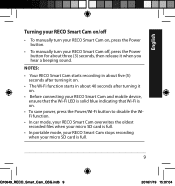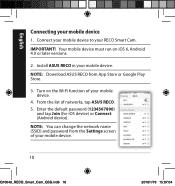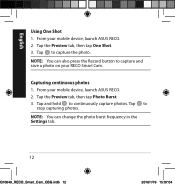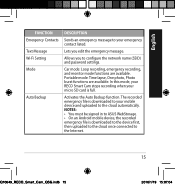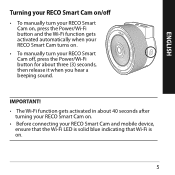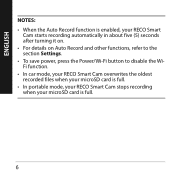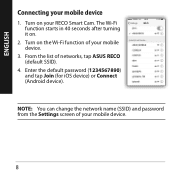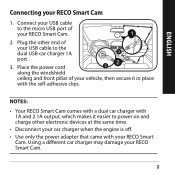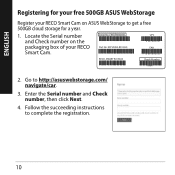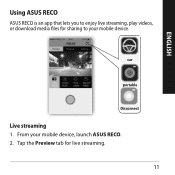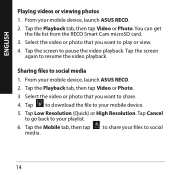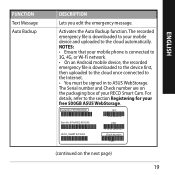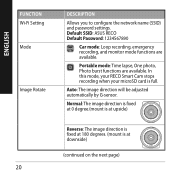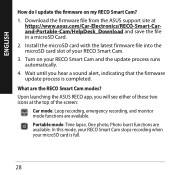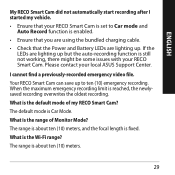Asus RECO Smart Car and Portable Cam Support and Manuals
Get Help and Manuals for this Asus item

View All Support Options Below
Free Asus RECO Smart Car and Portable Cam manuals!
Problems with Asus RECO Smart Car and Portable Cam?
Ask a Question
Free Asus RECO Smart Car and Portable Cam manuals!
Problems with Asus RECO Smart Car and Portable Cam?
Ask a Question
Asus RECO Smart Car and Portable Cam Videos
Popular Asus RECO Smart Car and Portable Cam Manual Pages
Asus RECO Smart Car and Portable Cam Reviews
We have not received any reviews for Asus yet.