Asus N53Jq Support and Manuals
Get Help and Manuals for this Asus item

Asus N53Jq Videos
Popular Asus N53Jq Manual Pages
Asus N53Jq Reviews
We have not received any reviews for Asus yet.
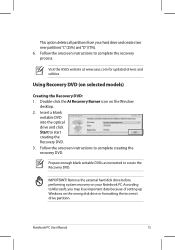
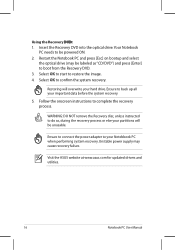
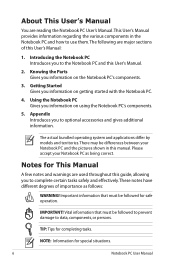
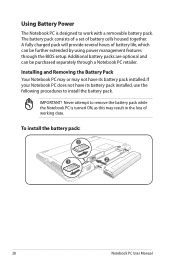
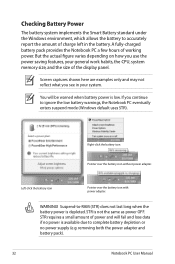
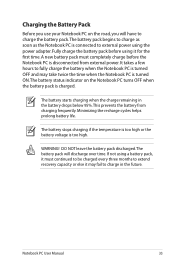
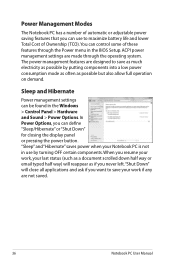
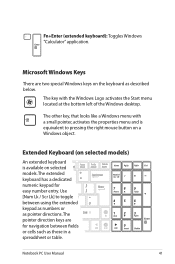
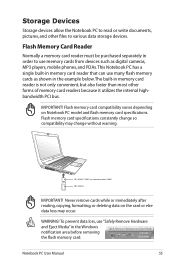
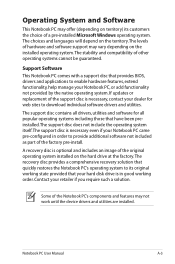
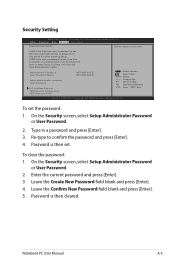
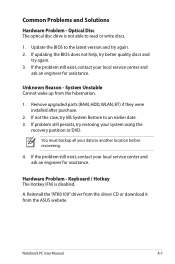
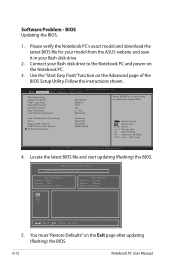
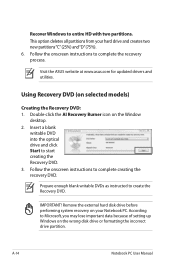
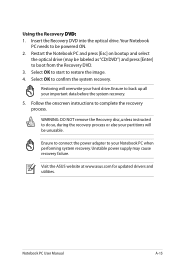
Find free Asus N53Jq manuals and user guides available at ManualOwl.com. Try out our unique manual viewer allowing you to interact with manuals from directly within your browser!
View thousands of Asus N53Jq user reviews and customer ratings available at ReviewOwl.com.
Complete Asus customer service contact information including steps to reach representatives, hours of operation, customer support links and more from ContactHelp.com.
See detailed Asus customer service rankings, employee comments and much more from our sister site.