Apple MB427Z-A - MAC OS X 10.5.1 RETAIL Support and Manuals
Get Help and Manuals for this Apple item
This item is in your list!

View All Support Options Below
Free Apple MB427Z-A manuals!
Problems with Apple MB427Z-A?
Ask a Question
Free Apple MB427Z-A manuals!
Problems with Apple MB427Z-A?
Ask a Question
Popular Apple MB427Z-A Manual Pages
Installation Guide - Page 1


...All you need to do is upgrade to Leopard and start up using its great new features.
Upgrading Mac OS X
Upgrade to Leopard. Mac OS X v10.5 Leopard Installation and Setup Guide
If you already have installed on your computer, choose Apple () > About This Mac. See "Upgrading Mac OS X" on your hard disk before installing Mac OS X, or install additional software: Go to start using...
Installation Guide - Page 3
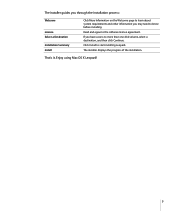
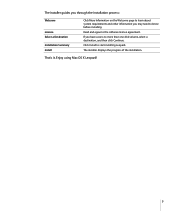
... Information on the Welcome page to learn about system requirements and other information you have access to more than one disk volume, select a destination, and then click Continue. If you may need to know before installing.
That's it.
Read and agree to start installing Leopard. The installer displays the progress of the installation. Enjoy using Mac OS X Leopard!
3
Installation Guide - Page 4
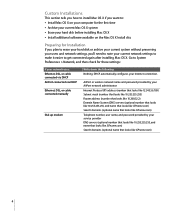
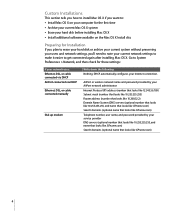
... you plan to erase your hard disk or archive your current system without preserving your users and network settings, you want to get connected again after installing Mac OS X. DHCP automatically configures your service provider DNS servers (optional number that looks like 10.255.255.255, and name that looks like ISPname.com) Search...
Installation Guide - Page 5


... to begin a custom installation of Mac OS X Leopard, follow these steps. If you quit, you 're installing Mac OS X on the Install disc. The installer opens automatically when your current Mac OS X startup disk, let the installer finish. Click Restart to start up using your current Mac OS X startup disk. Step 1: Insert the Mac OS X Install disc Double-click the Install Mac OS X icon...
Installation Guide - Page 6
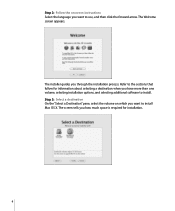
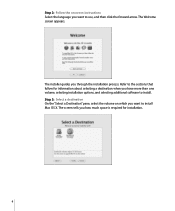
... the forward arrow. The Welcome screen appears. Refer to the sections that follow for information about selecting a destination when you how much space is required for installation.
6 Step 2: Follow the onscreen instructions Select the language you through the installation process. The installer guides you want to install. The screen tells you have more than one volume, selecting...
Installation Guide - Page 7
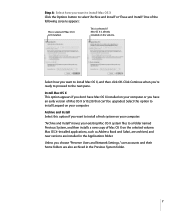
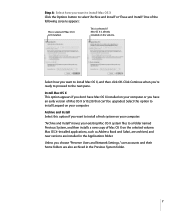
... Select this option to install Leopard on your computer.
Click Continue when you want to select "Archive and Install" or "Erase and Install." Install Mac OS X This option appears if you don't have Mac OS X installed on your computer or you want to install Mac OS X Click the Options button to install Mac OS X, and then click OK.
Mac OS X-installed applications, such as Address...
Installation Guide - Page 8


... on the volume-your user accounts, network settings, and all the software you want to install The default installation contains all of Mac OS X. The Custom Install pane appears, as printer drivers, fonts, and language translations-that were installed in the Fonts folder in case you erase the destination volume. Some applications, plug-ins, and other items remain...
Installation Guide - Page 9
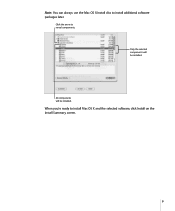
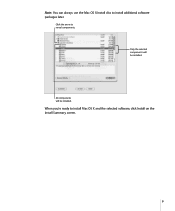
Click the arrow to install Mac OS X and the selected software, click Install on the Install Summary screen.
9
When you're ready to reveal components. Only the selected components will be installed. Note: You can always use the Mac OS X Install disc to install additional software packages later. All components will be installed.
Installation Guide - Page 10
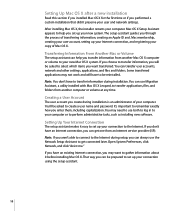
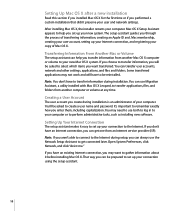
... your computer or to transfer applications, files, and folders from another Mac OS X computer or volume to set up your Internet connection, and registering your copy of your new system. The setup assistant guides you may need to use Migration Assistant, a utility installed with Mac OS X Leopard, to perform administrative tasks, such as installing new software.
You can get...
Installation Guide - Page 11
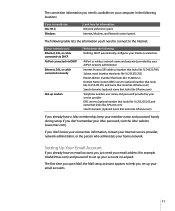
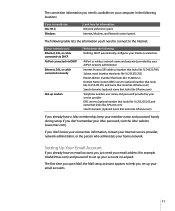
...connection information, contact your Internet service provider, network administrator, or the person who administers your home network.
If you don't remember your .Mac password, visit the .Mac website (www.mac.com). Setting Up Your Email Account
If you already have a .Mac membership, keep your member name and password handy during setup. DHCP automatically configures your Internet connection...
Installation Guide - Page 12
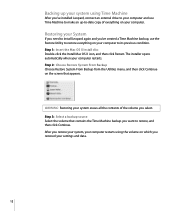
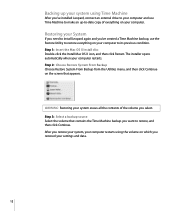
... 've installed Leopard, connect ...install Leopard again and you want to restore, and then click Continue. Step 3: Select a backup source Select the volume that appears.
Step 1: Insert the Mac OS X Install disc Double-click the Install Mac OS X icon, and then click Restart. Restoring your computer to restore everything on your computer. The installer opens automatically when your settings...
Installation Guide - Page 13
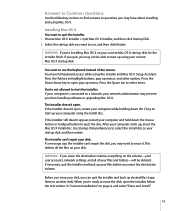
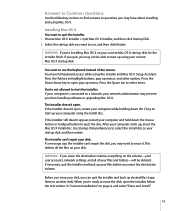
...: If you from installing software or upgrading Mac OS X. Answers to Common Questions
Use the following sections to find answers to questions you want to use the keyboard instead of your current Mac OS X startup disk, let the installer finish. Installing Mac OS X
You want to eject the disc. If a message says the installer can 't repair your computer and...
Installation Guide - Page 14
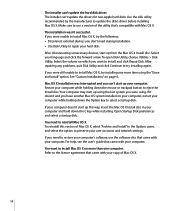
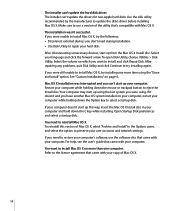
... utility that came with Mac OS X. After repairing any problems, quit Disk Utility and click Continue to use the software disc that came with your computer doesn't start up using . Open Startup Disk preferences and select a startup disk. The installer can 't update the drivers for non-Apple hard disks. The installer can 't update the hard disk driver. Make sure to...
Installation Guide - Page 15


...password. Choose Utilities > Reset Password, and follow the onscreen instructions. use an actual word; Mac OS Help contains thousands of pages of interest, or click Index and look for a user account on the computer. To get help with Mac OS X, choose the Help menu for the application while you have the Mac OS X Install... preferences to you set up Mac OS X. Logging In to Mac OS X
To ...
Installation Guide - Page 16
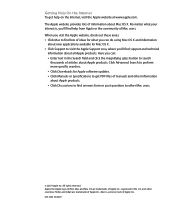
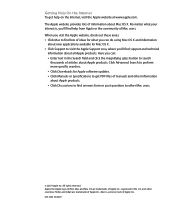
...; Click Downloads for Apple software updates. Â Click Manuals or Specifications to get help from or post questions to visit the Apple Support area, where you visit the Apple website, check out these areas: Â Click Mac to find help on the Internet, visit the Apple website at www.apple.com. The Apple website provides lots of information about new applications available for...
Apple MB427Z-A Reviews
Do you have an experience with the Apple MB427Z-A that you would like to share?
Earn 750 points for your review!
We have not received any reviews for Apple yet.
Earn 750 points for your review!
