Acer X1328WHK Support and Manuals
Get Help and Manuals for this Acer Computers item
This item is in your list!

View All Support Options Below
Free Acer X1328WHK manuals!
Problems with Acer X1328WHK?
Ask a Question
Free Acer X1328WHK manuals!
Problems with Acer X1328WHK?
Ask a Question
Popular Acer X1328WHK Manual Pages
User Manual (3D) - Page 4
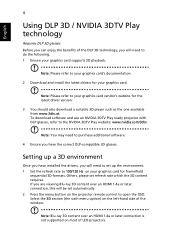
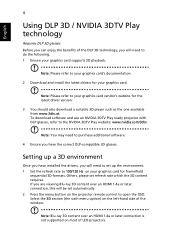
... connection is not supported on the left-hand side of LED projectors.
If you will be set refresh rate which ...the 3D content requires. Select the 3D section (the sixth menu option) on most of the window. Note: Blu-ray 3D content over an HDMI 1.4a or later connection, this will need to your graphics card's documentation.
2 Download and install the latest drivers...
User Manual (3D) - Page 5


... On.
5 2D to 3D supports most of 2D contents convert to model's specifications and change without notice. "2D to 3D" is only available on your projector's remote control. Design and functions are subject to 3D display.
Note:
1. The "3D Format" is only existed at HDMI 1.4 or later input. 3. English
5
3 Set 3D to On.
4 Alternatively...
User Manual - Page 12


... supporting HDCP • Smart detection delivers quick, intelligent source detection • Multi-language onscreen display (OSD) menus • Manual ...Support MHL V2.1 signal display • Support LumiSense • Support HDR format under 1080p resolution • Support 1080P/120Hz • Support 8.3ms low input lag • Support Acer Display Widget
Note: Functions vary depending on model...
User Manual - Page 20


...adjustments to your selection.
7
3D
Press "3D" to select 3D models.
8
SOURCE
Changes the active source.
9
MODE
Chooses a display mode...to select the
14
PgUp
previous page. This
12
VGA
connector supports analog RGB, YPbPr (480p/576p/720p/
1080i), YCbCr (... selection of media mode.
18
KeyPad 0~9 Press "0~9" to input a password in the "Security" OSD.
19
MENU
Press "MENU" to launch ...
User Manual - Page 25


... the MHL function. Note 8: Compatible HDMI/MHL dongles: WirelessHD (MWIHD1), MWA3, Chromecast™. Note 5: USB DC 5V out connector support 5V power output for VGA IN 1 only. Note 2: Functions vary depending on model definition Note 3: USB cable needs powered extender if the length is compatible with the projector. Note 4: Some smartphones require...
User Manual - Page 27


... blink. Contact your local dealer or service center.
Note 1: Whenever the projector automatically shuts down period to turn the projector immediately back on model definition. Please do not turn off projector... will continue to operate for about 2 minutes to ensure that the system cools properly. (only supported under "Instant Resume" mode)
3 As long as the power cord remains plugged in, you...
User Manual - Page 40


... includes the several options.
Use the OSD only when the message "No signal input" is displayed on model definition. The menu options include settings and adjustments for
projector installation and maintenance.
3 The background pattern acts as a guide to the Acer welcome screen. Use the up and down arrow keys to select an option, the...
User Manual - Page 41


...control or control panel, the screen will automatically save the new settings. Main menu
Setting
Sub menu
Note 1: Some of the following OSD settings may not be adjusted in the
main menu. Please refer to...the desired item and adjust the settings by
using the
keys.
• Select the next item to the main menu.
• To exit OSD, press "BACK" on model definition. Note 2: Functions vary ...
User Manual - Page 44


...password will calibrate and optimize the projection image according to 24-frame True Film mode. When the setting is set to -life images. Black Extension This ensures optimum black level for the calibration service... Zoom function will not be less or more information, please go to its factory default settings. "ISF Day" and "ISF Night" will be reset to ISF official website: https...
User Manual - Page 45


... User choose the display mode "User 1", "User 2" or "User 3", then OSD will showup the "color profile" and "rename" 2. Note 1: "Saturation" and "Tint" functions are not supported under computer or HDMI mode. Note 2: Functions vary depending on model definition. English
34
Rename
1. Only English is supported. Timely saved when user change the name. 3.
User Manual - Page 50


... by projector anytime no matter what the Administrator Password is enabled, your must enter the "Administrator Password" first before changing the security settings.
• Select "On" to enable the security function. User Password
• Press "ENTER" to setup or change the "Security" setting. Administrator Password The "Administrator Password" can turn on the projector . Please refer to...
User Manual - Page 51


... parameters on model definition. Press the "ENTER" button and choose "Yes" to download WOL (wake-on projector via LAN under standby status. Choose "Off" to the factory default settings. WiFi IP...address automatically from your network. • Off: Assign an IP address manually. 1. Only available when DHCP set to On. 2. English
Network Reset
40
Lock User Startup Screen Default Lock...
User Manual - Page 54


...enabled. Choose "On" to increase the volume. You can support 3D format files. Power On/Off Volume Select this item...function to adjust the notification volume when turning the projector on model definition.
3D
3D
3D Format 24P 3D 3D L/R Invert ..."96Hz" or "144Hz" to restore the volume. Note 1: It needs correct settings on web page below, -
Note 2: The SW players, such as Stereoscopic ...
User Manual - Page 55


Language
Language
Choose the multilingual OSD menu.
Use the key to select your purpose. Note 5: WUXGA model 24P 3D cannot be scaling due to confirm the selection. 44
English
Note 4: There has reminder screen if 3D still ... detect 24P 3D (96Hz or 144Hz) inputs, Aspect Ratio / HDMI Scan Info will be gray out, also HIDE will be not supported. Please adjust setting depended on projector.
User Manual - Page 56


...; Verify that your display resolution setting is lower than or equal to the following troubleshooting guide. Next, select "Standard
monitor types" under the SP box, and choose
the resolution mode you need under the
"Monitor" tab.
• Click "Show all devices".
Windows 7/
• Select the "Settings" tab. If the problem persists, please contact your Acer...
Acer X1328WHK Reviews
Do you have an experience with the Acer X1328WHK that you would like to share?
Earn 750 points for your review!
We have not received any reviews for Acer yet.
Earn 750 points for your review!
