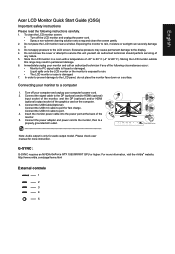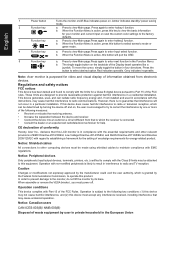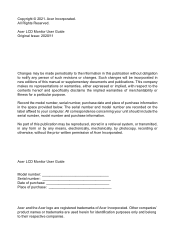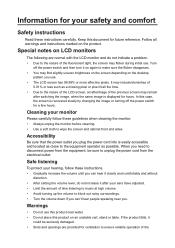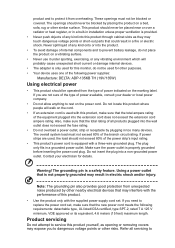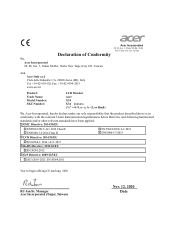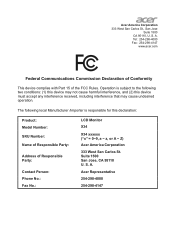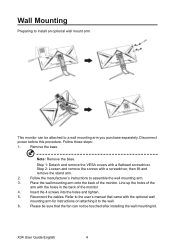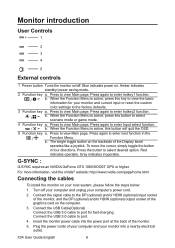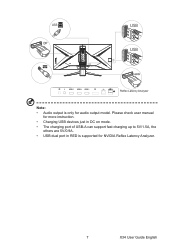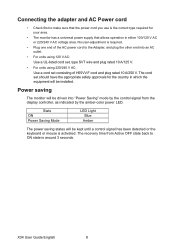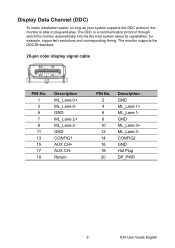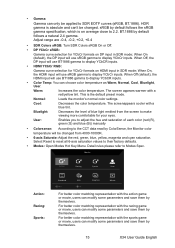Acer PREDATOR X34 Support and Manuals
Get Help and Manuals for this Acer Computers item

View All Support Options Below
Free Acer PREDATOR X34 manuals!
Problems with Acer PREDATOR X34?
Ask a Question
Free Acer PREDATOR X34 manuals!
Problems with Acer PREDATOR X34?
Ask a Question
Acer PREDATOR X34 Videos
Popular Acer PREDATOR X34 Manual Pages
Acer PREDATOR X34 Reviews
We have not received any reviews for Acer yet.