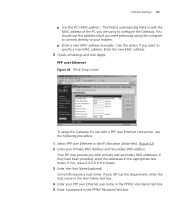3Com 3CRWE53172 Support and Manuals
Get Help and Manuals for this 3Com item

View All Support Options Below
Free 3Com 3CRWE53172 manuals!
Problems with 3Com 3CRWE53172?
Ask a Question
Free 3Com 3CRWE53172 manuals!
Problems with 3Com 3CRWE53172?
Ask a Question
Most Recent 3Com 3CRWE53172 Questions
Download Speed Configuration Via Wireless
Hello I upgraded my isp from 5 mb to 12 mb, after that my download speed is stil 5 mb in wireless c...
Hello I upgraded my isp from 5 mb to 12 mb, after that my download speed is stil 5 mb in wireless c...
(Posted by orenels 12 years ago)
Popular 3Com 3CRWE53172 Manual Pages
3Com 3CRWE53172 Reviews
We have not received any reviews for 3Com yet.