3Com 3CR17251-91 - Switch 5500G-EI Stackable Gigabit Ethernet Support and Manuals
Get Help and Manuals for this 3Com item
This item is in your list!

View All Support Options Below
Free 3Com 3CR17251-91 manuals!
Problems with 3Com 3CR17251-91?
Ask a Question
Free 3Com 3CR17251-91 manuals!
Problems with 3Com 3CR17251-91?
Ask a Question
Popular 3Com 3CR17251-91 Manual Pages
Getting Started Guide - Page 5


... 68 Default Users and Passwords 68 Configuration Conversion Utility 69
4 CREATING AN XRN STACKING FABRIC
How To Interconnect Units 71 Guidelines For Interconnecting Units 74 Unit Numbering within the Fabric 74
5 PROBLEM SOLVING
Solving Problems Indicated by LEDs 78 Solving Hardware Problems 79 Solving Communication Problems 81 Solving Fabric Formation Problems 83
6 UPGRADING SOFTWARE
The Contents...
Getting Started Guide - Page 9


... notes differ from the information in this guide, follow the instructions in your Switch 5500. Before You Start...problems. You should read the Release Notes before installing the Switch in the release notes.
refer to "Related Documentation" on the 3Com World Wide Web site:
http://www.3com.com/ ABOUT THIS GUIDE
This guide provides all the information you need to install and use 3Com...
Getting Started Guide - Page 17


...7
19
8
20
9
21 10
22 11
23 12
24
21
22
23
Unit LED
PWR LED RPS LED
3CR17251-91 SuperStack 4 Switch 5500G-EI 24-Port
PWR
Mode:
24
Console
Unit 100% Green=Status
80% Yellow=Packet 60%... front view
PWR LED 1000BASE-X Ports
Port Status LEDs
Speed
Duplex
Console Port
RPS LED
3CR17181-91 SuperStack 4 Switch 5500-EI 28-Port FX
100Base-FX
1000Base-X
10/100/100BASE-T
Green=Speed...
Getting Started Guide - Page 19


... is mandatory in the 1000 Mbps standard. The Switch 5500-EI FX supports copper transceivers on the Switch is 100 Mbps.
1000BASE-X SFP Ports
The 1000BASE-X SFP (Small Form Factor...a link are fixed as auto-negotiation is mandatory) and the flow control setting can be manually configured.
100BASE-X SFP Ports The Switch 5500-EI FX has 24 100BASE-X SFP ports. Alternatively, auto-...
Getting Started Guide - Page 49


... a Switch ■ Setting Up Overview ■ Manually Configuring IP Information ■ Viewing Automatically Configured IP Information ■ Setting Up Command Line Interface Management ■ Setting Up Command Line Interface Management using SSH ■ Setting Up Web Interface Management ■ Setting Up SNMP Management V1 or V3 ■ Default Users and Passwords ■ Configuration...
Getting Started Guide - Page 52


...
See page 53
Do you want to manually
Yes
configure the IP information? Connect to the console port and use the Web Interface or
Command Line Interface. 52 CHAPTER 3: SETTING UP FOR MANAGEMENT
Setting Up Overview
This section gives an overview of management
Figure 21 Initial Switch Setup and Management Flow diagram
Power Up...
Getting Started Guide - Page 53


...and more information on default users and changing default passwords, see "Default Users and Passwords" on page 68.
To manually enter IP information for your Switch.
Most DHCP... the same IP information.)
For most installations, 3Com recommends that you do not intend to configure itself with IP Information without requesting user intervention.
Setting Up Overview 53
CAUTION: To protect ...
Getting Started Guide - Page 54


... configuration operates, please refer to manually reconfigure the Switch. For detailed information about the specific web interface operations and command line interface commands and problem solving, refer to the "SuperStack 4 Switch 5500 Command Reference Guide" on the CD-ROM that accompanies your Switch or the 3Com Web Site. 54 CHAPTER 3: SETTING UP FOR MANAGEMENT
be allocated...
Getting Started Guide - Page 74
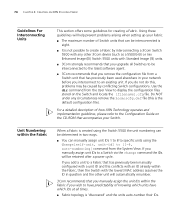
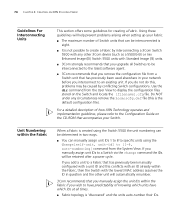
... to create a Fabric by conflicting Switch configurations. If you upgrade all times.
■ Fabric topology is created using the change command the IDs will automatically renumber.
3Com recommends that can be determined in two ways.
■ You can manually assign unit IDs 1 to 8 to specific units using the Switch 5500 the unit numbering can...
Getting Started Guide - Page 98


... or No(Y/N) 4 Enter y and the following :
Are you sure to update your bootrom?
Set FTP protocol parameter 3. Return to boot menu Enter your choice(0-3): 2 Select option 2 to display the following: Set FTP protocol parameter 3. 98 CHAPTER 6: UPGRADING SOFTWARE
Bootrom Upgrade via To upgrade the bootrom firmware from the Boot menu via TFTP do the FTP following: 1 From...
Getting Started Guide - Page 99


...:
Attached TCP/IP interface to netdrv0 Attaching network interface Io0...done Loading done Bootrom updating............done! Set FTP protocol parameter 3. Set XMODEM protocol parameter 0. Bootrom Upgrade 99
Load File name: Switch IP address: Server IP address: FTP User Name: FTP User Password: 3 Enter the file name, Switch IP address, Server IP address, FTP user name...
Getting Started Guide - Page 141


..., Repair Services, and Service Request. Register your product at
http://www.3com.com/
Contact your authorized 3Com reseller or 3Com for a user name and password that you have authorization to access. Value-added services like 3Com ExpressSM and GuardianSM can include 24x7 telephone technical support, software upgrades, onsite assistance or advance hardware replacement.
D
OBTAINING...
Getting Started Guide - Page 142


... must first purchase a service contract from the date of purchase, so it is located at
http://www.3com.com/
3Com Knowledgebase helps you troubleshoot 3Com products. When you contact 3Com for a user name and password.
In order to access upgrades and related documentation you must first Support and Repair register your product at http://www.3com.com/
Software Upgrades are the bug...
Getting Started Guide - Page 145
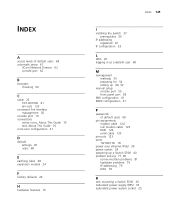
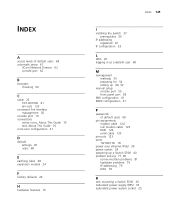
... features 15
INDEX 145
I
installing the Switch 27 prerequisites 30
IP addressing registered 81
IP configuration 53
L
LEDs 20 logging in as a default user 68
M
management methods 50 preparing for 54 setting up 49, 52
manual setup console port 55 front panel port 58
MDI configuration 41 MDIX configuration 41
P
passwords of default users 68...
Getting Started Guide - Page 146


... management 51
setting up 67 specifications, system 127 SSH 65 stacking 25, 41 stacking cable ports 25 straight-through configuration 41 Switch
automatic setup 61 Switch 5500
dimensions 127 features 15 installation 27, 30 powering-up 40 rack mounting 30 size 127 weight 127 XRN Distributed Fabric 71, 72 system specifications 127
T
troubleshooting 77, 85
U
upgrading software...
3Com 3CR17251-91 Reviews
Do you have an experience with the 3Com 3CR17251-91 that you would like to share?
Earn 750 points for your review!
We have not received any reviews for 3Com yet.
Earn 750 points for your review!
