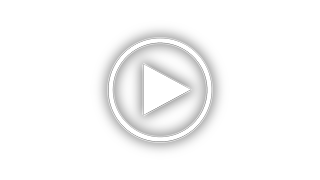Vivitar DVR 949HD Support and Manuals
Get Help and Manuals for this Vivitar item

View All Support Options Below
Free Vivitar DVR 949HD manuals!
Problems with Vivitar DVR 949HD?
Ask a Question
Free Vivitar DVR 949HD manuals!
Problems with Vivitar DVR 949HD?
Ask a Question
Most Recent Vivitar DVR 949HD Questions
Is It Possible To Get The Manuel In French
(Posted by Ginette147 1 month ago)
Why Do I Get Card Error Message Vivitar 949hd [email protected]
(Posted by rbscustoms 3 years ago)
Downloading Pictures To Computer
How do I go about downloading my pictures to my computer?
How do I go about downloading my pictures to my computer?
(Posted by trishmcclung 8 years ago)
Quiet Playback
my camcorder doesn't have a very loud playback when I want to watch the video on my device. Help ple...
my camcorder doesn't have a very loud playback when I want to watch the video on my device. Help ple...
(Posted by Wiccakid1 8 years ago)
How To Charge A Vivitar Dvr 949hd
(Posted by nguysp 9 years ago)
Vivitar DVR 949HD Videos
Popular Vivitar DVR 949HD Manual Pages
Vivitar DVR 949HD Reviews
We have not received any reviews for Vivitar yet.