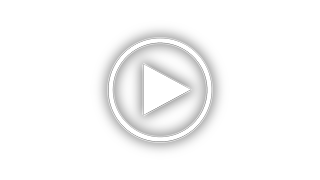Sharp PN-HB751 Support and Manuals
Get Help and Manuals for this Sharp item
This item is in your list!

View All Support Options Below
Free Sharp PN-HB751 manuals!
Problems with Sharp PN-HB751?
Ask a Question
Free Sharp PN-HB751 manuals!
Problems with Sharp PN-HB751?
Ask a Question
Sharp PN-HB751 Videos
Popular Sharp PN-HB751 Manual Pages
PN-HB Series | PN-HM Series Software Guide - Page 5


.... The following methods are available to update the monitor firmware/Android system. ① When the monitor is connected to the Internet, update manually ② When the monitor is connected to the Internet, update automatically at a specified time ③ When the monitor is not connected to the Internet, update manually by using your PC
3 The following USB...
PN-HB Series | PN-HM Series Software Guide - Page 6


... Law Assurances" appears, select "YES". Set "Scheduled installation" to update the monitor firmware and the Android
system automatically. 10. Set "Scheduled firmware installation" to "ON" to "ON". 8. Press [CONTENT MENU] on the remote control to "Export Law Assurances". 6. Otherwise the monitor firmware will not be updated.
4 To use the items distributed by "Update", you must agree to...
PN-HB Series | PN-HM Series Software Guide - Page 7


... system.
5 Follow the update manual in your PC.
10. Select the firmware of the appropriate model in the title list, and click [Download]
.
8. Click [Open download folder]
.
11. Use the installer on the provided CD-ROM to the Internet, update manually by using your PC
1. ③ When the monitor is not connected to install "SHARP Information Display Downloader"
on...
PN-HB Series | PN-HM Series Software Guide - Page 10


... PORTRAIT installation]
This setting can be used. Scheduled playback using "Media Player", "SHARP e-Signage S Player A1" from the power "OFF"
(power standby) state. Reception of network distributed data/content and LAN commands in the power "OFF" (power
standby) state. Automatic update of the remote control to "OFF". [POWER SAVE MODE setting] Set "POWER...
PN-HB Series | PN-HM Series Software Guide - Page 21


... used with scheduled playback. * "Reset" initializes the "Slideshow" settings. 6. Set "FTP Server" to "ON".
4. Press on the center right side of the remote control to "LAN". [Auto startup application setting] 1. Set "Telnet Server" to "ON".
8. Set a "User name" and "Password" if needed .
The default settings are not set
"SETUP" - Press
on the center right side of the...
PN-HB Series | PN-HM Series Software Guide - Page 24


...; By default, a "User name" and "Password" are User name: admin, Password: admin. 9. Press on the remote control.
[Network settings] 1. Save "ContentDistributor_manual_xxxxxxx.pdf" (operation manual) and "ContentDistributor_Supplement_PNB_PNM_PNHB_PNHM_xxxxxxx.pdf" (supplemental instruction) to close the OSD menu.
22 If a message
appears prompting you to install ".NET Framework", follow the...
PN-HB Series | PN-HM Series Software Guide - Page 27


...; To use "PUSH type reception" or "PULL type reception", settings must be configured to display the OSD menu, and set "SETUP"
- "Save directory". (Select from "Internal storage", "SD card", or "USB memory".)
3. Press on the remote control to close the OSD menu.
[SHARP e-Signage S Player A1 settings] 1. Press [CONTENT MENU] on the center right side...
PN-HB Series | PN-HM Series Software Guide - Page 33


... display the
"CONTENT MENU" screen.
2) Select "Setup".
3) Select "Telnet Server".
4) Set "Telnet Server" to "ON".
5) Set a "User name" and "Password" if needed.
By default, a "User name" and "Password" are not set.
6) Press [CONTENT MENU] on the center right side of the remote control to close the OSD menu.
If "Ethernet" or "Wireless LAN" is set
"SETUP" -
PN-HB Series | PN-HM Series Setup Manual - Page 6


...service or repair work by the manufacturer.
18. Heat sources - These safety and operating instructions must be accompanied by fatal risks or dangers that the service person uses replacement
parts specified by the manufacturer, or those described in the instructions...proper operating condition.
17. Wall mounting - Voltage specifications of batteries of the same shape may cause a ...
PN-HB Series | PN-HM Series Setup Manual - Page 12


... RETURN button on APPLICATION mode, see the Software Guide. • Be sure to APPLICATION, and the "Date & time" screen appears.
2. E8 Startup time from standby mode is turned on for assistance with internal battery replacement. • Estimated service life of power before its expected operation life.
3. Set the date and select "OK". Android is...
PN-HB Series | PN-HM Series Operation Manual - Page 4


... the product on safety. All operating instructions must be sure to install the product according to the method recommended by the manufacturer. 18. Heat sources - Use a dry cloth to perform servicing. 14. Repair - In case the product needs replacement parts, make sure that the product needs servicing. 15. Replacement parts - DEAR SHARP CUSTOMER
Thank you to high voltage and...
PN-HB Series | PN-HM Series Operation Manual - Page 5


... to the instructions in low-...support the monitor. • Ensuring the monitor is not positioned in locations where children are likely to a MAIN socket outlet with the parts of the product that become excited while watching a program, especially on a "larger than rubbing and seek medical treatment immediately. Voltage specifications...batteries only. • Install the batteries with the ...
PN-HB Series | PN-HM Series Operation Manual - Page 6


...(PN-HB851/ PN-HB751/PN...installed... upgraded without...Guide.)
- Refer the servicing...set by the customer or a third party, nor for a long period, as this could lead to this manual...replace the LED backlight. * This LED backlight is not covered by an authorized SHARP servicing dealer or service center. Always back up important data to repair...specifically noted. Do not use in places where it...
PN-HB Series | PN-HM Series Operation Manual - Page 19


..." screen appears, select
"Launcher:SHARP Open Architecture Platform", and select "ALWAYS". • The clock is reduced. Turning Power On/Off
nOperations after being set, you already set the time but the date/time setting screen appears when the power is turned on for assistance with internal battery replacement. • Estimated service life of the internal battery...
PN-HB Series | PN-HM Series Operation Manual - Page 39


..., MSP1, MSP2, MSP3, MSP4, MSIP, BOMD, APST, APRV, WIDE
When control via RS-232C is locked (see page 36)
L OCKE D
Return code (0DH, 0AH)
When MONITOR CONTROL SELECT is set the timeout period to 30
seconds or longer. • When turning the power on while the POWER ON DELAY
function is attached...
Sharp PN-HB751 Reviews
Do you have an experience with the Sharp PN-HB751 that you would like to share?
Earn 750 points for your review!
We have not received any reviews for Sharp yet.
Earn 750 points for your review!