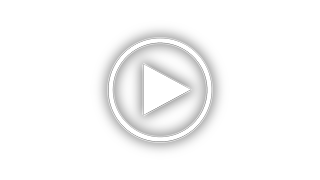Onkyo TX-SR353 Support and Manuals
Get Help and Manuals for this Onkyo item

View All Support Options Below
Free Onkyo TX-SR353 manuals!
Problems with Onkyo TX-SR353?
Ask a Question
Free Onkyo TX-SR353 manuals!
Problems with Onkyo TX-SR353?
Ask a Question
Most Recent Onkyo TX-SR353 Questions
Changing Spk Levels
Where do I go on the remote to change speaker levels on my TXSR353 Onkyo reciever.The remote is mode...
Where do I go on the remote to change speaker levels on my TXSR353 Onkyo reciever.The remote is mode...
(Posted by francisarose 5 months ago)
My Hdmi Connections
One by one all of my hdmi connections have quit working on the tx - sr353 receiver . Any fixes ?
One by one all of my hdmi connections have quit working on the tx - sr353 receiver . Any fixes ?
(Posted by mellowyellow71692 5 years ago)
Onkyo TX-SR353 Videos
Popular Onkyo TX-SR353 Manual Pages
Onkyo TX-SR353 Reviews
We have not received any reviews for Onkyo yet.