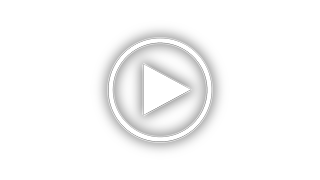Lexmark X5650 - AIO Printer Support and Manuals
Get Help and Manuals for this Lexmark item

View All Support Options Below
Free Lexmark X5650 manuals!
Problems with Lexmark X5650?
Ask a Question
Free Lexmark X5650 manuals!
Problems with Lexmark X5650?
Ask a Question
Most Recent Lexmark X5650 Questions
When Printing Alignment Is Off Out And Out Of Paper Comes On
(Posted by llfcda6211 1 year ago)
Clean Rollers
(Posted by artmorales46 2 years ago)
How To Change Cartidge
I received this printer ALO Lexmark X5650 and I bought a new ink cartidge, (# 36 ) but I don't know ...
I received this printer ALO Lexmark X5650 and I bought a new ink cartidge, (# 36 ) but I don't know ...
(Posted by fabienneg 7 years ago)
Lexmark Fax Machine X5650 I Sent Time Sheet On My Fax Machine It Read Sent Succe
I sent my time sheets faxed 5650 it read sent successfully but pay roll say they didn't get it ,my q...
I sent my time sheets faxed 5650 it read sent successfully but pay roll say they didn't get it ,my q...
(Posted by richiewoods94 8 years ago)
How Do I Print Documents That Are In The Queue
(Posted by warnerjuliette 8 years ago)
Lexmark X5650 Videos
Popular Lexmark X5650 Manual Pages
Lexmark X5650 Reviews
We have not received any reviews for Lexmark yet.