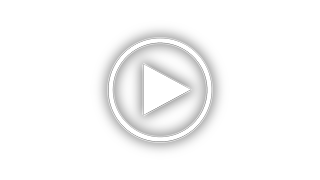HP 5440 - Deskjet Color Inkjet Printer Support and Manuals
Get Help and Manuals for this Hewlett-Packard item

Most Recent HP 5440 Questions
How Do I Clean Printer Head Printer Head On Hp 5440 ?
(Posted by rivkluly 9 years ago)
Printer Says It's Printing But Nothing Happens. It Just Stays In Queue
(Posted by tomjeanhoover 11 years ago)
HP 5440 Videos
Popular HP 5440 Manual Pages
HP 5440 Reviews
We have not received any reviews for HP yet.