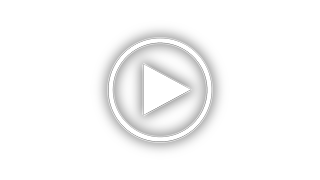2010 Cadillac Escalade Problems and Repair Information
Get Help and Support for Cadillac

View All Support Options Below
Free 2010 Cadillac Escalade manuals!
Problems with 2010 Cadillac Escalade?
Ask a Question
Other Models
Free 2010 Cadillac Escalade manuals!
Problems with 2010 Cadillac Escalade?
Ask a Question
Other Models
Most Recent 2010 Cadillac Escalade Questions
How Do I Reset The Tire Pressure Calibrator On Escalade 2010
(Posted by joncal 9 years ago)
Where Can I Get Disc Map For My 2004 Escalade Navigation
(Posted by Mojos 9 years ago)
Where Is The Onstar Fuse Located In A 2010 Cadallac Escalad
(Posted by Anonymous-142627 9 years ago)
Where Is Trip Odometer Reset Button In 2010 Escalade
(Posted by dsnudom 9 years ago)
2010 Cadillac Escalade Where Is Jack Handle
(Posted by rarobvitami 9 years ago)
2010 Cadillac Escalade Videos
Popular 2010 Cadillac Escalade Manual Pages
2010 Cadillac Escalade Reviews
We have not received any reviews for the 2010 Cadillac Escalade yet.