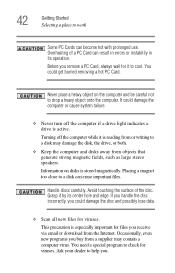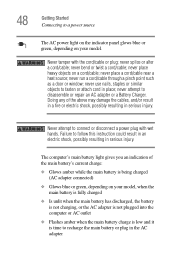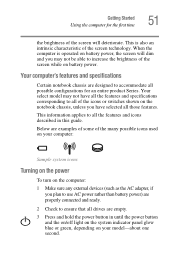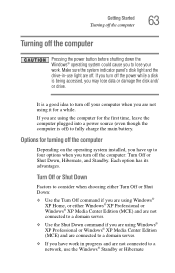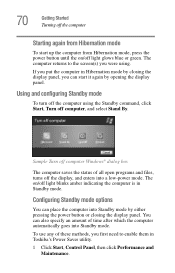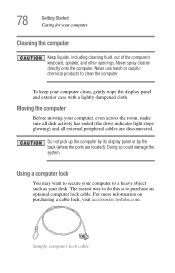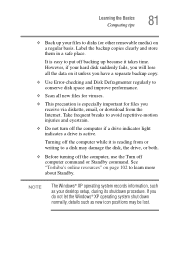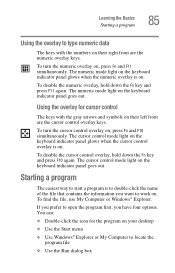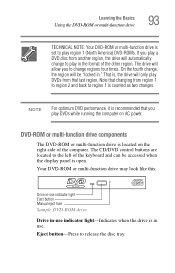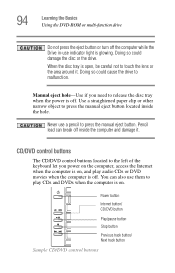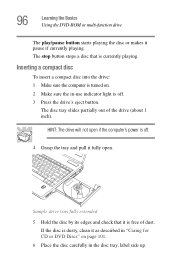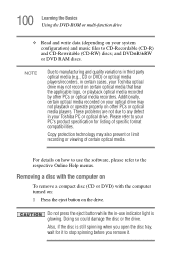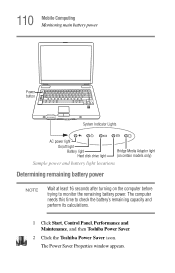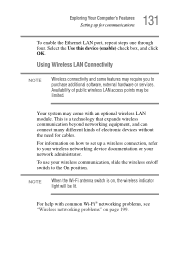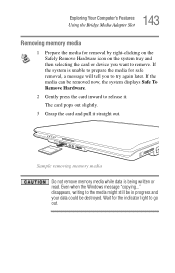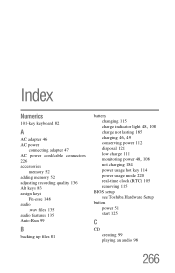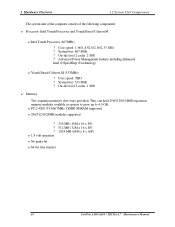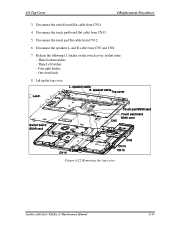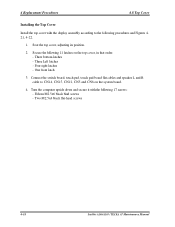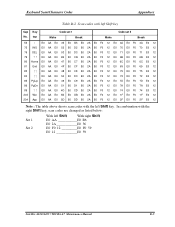Toshiba A105 S4064 Support Question
Find answers below for this question about Toshiba A105 S4064 - Satellite - Core Solo 1.86 GHz.Need a Toshiba A105 S4064 manual? We have 2 online manuals for this item!
Question posted by kaeurledits on January 10th, 2015
Indicator Lights
What do the 3 indicator lights on the front of my Toshiba Satellite laptop mean? Left and middle are white, right is red.
Current Answers
Answer #1: Posted by bernadette2013 on January 10th, 2015 2:25 PM
The diagram is as follows where you can see the indicator lights and their purpose:
http://www.manualslib.com/manual/328926/Toshiba-Satellite-A105-S4064.html?page=6#manual
Hope this solution helps.
If you find the answer helpful, kindly accept it as a Solution.
Related Toshiba A105 S4064 Manual Pages
Similar Questions
Satellite A505-s6033 Button Bliking White
Hi team Satellite A505-S6033 pressing power button,all button bliking white for second and laptop wo...
Hi team Satellite A505-S6033 pressing power button,all button bliking white for second and laptop wo...
(Posted by khaledm65 7 years ago)
How To Turn Off Indicator Light On Toshiba Satellite
(Posted by jrichpatv 9 years ago)
Toshiba Satellite L750 Power Indicator Light Flashes When Off
(Posted by evanGoz 10 years ago)
What Dose The Lights In Front Mean When On/blinking On The Harman/kardon Laptop
(Posted by hotlatina321 11 years ago)
Memory For Toshiba Satellite A105-s4064 Laptop
I need to know how much memory I can put in my laptop.
I need to know how much memory I can put in my laptop.
(Posted by clasonj 12 years ago)