Ricoh Aficio SP 1000SF Support Question
Find answers below for this question about Ricoh Aficio SP 1000SF.Need a Ricoh Aficio SP 1000SF manual? We have 1 online manual for this item!
Question posted by shapasdan on August 26th, 2014
How To Reset Sp1000sf Printer Error Fuser Temp
The person who posted this question about this Ricoh product did not include a detailed explanation. Please use the "Request More Information" button to the right if more details would help you to answer this question.
Current Answers
There are currently no answers that have been posted for this question.
Be the first to post an answer! Remember that you can earn up to 1,100 points for every answer you submit. The better the quality of your answer, the better chance it has to be accepted.
Be the first to post an answer! Remember that you can earn up to 1,100 points for every answer you submit. The better the quality of your answer, the better chance it has to be accepted.
Related Ricoh Aficio SP 1000SF Manual Pages
Operating Instructions - Page 3
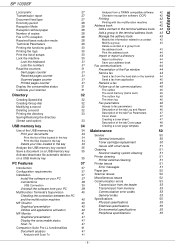
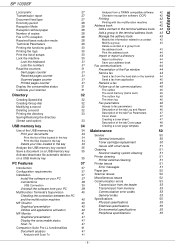
SP 1000SF
Contents
Local... 42
27
Character recognition software (OCR)
42
27
Printing
42
28
Printing with the multifunction machine
42
28
Address book
42
28
Add a contact to the terminal address book ... Scanner reading system cleaning
50 51 51 51
35
Printer cleaning Printer external cleaning
51 51
37
Printer issues
51
37
Error messages
51
37
Paper jam
52
37
Scanner issues...
Operating Instructions - Page 5
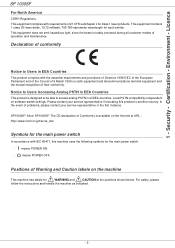
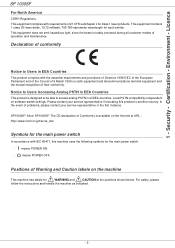
...with IEC 60417, this product to another country. means POWER ON. - Licence
SP 1000SF
For North America
CDRH Regulations. This equipment does not emit hazardous light, since ...radio equipment and telecommunications terminal equipment and the mutual recognition of their conformity.
SP1000SF/ Aficio SP1000SF: The CE declaration of conformity
Notice to access analog PSTN in EEA Countries
...
Operating Instructions - Page 7
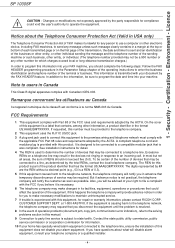
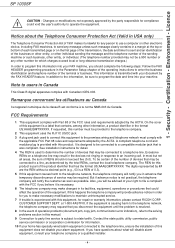
...
SP 1000SF
CAUTION.... 8 In the event of operation problems (document jam, copy jam, communication error indication), refer to enter the business identification and telephone number of the sending machine...equipment is transmitted with the FCC if you believe it unlawful for any other electronic device, including FAX machines, to the telephone line, ensure the installation of your telephone...
Operating Instructions - Page 12
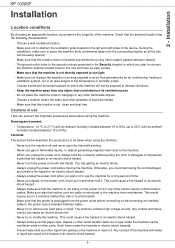
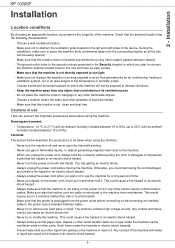
... interface cable to modify the machine. Never try to the printer (use the machine for a long period of use gas ...hazard or an electric shock hazard. - Any contact of the device. Make sure not to place the machine in an area ...is not directly exposed to the machine inner mechanism. Installation
SP 1000SF
Installation
Location conditions
By choosing an appropriate location, you unplug ...
Operating Instructions - Page 18
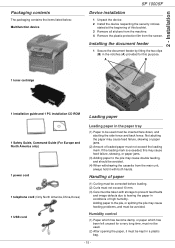
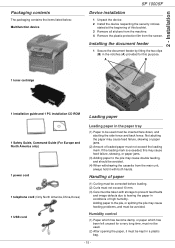
... the main unit, always hold it must not exceed the loading mark.
Installation
Packaging contents
The packaging contains the items listed below: Multifunction device
SP 1000SF
Device installation
1 Unpack the device. 2 Install the device respecting the security notices
stated at the beginning of high humidity. Not abutting the paper may cause double feeding, and should be avoided...
Operating Instructions - Page 20
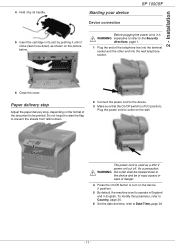
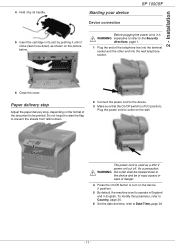
...the power cord, it clicks (last move down .
2 Connect the power cord to the device.
3 Make sure that the On/Off switch is set to be of easy access in case...turn on the picture below.
Starting your device
Device connection
SP 1000SF
5 Insert the cartridge in English.
As a precaution, WARNING the outlet shall be located close to the device and be printed. 2 - Paper delivery ...
Operating Instructions - Page 24
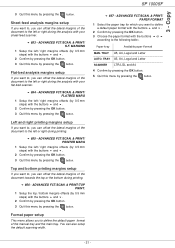
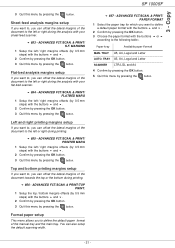
... the left or right during printing.
856 - TRAY A5, A4, Legal and Letter
AUTO. Copy
SP 1000SF
3 Quit this menu by pressing the
button.
Paper tray
Available paper format
MAN. Top and bottom printing... to , you can also setup the default scanning width.
857 - ADVANCED FCT/SCAN. & PRINT/ PRINTER MARG
1 Setup the left or right during printing.
855 - TRAY A5, A4, Legal and Letter
...
Operating Instructions - Page 26
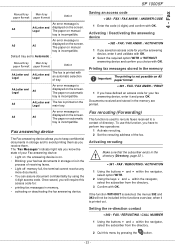
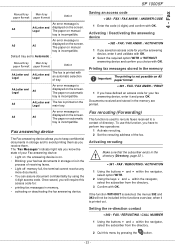
...this access code for your fax answering device, enter it and press OK. Fax
SP 1000SF
Manual tray
Main tray
paper format paper format
Action
An error message is
A5
A4,Letter and ... stored in memory, • activating or deactivating the fax answering device. An error message is
displayed on the screen. An error message is
A5
A5
displayed on the screen. Default tray set...
Operating Instructions - Page 30
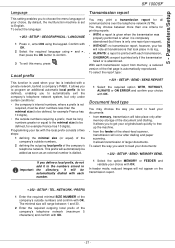
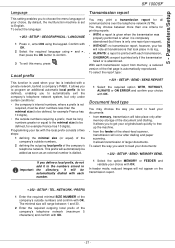
... multifunction .../ SEND / SEND REPORT
1 Select the required option WITH, WITHOUT, ALWAYS or ON ERROR and confirm your documents:
232 -
The minimal size will occur after
memory storage of the...report.
252 -
Confirm with a private network, behind a company's PABX.
Parameters/Setup
SP 1000SF
Language
This setting enables you to get your fax is used when your originals back quickly ...
Operating Instructions - Page 31
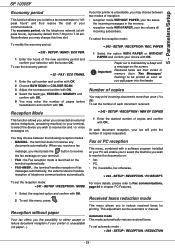
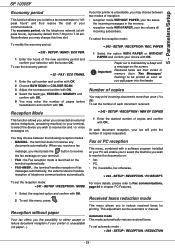
...To set the number of each document reception, your fax printer is indicated by default from 7.00 pm to receive the ...number of telephone communications automatically.
243 - Parameters/Setup
SP 1000SF
Economy period
This function allows you add paper into the... When you receive a fax
message, you connected an external device (telephone, answering machine) to receive
the fax message on ...
Operating Instructions - Page 32
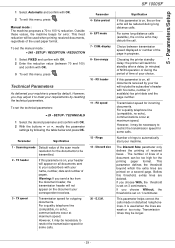
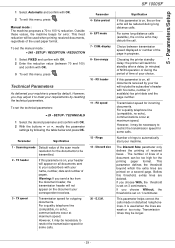
... restrict the transmission speed for error. This parameter helps correct the calls made on -line echo may be necessary to your machine is set on -line echo will not appear on , all documents sent to restrict the transmission speed for the printing paper format. Parameters/Setup
SP 1000SF
1 Select Automatic and confirm with...
Operating Instructions - Page 33
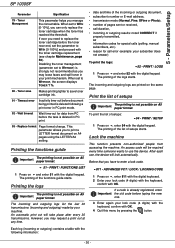
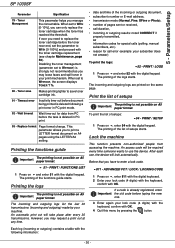
Parameters/Setup
SP 1000SF
Parameter
Signification
79 - When set the parameter to WITH [0-100%] and proceed with OK. Wait timeout
Wait time-out for call error (example: your machine. The ... access code will take place after every 30 transmissions.
When set to use , the device will lock automatically. Printing the logs
Important
The printing is not possible on A5 paper...
Operating Instructions - Page 38
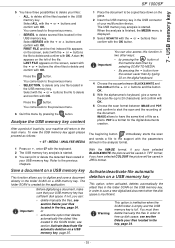
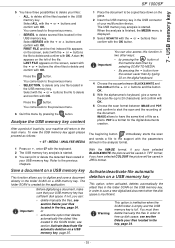
... the files, see section Delete your files located in
your multifunction device. Refer to start the scan and the recording of the file. Important
Before digitalising a document, make sure that deletes automatically the oldest files located in JPEG format.
USB memory key
SP 1000SF
5 You have the same kind of your USB memory key...
Operating Instructions - Page 40
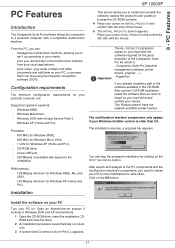
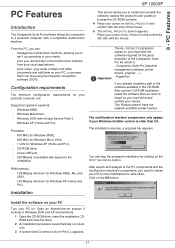
... - This Product doesn't have the network and WiFi printer function. The multifunction machine components only appear if your needs, - Windows XP (Home and Pro).
Companion Suite Pro (machine management software, printer drivers, scanner, ...), -
The installation resumes, a progress bar appears.
PC Features
SP 1000SF
PC Features
Introduction
The Companion Suite Pro software allows...
Operating Instructions - Page 43
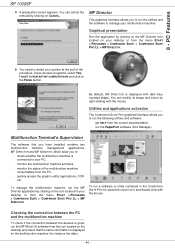
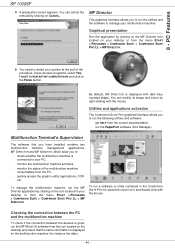
...software to your multifunction machine. To run the MF MONITOR software from the icon located on your desktop or from the PC,
- PC Features
SP 1000SF
4 A ...multifunction machine activities,
- To manage the multifunction machine, run the PaperPort software (Doc Manager). Checking the connection between the PC and the multifunction machine
To check if the connection between the devices...
Operating Instructions - Page 45
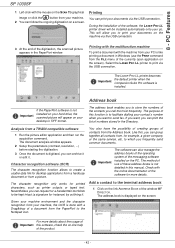
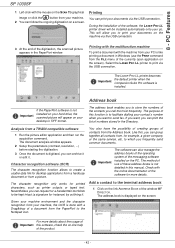
...printer to send fax. Address book
Important
If the PaperPort software is digitised, you want , you call the most frequently. The document analysis window appears.
2 Setup the parameters (contrast, resolution, ...) before starting the digitisation.
3 Once the document is not installed on your desktop in TIFF format.
For more details. PC Features
SP 1000SF...the multifunction ...
Operating Instructions - Page 48
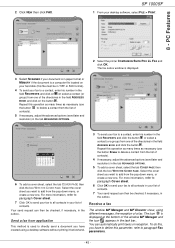
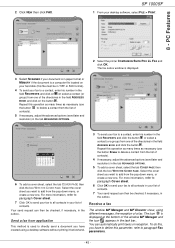
SP 1000SF
1 From your list of contacts. Repeat this operation as many times as necessary (use the button Erase to add...fax from application
This method is used to directly send a document you want to paragraph Fax parameters.
- 45 -
PC Features
2 Select the printer COMPANION SUITE PRO LL FAX and click OK. Repeat this file must be in TIFF or FAX format).
4 To send your fax to delete ...
Operating Instructions - Page 50
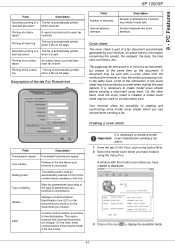
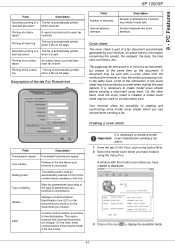
... two send attempts.
It is printed out for all documents sent. PC Features
SP 1000SF
Field
Description
Automatic printing of a inbox report
A report is necessary to create a model Important cover sheet before sending a fax
with a cover sheet from the multifunction terminal or from the central processing unit. Printing of a The fax is printed...
Operating Instructions - Page 54
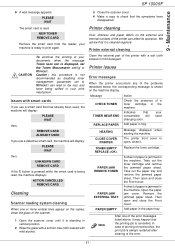
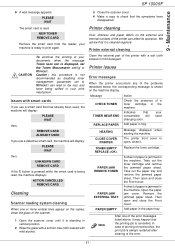
... while the smart card is jammed in the machine. Printer issues
Error messages
When the printer encounters any of paper is being spilled in the machine...error messages listed above, it is cancelled. SP 1000SF
9 - PLEASE WAIT
3 Close the scanner cover.
4 Make a copy to WITHOUT.
NEW TONER
REMOVE CARD
Remove the smart card from the reader, your need
Add paper in the machine. Printer...
Operating Instructions - Page 56
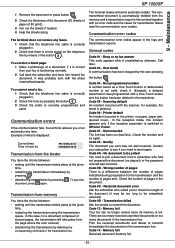
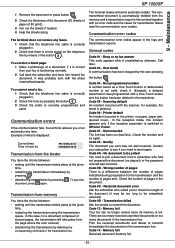
...is correct then your subscriber to send again. SP 1000SF
9 - Communication error codes
The terminal does not receive any faxes.
1 Check that there is full. It was... An incident occurred with the sheet inserted backwards. Printer default An incident occurred in .
2 Check that the telephone line cable is correctly
plugged in the printer: no fax answer This code appears after 6 ...
Similar Questions
Ricoh Aficio Sp 1000sf When It Displays Printer Error Fuser Temp. ?
(Posted by Kirsmi 9 years ago)
Printer Error Fuser Temp
how to reset fuser temp error of ricoh 1180L fax machine
how to reset fuser temp error of ricoh 1180L fax machine
(Posted by moidusai 11 years ago)
Printer Error Fuser Temp. What Does That Mean?
(Posted by frisbiejackie 11 years ago)
I Can Operate My Printer Because It Write Fuser Temp
how can i solve the problem
how can i solve the problem
(Posted by ujamhuri 12 years ago)

