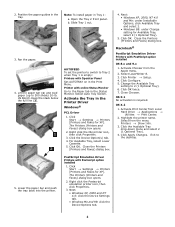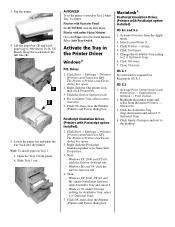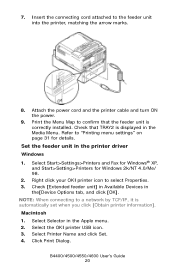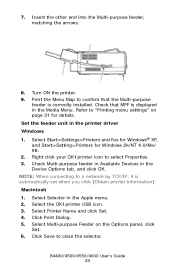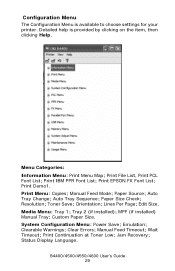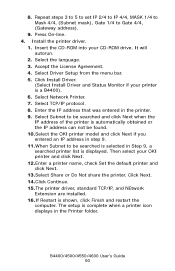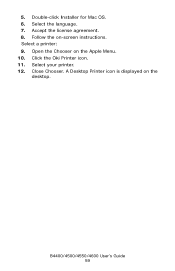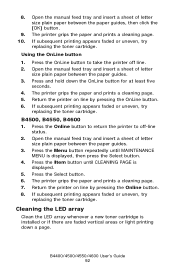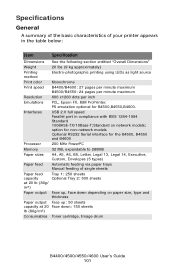Oki B4600 Support Question
Find answers below for this question about Oki B4600.Need a Oki B4600 manual? We have 11 online manuals for this item!
Question posted by doughenry on December 4th, 2013
Oki Printer Manual B4600
printer says "change cartridge" when the cartridge is still 1/2 full. I have to take cartridge out and shake reinstall cartridge and it will work for a few printouts then I have to take out again. Is there anyting I can reset to get rid of the "empty cartridge" message? We have 9 printers total and the same problem on all of them.
Current Answers
Answer #1: Posted by TommyKervz on December 4th, 2013 9:22 AM
Greetings. On the link below is a list of downloadable pdf documents for your productct.
Related Oki B4600 Manual Pages
Similar Questions
My B4400 Oki Printer Shows Top Open And Will Not Print The Top Is Closed I
I have sure all doods and top are closed have checked every thing several what next
I have sure all doods and top are closed have checked every thing several what next
(Posted by mbrr 10 years ago)