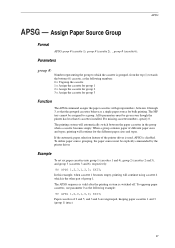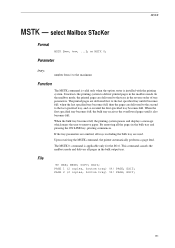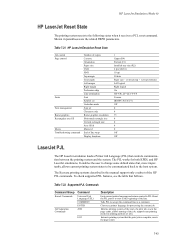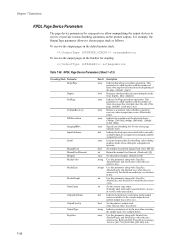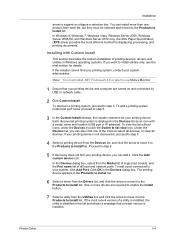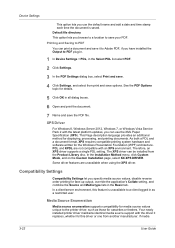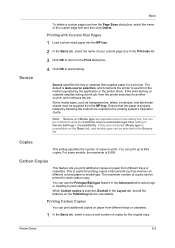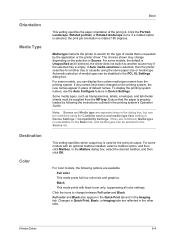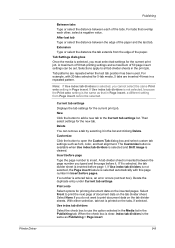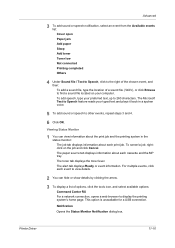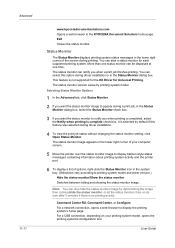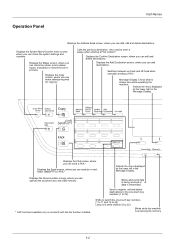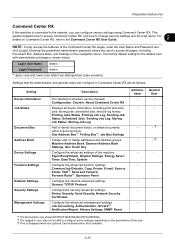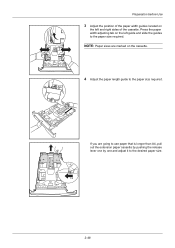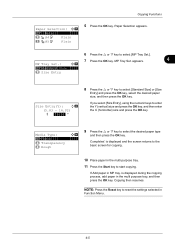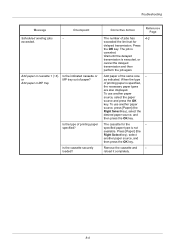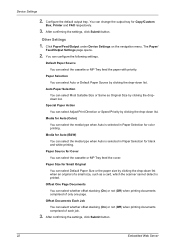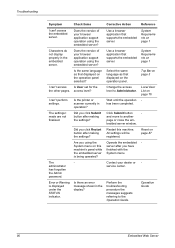Kyocera ECOSYS M2535dn Support Question
Find answers below for this question about Kyocera ECOSYS M2535dn.Need a Kyocera ECOSYS M2535dn manual? We have 13 online manuals for this item!
Question posted by shana28758 on October 2nd, 2018
Paper Tray Full But Display Says To Add Paper
My cassette 1 is full of paper, the green indicator in the front shows full, but the display says to add paper to cassette 1. I have seen some suggestions to clean the paper sensor, but I am unable to locate it. Please help!Thank you!
Current Answers
Answer #1: Posted by yeh888 on October 3rd, 2018 9:54 PM
Step 1: Check the condition of the paper and reload itThe type and condition of paper can affect the way your printer picks paper. The edges of low-quality paper that has absorbed moisture might curl or lift the sheet so the paper does not feed into the printer.Insert the stack of paper into the paper tray. Slide in the paper width guide to the edge of the paper stack. Make sure that the guide rests gently against the paper stack and does not bind it. Try printing again. Dust, paper fiber, and other debris might accumulate on the pick rollers and cause paper feed issues. To help prevent paper feed issues, clean the rollers inside the printer and in the duplexer (if equipped).Press the cloth against the rollers, and then rotate them upward with your fingers. Apply a moderate amount of pressure to remove dust or dirt buildup.Figure : Remove dust or dirt buildup from rollers If your printer has a duplexer, clean the rollers on the duplexer as well. Close the access door (if you removed it), replace the paper tray (if you removed it), and reconnect the power cord to the rear of the printer. Press the power button to turn on the printer if it did not power on automatically. The printer makes noise after it is turned on. Wait for the noise to stop before continuing. Try printing again.
Use these steps to check and then restack your paper.
- Remove the stack of paper from the paper tray.
- Use 25 sheets of new plain white paper to form a stack of paper.
- Tap the stack of paper on a flat surface to align the edges.
NOTE:Do not fan the paper by running your fingers through the paper stack.
- If the issue is not resolved, try loading different brands of paper and different types of paper, one type at a time, into the printer and then try printing again.
- If the issue persists, continue to the next step.
- Press the power button to turn off the printer.
- Wait for the printer park the print cartridges, until the printer is idle and silent, and then disconnect the power cord from the rear of the printer.
- Open the access door to gain access to the pick rollers. Depending on the model, this is usually the rear access door or duplexer.If your printer does not have a rear access door or duplexer, then access the pick rollers from the front by removing the main paper tray.
- Find the large rubber pick rollers.Figure : Large rubber pick rollers
- Lightly moisten a clean, lint-free cloth with distilled, filtered, or bottled water.
CAUTION:Do not use tap water or alcohol. Alcohol can dry out rollers. Tap water contains impurities that can damage rollers.
If the issue is not resolved, continue to the next step.
If the other steps in this document fail to resolve the issue, then reset the printer.- Without turning the printer off, disconnect the power cord from the rear of the printer.
- Wait 30 seconds, and then reconnect the power cord to the rear of the printer.
- Press the power button to turn on the printer, if it did not power on automatically.
Related Kyocera ECOSYS M2535dn Manual Pages
Similar Questions
Printer M2535dn Prints Blank Pages After A Jammed Papper
(Posted by maponya47641 3 years ago)
Jumping Paper In Back Part Roller
our kyocera 2535 model always jump paper may i know reason y?
our kyocera 2535 model always jump paper may i know reason y?
(Posted by Anonymous-165118 5 years ago)
How Do I Make A Copy Using The Front Loader Tray...envelope Works But Not W/pape
I load the paper tray with one color, but sometimes need to use another color and would like to make...
I load the paper tray with one color, but sometimes need to use another color and would like to make...
(Posted by jamesleavens 8 years ago)
Add Paper Tray Display
I keep getting an ADD PAPER TRAY display on the printer. What does this mean? The tray is in place.
I keep getting an ADD PAPER TRAY display on the printer. What does this mean? The tray is in place.
(Posted by hharriston 12 years ago)