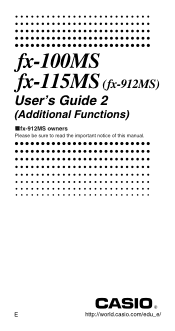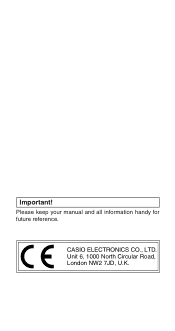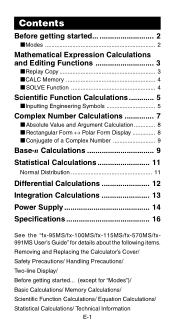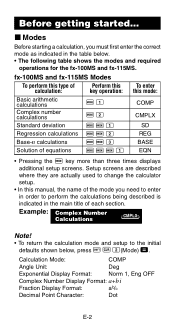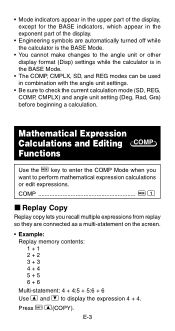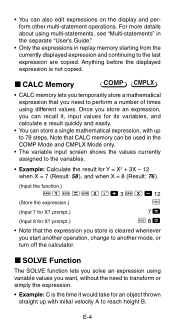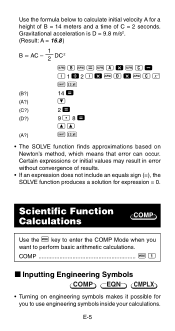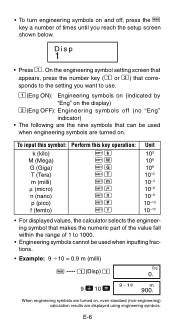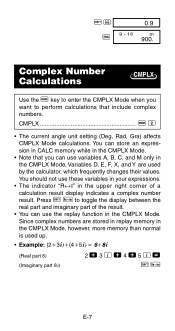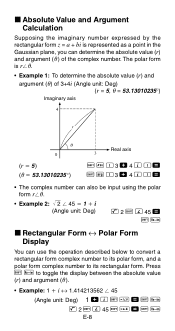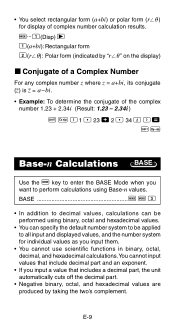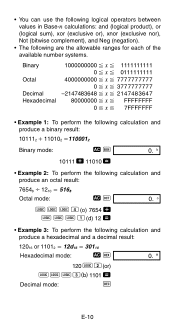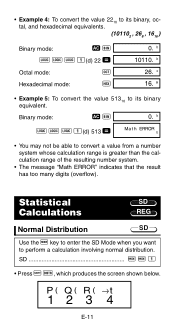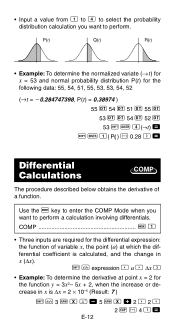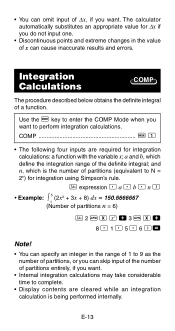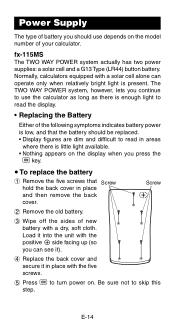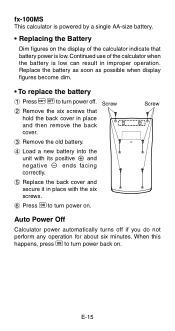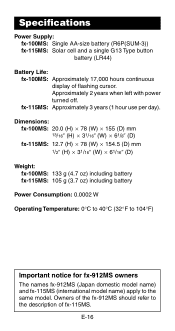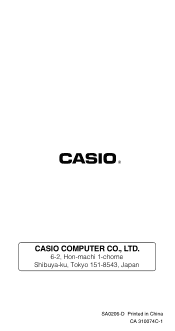Casio JF-100MS Support Question
Find answers below for this question about Casio JF-100MS.Need a Casio JF-100MS manual? We have 1 online manual for this item!
Question posted by kavinstuckly on March 17th, 2021
Casio Jf-100ms Replacement Battery
What is the replacement battery for solar cell battery LR44X1 DC 1.5v in my Casio JF-100MS 10 digits two way power calculator?
Current Answers
Answer #1: Posted by Troubleshooter101 on March 18th, 2021 3:16 AM
I just replaced mine. It IS a Casio JF-100MS. The LR44 battery listed is also a #357. Take out the 3 black screws on the back - 2 at the top and one at the bottom. The back comes straight off up from the body if you are looking at the back - (keys pointing down).
You need a tiny flat blade screwdriver to get it into the groove between the back & body. Its easier to insert about 1/4 of the way down from the top between the top of the keys and the display where the grey color of the back wraps around the front in a small grey band below the display.
Slowly work the screwdriver around the back perimeter to get it to release from the body. Once off you will see the back of the circuit board and the small chrome cradle cover around the battery. You push the battery out towards the outside which is mostly open except for a very small tab. Mine was very corroded.
After pushing the battery out I cleaned the cage cover and the circuit board where the battery touches it until shiny. Insert new battery - lettering up not down on circuit board - making sure contact with board and cage is OK. Set cover over circuit board into body, carefully squeeze along the sides of the cover to pop-it in tight to the body all around. Then replace the 3 small screws you originally took out carefully.
You need a tiny flat blade screwdriver to get it into the groove between the back & body. Its easier to insert about 1/4 of the way down from the top between the top of the keys and the display where the grey color of the back wraps around the front in a small grey band below the display.
Slowly work the screwdriver around the back perimeter to get it to release from the body. Once off you will see the back of the circuit board and the small chrome cradle cover around the battery. You push the battery out towards the outside which is mostly open except for a very small tab. Mine was very corroded.
After pushing the battery out I cleaned the cage cover and the circuit board where the battery touches it until shiny. Insert new battery - lettering up not down on circuit board - making sure contact with board and cage is OK. Set cover over circuit board into body, carefully squeeze along the sides of the cover to pop-it in tight to the body all around. Then replace the 3 small screws you originally took out carefully.
https://www.fixya.com/support/t24885148-replace_battery_jf_100ms_calculator
Thanks
Please respond to my effort to provide you with the best possible solution by using the "Acceptable Solution" and/or the "Helpful" buttons when the answer has proven to be helpful. Please feel free to submit further info for your question, if a solution was not provided. I appreciate the opportunity to serve you!
Troublshooter101
Related Casio JF-100MS Manual Pages
Similar Questions
Replacement Battery ?
HelloI have 2 questions.1. Please can you advise me on which replacement battery must be fitted to t...
HelloI have 2 questions.1. Please can you advise me on which replacement battery must be fitted to t...
(Posted by mike52872 5 years ago)
Casio Fx 991ms Svpam How To Replace Battery
(Posted by poopmkris 10 years ago)
Casio Jf-100ms Calculator-what Does The K Mean When You Hit The Add Button Twice
(Posted by jbonney 10 years ago)
How To Do Complex Number Problems In Casio 100ms Calculator?
(Posted by tahseenshafa 11 years ago)