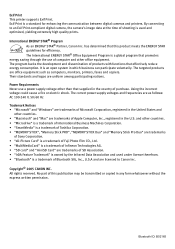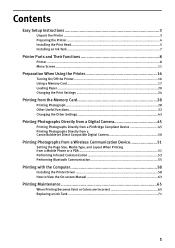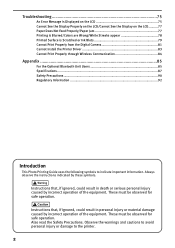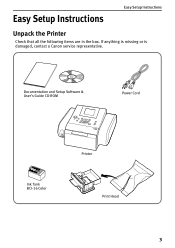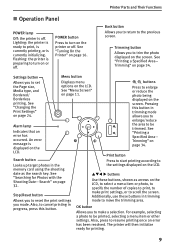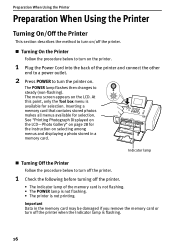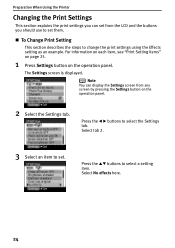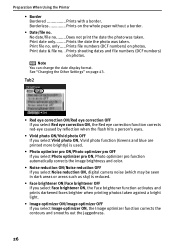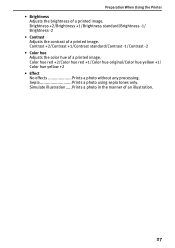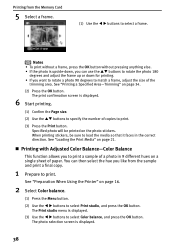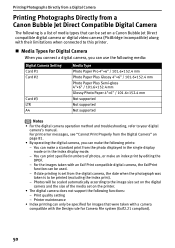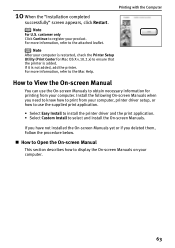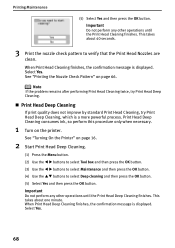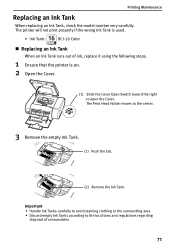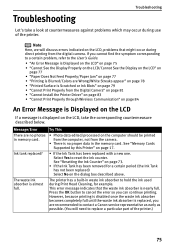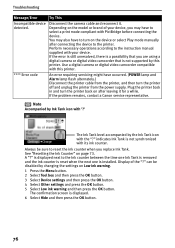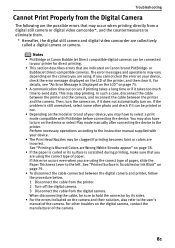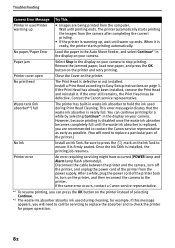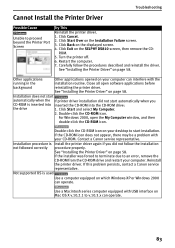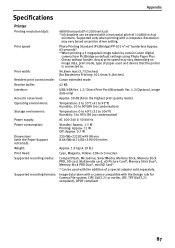Canon DS810 Support Question
Find answers below for this question about Canon DS810 - SELPHY Color Inkjet Printer.Need a Canon DS810 manual? We have 1 online manual for this item!
Question posted by Anonymous-29527 on May 25th, 2011
Error Code 5c00
whenever i try to print it works but it only make nosie and the black rolling things roll but it never excepts the paper?? how do i make it except the paper and print?
Requests for more information
Request from amsbjr1 on February 18th, 2021 7:38 PM
says error code 5c00 as soon as I turn on.
says error code 5c00 as soon as I turn on.
Current Answers
Answer #1: Posted by Odin on May 25th, 2011 5:00 PM
Turn the printer on and open the cover. When the carriage has moved to the center of the printer, disconnect the power by removing the power plug from the back. You should now be able to slide the carriage gently to the left, which will give you access to the purge unit located on the right side of the printer. Inspect the unit for any jammed debris or stuck pieces. Using a paper towel, gently move any jammed pieces back into place.
More here.
Hope this is useful. Please don't forget to click the Accept This Answer button if you do accept it. My aim is to provide reliable helpful answers, not just a lot of them. See https://www.helpowl.com/profile/Odin.
Related Canon DS810 Manual Pages
Similar Questions
How Do I Change The Heads On My Ipf8100 When There Is An Error Code E161-403e On
I have attempted to change the print heads on my canon ipf8100 but there is an error code displayed....
I have attempted to change the print heads on my canon ipf8100 but there is an error code displayed....
(Posted by kcc 6 years ago)
What Does Error Code 03130031-2f2a Mean? What Can I Do?
Printer start paper load cycle and this error message error 03130031-2f2a, turn off printer and rest...
Printer start paper load cycle and this error message error 03130031-2f2a, turn off printer and rest...
(Posted by tpong 8 years ago)
Canon Imageprograf Ipf650 Is Showing Hardware Error Code:03130031-2f2a
my canon imageprograf ipf650 is showing hardware error code:03130031-2f2A what is the causes and the...
my canon imageprograf ipf650 is showing hardware error code:03130031-2f2A what is the causes and the...
(Posted by archybos 10 years ago)
Error Code 1320 When Trying To Print On Imac.
I recently upgraded my computer to an iMac running Lion (10.7.2) operating system. My Canon Pixma 90...
I recently upgraded my computer to an iMac running Lion (10.7.2) operating system. My Canon Pixma 90...
(Posted by tejenks 12 years ago)