iRobot Roomba 560 Support Question
Find answers below for this question about iRobot Roomba 560.Need a iRobot Roomba 560 manual? We have 1 online manual for this item!
Question posted by Skyldu on August 28th, 2014
Roomba Brushes Cage Wont Close
The person who posted this question about this iRobot product did not include a detailed explanation. Please use the "Request More Information" button to the right if more details would help you to answer this question.
Current Answers
There are currently no answers that have been posted for this question.
Be the first to post an answer! Remember that you can earn up to 1,100 points for every answer you submit. The better the quality of your answer, the better chance it has to be accepted.
Be the first to post an answer! Remember that you can earn up to 1,100 points for every answer you submit. The better the quality of your answer, the better chance it has to be accepted.
Related iRobot Roomba 560 Manual Pages
Product Manual - Page 3


...and get acquainted with your Roomba, to hear from you...to our robots based on your Roomba; iRobot listens to our customers and makes enhancements to your ..., feedback and loyalty. we appreciate your Roomba online right now at www.irobot.com/register... Be among the first to robots that make a difference! Dear iRobot Roomba Owner,
Thank you for less chores and more life,
Colin Angle Chairman...
Product Manual - Page 4
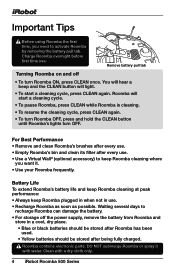
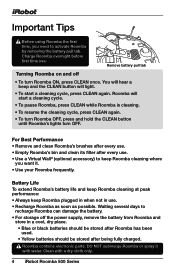
... • Remove and clean Roomba's brushes after every use. • Empty Roomba's bin and clean its filter after being fully charged.
Roomba contains electronic parts. Clean with water. Important Tips
Before using Roomba the first time, you want it with a dry cloth only.
4 iRobot Roomba 500 Series Remove battery pull tab
Turning Roomba on and off the...
Product Manual - Page 5
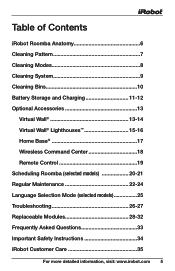
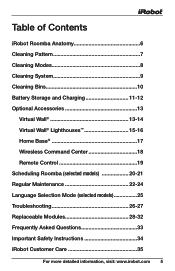
...-12 Optional Accessories 13
Virtual Wall 13-14 Virtual Wall® Lighthouses 15-16 Home Base 17 Wiresless Command Center 18 Remote Control 19 Scheduling Roomba (selected models 20-21 Regular Maintenance 22-24 Language Selection Mode (selected models 25 Troubleshooting 26-27 Replaceable Modules 28-32 Frequently Asked Questions 33...
Product Manual - Page 6
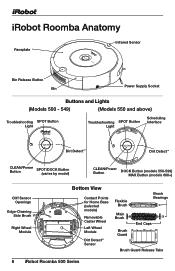
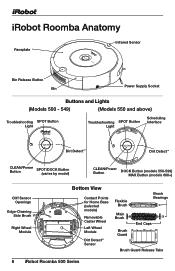
iRobot Roomba Anatomy
Faceplate
Infrared Sensor
Bin Release Button Bin
Power Supply Socket
Buttons and Lights
(Models 500 - 549...
CLEAN/Power Button
DOCK Button (models 550-599) MAX Button (models 600+)
Cliff Sensor Openings
Edge-Cleaning Side Brush
Right Wheel Module
Bottom View
Contact Points for Home Base (selected models)
Removable Caster Wheel
Left Wheel Module
Dirt Detect™ ...
Product Manual - Page 7
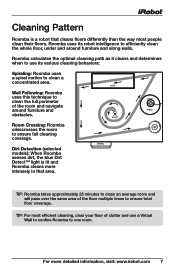
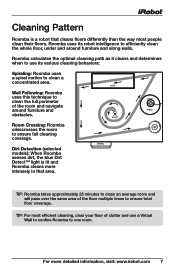
... clean the full perimeter of the floor multiple times to efficiently clean the whole floor, under and around furniture and obstacles.
Roomba uses its various cleaning behaviors:
Spiraling: Roomba uses a spiral motion to ensure full cleaning coverage.
TIP: R oomba takes approximately 25 minutes to clean an average room and will pass over...
Product Manual - Page 8
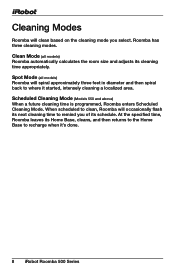
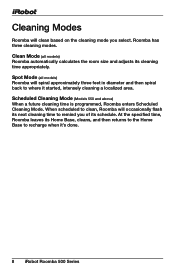
... then returns to the Home Base to remind you select. Cleaning Modes
Roomba will spiral approximately three feet in diameter and then spiral back to where it 's done.
8 iRobot Roomba 500 Series Roomba has three cleaning modes. At the specified time, Roomba leaves its next cleaning time to recharge when it started, intensely cleaning...
Product Manual - Page 9
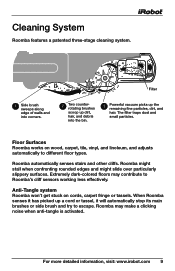
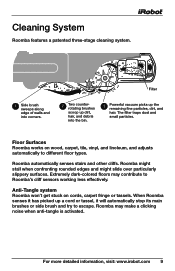
... along edge of walls and into corners.
2
Two counterrotating brushes
scoop up dirt,
hair, and debris
into the bin.
3
Powerful vacuum picks up a cord or tassel, it has picked up the remaining fine particles, dirt, and
hair.
Anti-Tangle system Roomba won't get stuck on wood, carpet, tile, vinyl, and linoleum, and adjusts...
Product Manual - Page 10
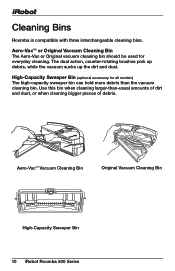
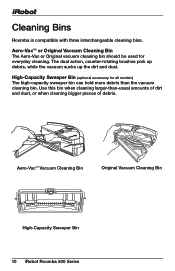
Aero-VacTM Vacuum Cleaning Bin
Original Vacuum Cleaning Bin
High-Capacity Sweeper Bin 10 iRobot Roomba 500 Series Use this bin when cleaning larger-than the vacuum cleaning bin. The dual action, counter-rotating brushes pick up debris, while the vacuum sucks up the dirt and dust.
High-Capacity Sweeper Bin (optional accessory for everyday cleaning. Aero...
Product Manual - Page 11
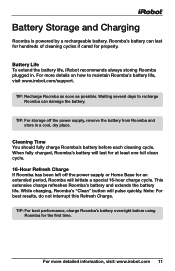
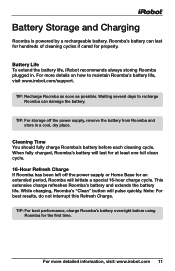
... for the first time. For more detailed information, visit: www.irobot.com 11
Cleaning Time You should fully charge Roomba's battery before using Roomba for an extended period, Roomba will pulse quickly.
TIP: R echarge Roomba as soon as possible. Note: For best results, do not interrupt this Refresh Charge. For more details on how...
Product Manual - Page 12
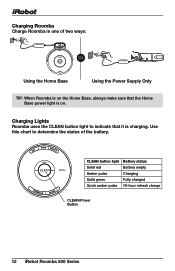
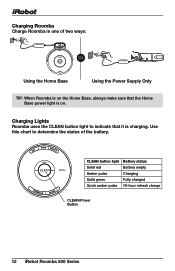
... Amber pulse Solid green Quick amber pulse
Battery status Battery empty Charging Fully charged 16-hour refresh charge
CLEAN/Power Button
12 iRobot Roomba 500 Series Charging Lights Roomba uses the CLEAN button light to determine the status of two ways:
Or
Using the Home Base
Using the Power Supply Only
TIP...
Product Manual - Page 13
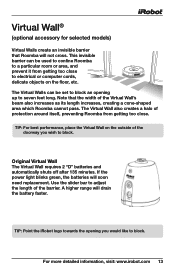
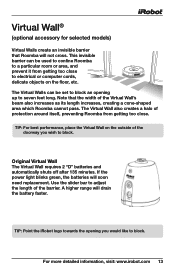
...irobot.com 13 The Virtual Wall also creates a halo of protection around itself, preventing Roomba from getting too close to electrical or computer cords, delicate objects on the outside of the doorway you would... A higher range will soon need replacement.
This invisible barrier can be used to confine Roomba to block. The Virtual Walls can be set to block an opening you wish to ...
Product Manual - Page 16
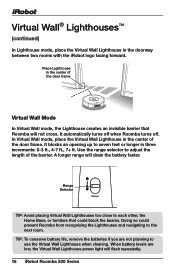
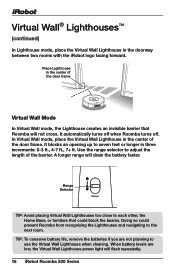
...Range Selector
Distance
TIP: A void placing Virtual Wall Lighthouses too close to each other, the Home Base, or furniture that Roomba will not cross.
TIP: T o conserve battery life, remove...the doorway between two rooms with the iRobot logo facing forward. It automatically turns off when Roomba turns off. In Virtual Wall mode, place the Virtual Wall Lighthouse in three increments: 0-3...
Product Manual - Page 22
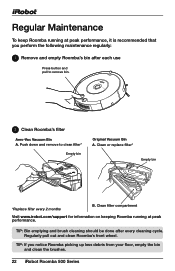
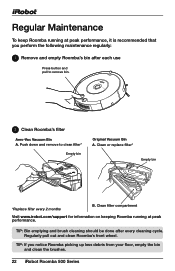
... following maintenance regularly:
1 Remove and empty Roomba's bin after every cleaning cycle. Tip: B in emptying and brush cleaning should be done after each use
Press button and pull to clean filter*
Empty bin
Original Vacuum Bin A. Push down and remove to remove bin.
2 Clean Roomba's filter
Aero-Vac Vacuum Bin A. Clean or replace filter*
Empty...
Product Manual - Page 23
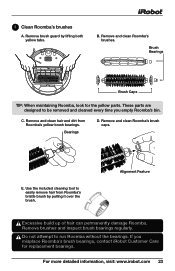
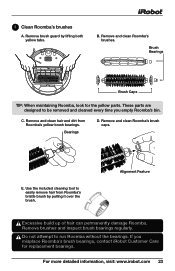
... iRobot Customer Care for the yellow parts.
For more detailed information, visit: www.irobot.com 23 3 Clean Roomba's brushes
A. Brush Bearings
Brush Caps
Tip: W hen maintaining Roomba, look for replacement bearings. C. Remove and clean hair and dirt from Roomba's bristle brush by lifting both yellow tabs. Alignment Feature
E xcessive build up of hair can permanently damage...
Product Manual - Page 26


... blink. The troubleshooting light will tell you something is circling in a new location.
Runtime Errors
Roomba Or Roomba says....
Likely cause
What to dislodge any debris that they both turn . Roomba's main brushes cannot turn .
Remove and clean Roomba's brushes.
Wipe Roomba's cliff sensors with a two-tone "uh-oh" sound followed by a series of hair and debris...
Product Manual - Page 27
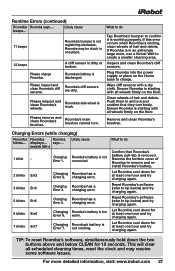
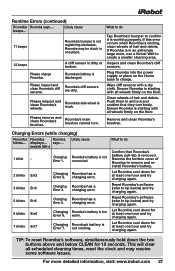
... in one hour and try charging again. Ensure Roomba is dirty or broken.
Remove and clean Roomba's brushes. Charging Roomba has a Error 5. charging error.
Reset Roomba's software (refer to charge.
Likely cause
11 beeps
Roomba's bumper is discharged.
Roomba's main brushes cannot turn freely. Plug Roomba into the power supply or place on the Home base to tip below...
Product Manual - Page 28
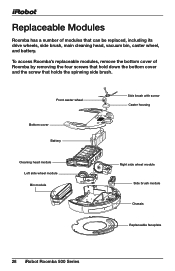
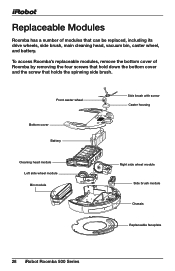
... iRobot Roomba 500 Series To access Roomba's replaceable modules, remove the bottom cover of modules that holds the spinning side brush.
Replaceable Modules
Roomba has a number of Roomba by removing the four screws that hold down the bottom cover and the screw that can be replaced, including its drive wheels, side brush, main cleaning head, vacuum bin...
Product Manual - Page 31


For more detailed information, visit: www.irobot.com 31 Battery Removal
(models 500 and above)
Follow these instructions to remove and reinstall Roomba's battery. 1 Remove Roomba's side brush screw.
2 Remove Roomba's side brush.
Product Manual - Page 32
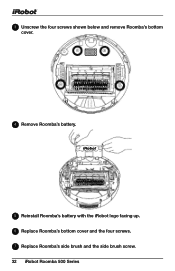
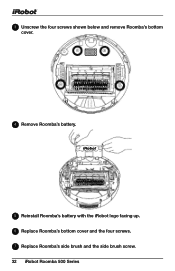
3 Unscrew the four screws shown below and remove Roomba's bottom cover.
4 Remove Roomba's battery.
5 Reinstall Roomba's battery with the iRobot logo facing up. 6 Replace Roomba's bottom cover and the four screws. 7 Replace Roomba's side brush and the side brush screw. 32 iRobot Roomba 500 Series
Product Manual - Page 33
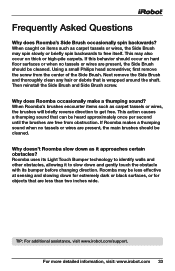
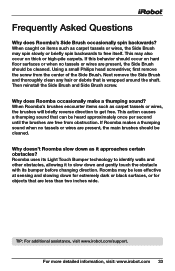
... that is wrapped around the shaft. Frequently Asked Questions
Why does Roomba's Side Brush occasionally spin backwards? Then reinstall the Side Brush and Side Brush screw. Roomba uses its bumper before changing direction. Using a small Philips head screwdriver, first remove the screw from obstruction. When Roomba's brushes encounter items such as it to free itself. This may...
Similar Questions
Roomba Keeps Saying Clean Brushes When They Are Clean
(Posted by treevravind 9 years ago)
Why Does My Roomba Keep Telling Me To Clean The Brushes
(Posted by ethanni 9 years ago)
My Roomba Just Quit Working. It Charges Fine. Brushes Are Clean. How Do I Fix?
(Posted by klh011 12 years ago)
My Roomba 560 Keeps Saying 'open Roombas Brush Cage And Clean Brushes'. I've Don
(Posted by erinhayes 12 years ago)

