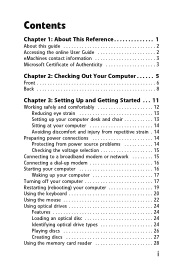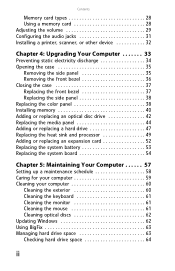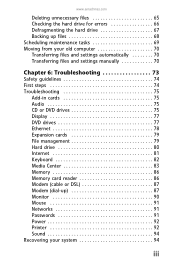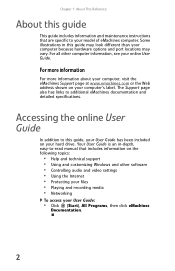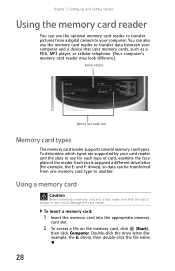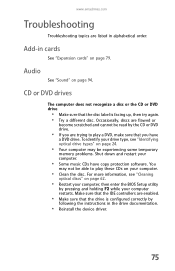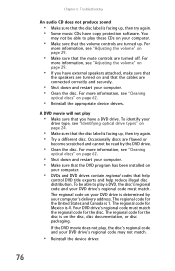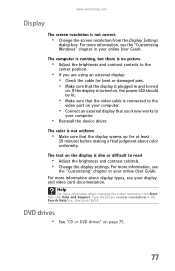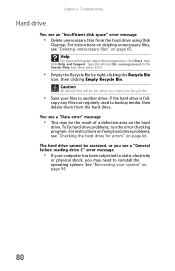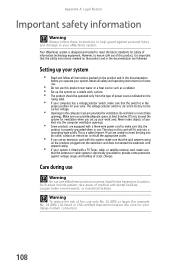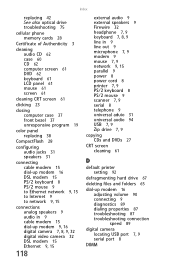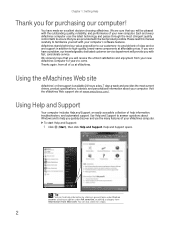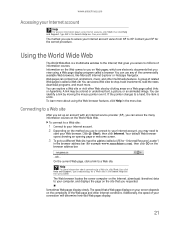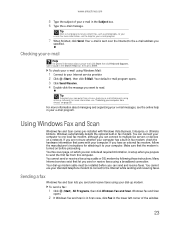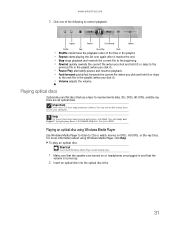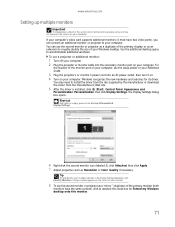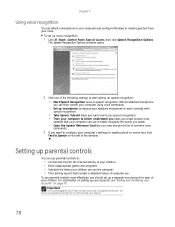eMachines W3653 Support Question
Find answers below for this question about eMachines W3653.Need a eMachines W3653 manual? We have 3 online manuals for this item!
Question posted by dvhndrcks on December 23rd, 2011
Not Reading Sd Cards
Current Answers
Answer #1: Posted by kcmjr on December 28th, 2011 3:44 PM
You may need to reinstall the reader drivers or back out any recent Windows updates.
The internal cable on the reader may have fallen off as well, or the reader may simply have died.
Did you change to a new SD card? Is it SDHC? Most older readers cannot read the new SDHC cards.
Licenses & Certifications: Microsoft, Cisco, VMware, Novell, FCC RF & Amateur Radio licensed.
Related eMachines W3653 Manual Pages
Similar Questions
I Have 6g Memory Only Showed 1g. Tried To Reseat Memory. Tuned Computer Back On And No Screen And No...