eMachines W3650 Support Question
Find answers below for this question about eMachines W3650.Need a eMachines W3650 manual? We have 3 online manuals for this item!
Question posted by boyoTh on October 15th, 2013
Emachine W3650 Needs Memory What Do I Buy
The person who posted this question about this eMachines product did not include a detailed explanation. Please use the "Request More Information" button to the right if more details would help you to answer this question.
Current Answers
There are currently no answers that have been posted for this question.
Be the first to post an answer! Remember that you can earn up to 1,100 points for every answer you submit. The better the quality of your answer, the better chance it has to be accepted.
Be the first to post an answer! Remember that you can earn up to 1,100 points for every answer you submit. The better the quality of your answer, the better chance it has to be accepted.
Related eMachines W3650 Manual Pages
eMachines Desktop PC User Guide - Page 10
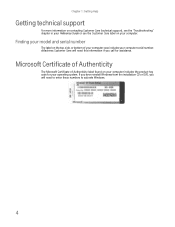
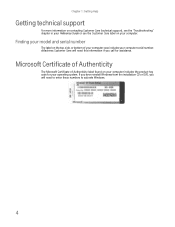
...computer serial number.
If you ever reinstall Windows from the installation CD or DVD, you will need to enter these numbers to activate Windows.
4 Microsoft Certificate of Authenticity
The Microsoft Certificate of your...Customer Care label on your operating system. eMachines Customer Care will need this information if you call for your computer includes the product key code for assistance....
eMachines Desktop PC User Guide - Page 26
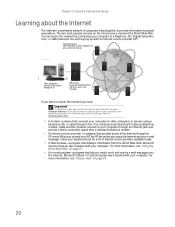
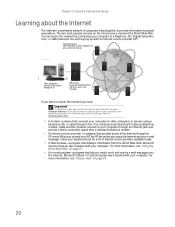
... network by connecting your Hardware Reference. If you want to access the Internet you need:
Important
To determine if you connect to the Internet and access your computer to purchase ...an Ethernet card, visit the Accessory Store at www.emachines.com.
• A modem-a device that connects your e-mail messages. Microsoft
Internet Explorer was ...
eMachines Desktop PC User Guide - Page 27


... for the correct procedure. To connect to a Web site:
1 Connect to your Internet account. 2 Depending on the method you use your Web browser.
A link may need to
start your Internet connection.
www.emachines.com
Setting up an Internet account
Before you can view the information on the World Wide Web, you...
eMachines Desktop PC User Guide - Page 33


...fax:
1 Click Start, All Programs, Accessories, Communications, Fax, then click Send a Fax. www.emachines.com
Sending a fax
Sending a quick fax
You can use the Send Fax Wizard to send a ... priority for your recipient, click Use dialing rules to type the full
ten-digit fax number.
5 If you need to use the area code for the fax, then click Next. The
Completing the Send Fax Wizard screen opens....
eMachines Desktop PC User Guide - Page 49


... manually update the Media Center Program Guide:
1 Before starting Media Center, make sure that you may need to Settings, then press OK. The Guide Data dialog box opens. 7 Select Yes, then press OK. www.emachines.com To use the Media Center remote control:
1 Press the Start button on the remote control. Media...
eMachines Desktop PC User Guide - Page 53
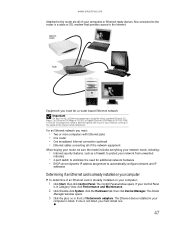
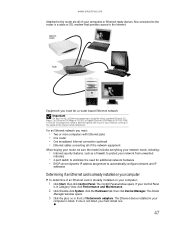
... Mbps or 10/100), or Gigabit Ethernet (1000 Mbps or 10/100/1000). www.emachines.com
Attached to the router are all of the network equipment
When buying your router, be sure the model includes everything your network needs, including:
• Internet security features, such as a firewall, to protect your network from unwanted...
eMachines Desktop PC User Guide - Page 57
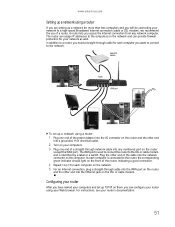
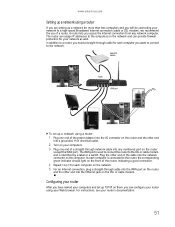
... identified by a label or a switch. A router lets you want to connect to a router, you need a straight-through cable for each computer on the network. 5 For an Internet connection, plug a straight-through... router
After you have named your computers and set up a network using your Web browser.
www.emachines.com
Setting up a network using a router
If you are setting up a network for more than...
eMachines Desktop PC User Guide - Page 67
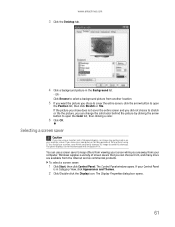
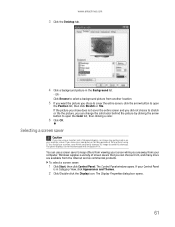
... entire screen, click the arrow button to keep others from the Internet and as commercial products. Windows supplies a variety of time without using it. www.emachines.com
3 Click the Desktop tab.
4 Click a background picture in . OR Click Browse to avoid this damage.
eMachines Desktop PC User Guide - Page 69
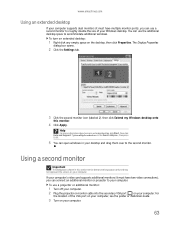
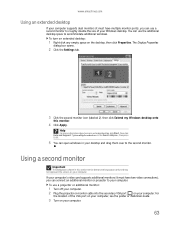
... drag them over to the second monitor.
Help
For more information about using an extended desktop, click Start, then click Help and Support.
www.emachines.com
Using an extended desktop
If your computer supports dual monitors (it must have two video connections), you can use a second monitor to roughly double the size of...
eMachines Desktop PC User Guide - Page 80


...in your files.
The password feature is keeping your computer from using your password when you can buy a cable lock at most electronics stores and many department stores. Use a startup and hard drive...stolen. For the location of your computer.
If you forget your password, you will have to eMachines so we can remember but that you use a password you turn on the back of your...
eMachines Desktop PC User Guide - Page 87


...; Click Express to download high-priority updates. These updates include security updates. • Click Custom to fix the problem.
www.emachines.com
Security updates
To keep your computer secure, you need to keep your computer's system software up to date. Windows Update
If a hacker finds a way to bypass the security features built...
eMachines Desktop PC User Guide - Page 89
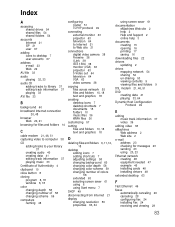
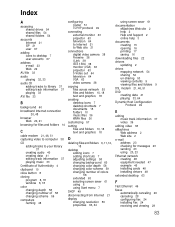
... across network 55 files and folders 10, 18 text and graphics 18
creating desktop icons 7 desktop shortcuts 7 documents 15 folders 10 music files 36 WMA files 36
customizing 57...eMachines Web address 2 Web site 2
e-mail address 23 checking for messages 23 sending 23 using 20, 23
Ethernet network creating 48 equipment needed 47 example 46 installing cards 48 installing drivers 48
extended desktop...
8512635 - eMachines Desktop Hardware Reference Guide - Page 5
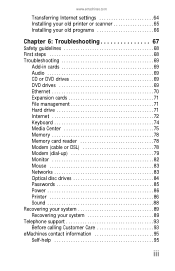
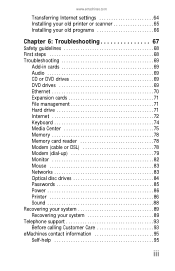
...drive 71 Internet 72 Keyboard 74 Media Center 75 Memory 78 Memory card reader 78 Modem (cable or DSL 78 ...Modem (dial-up 79 Monitor 82 Mouse 83 Networks 83 Optical disc drives 84 Passwords 85 Power 86 Printer 86 Sound 88 Recovering your system 89 Recovering your system 89 Telephone support 93 Before calling Customer Care 93 eMachines...
8512635 - eMachines Desktop Hardware Reference Guide - Page 9


... the product key code for assistance. If you ever reinstall Windows from the installation DVD, you call for your computer model and serial number. www.emachines.com
eMachines contact information
The label on the top of your computer case contains information that identifies your operating system. Customer Care will...
8512635 - eMachines Desktop Hardware Reference Guide - Page 13
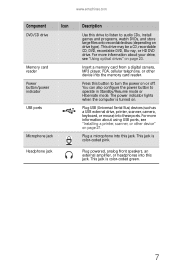
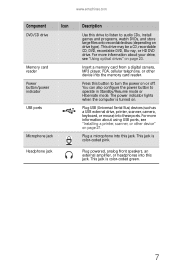
..., an external amplifier, or headphones into this jack. This jack is color-coded pink.
Insert a memory card from a digital camera, MP3 player, PDA, cellular telephone, or other device" on page 27...indicator lights when the computer is turned on drive type). www.emachines.com
Component
Icon
DVD/CD drive
Memory card reader Power button/power indicator
USB ports
Microphone jack
Headphone...
8512635 - eMachines Desktop Hardware Reference Guide - Page 33


... After doing this, you can disconnect and reconnect the device at any software the device needs. Your computer has one or more of the following ports: IEEE 1394 (also known ...Help
For more information about installing peripheral devices, click Start, then click Help and Support. www.emachines.com
Installing a printer, scanner, or other device
Important
Before you install a printer, scanner, or...
8512635 - eMachines Desktop Hardware Reference Guide - Page 41
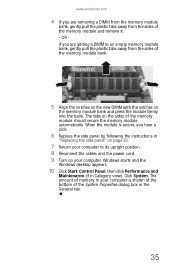
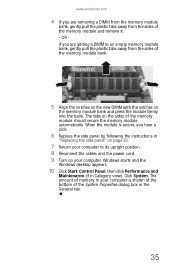
... and the
Windows desktop appears.
10 Click Start, Control Panel, then click Performance and
Maintenance (if in the General tab.
35 Click System. When the module is shown at the bottom of the System Properties dialog box in Category view). www.emachines.com
4 If you are removing a DIMM from the memory module
bank...
8512635 - eMachines Desktop Hardware Reference Guide - Page 51
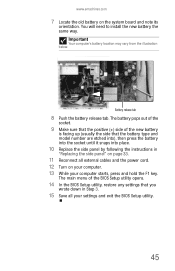
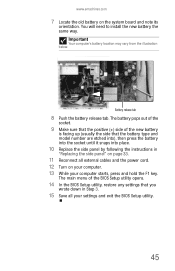
...the system board and note its
orientation. Battery release tab
8 Push the battery release tab.
You will need to install the new battery the same way. Important
Your computer's battery location may vary from the ...Reconnect all your computer starts, press and hold the F1 key. www.emachines.com
7 Locate the old battery on your computer. 13 While your settings and exit the BIOS Setup utility...
8512635 - eMachines Desktop Hardware Reference Guide - Page 53
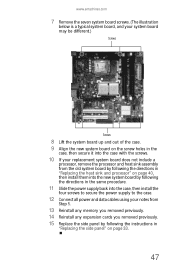
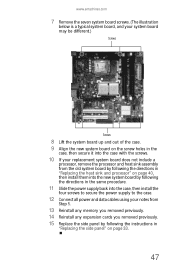
www.emachines.com
7 Remove the seven system board screws. (The illustration
below is a typical system board, and your system board may ... the power supply to the case.
12 Connect all power and data cables using your notes from
Step 5.
13 Reinstall any memory you removed previously. 14 Reinstall any expansion cards you removed previously. 15 Replace the side panel by following the instructions in
"...
8512635 - eMachines Desktop Hardware Reference Guide - Page 93


...the printer documentation for instructions for instructions on installing the printer driver.
www.emachines.com
• Reinstall the printer driver. The
Printers and Faxes window ...Panel is full" error message
• Make sure that you need to the printer.
If your printer for adding additional memory. Most printers have been printed before sending
additional files to the...

