eMachines M6807 Support Question
Find answers below for this question about eMachines M6807 - Mobile Athlon 64 1.8 GHz.Need a eMachines M6807 manual? We have 2 online manuals for this item!
Question posted by denniskociban on January 7th, 2012
Replacing The Internal Memory Module On M6807
Can you provide full instructions for replacing the internal memory module, including removing the keyboard? thanks.
Current Answers
There are currently no answers that have been posted for this question.
Be the first to post an answer! Remember that you can earn up to 1,100 points for every answer you submit. The better the quality of your answer, the better chance it has to be accepted.
Be the first to post an answer! Remember that you can earn up to 1,100 points for every answer you submit. The better the quality of your answer, the better chance it has to be accepted.
Related eMachines M6807 Manual Pages
eMachines M-Series Notebook User's Guide - Page 8
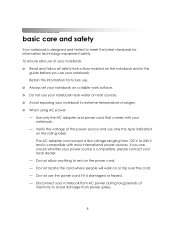
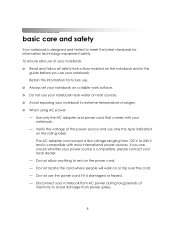
To ensure safe use of your notebook: ❂ Read and follow all safety instructions marked on a stable work surface. ❂ Do not use your notebook near water or heat sources. &#... compatible with your
notebook. - Use only the AC adapter and power cord that comes with most international power sources. Do not locate the cord where people will walk on or trip over the cord. -
eMachines M-Series Notebook User's Guide - Page 9
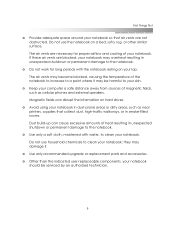
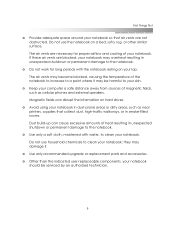
... to increase to a point where it .
❂ Use only recommended upgrade or replacement parts and accessories. ❂ Other than the indicated user-replaceable components, your notebook
should be harmful to clean your lap. Do not use the... drives.
❂ Avoid using your notebook. first things first
❂ Provide adequate space around your notebook. The air vents are not obstructed.
eMachines M-Series Notebook User's Guide - Page 10
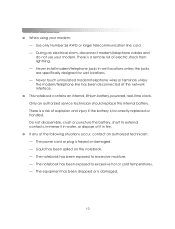
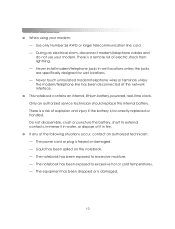
... situations occur, contact an authorized technician: - Only an authorized service technician should replace this internal battery. The notebook has been exposed to excessive moisture. - There is a remote...locations unless the jacks are specifically designed for wet locations. - There is incorrectly replaced or handled. The notebook has been exposed to excessive hot or cold temperatures. -...
eMachines M-Series Notebook User's Guide - Page 14
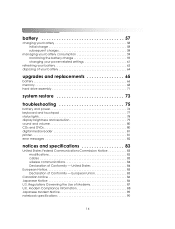
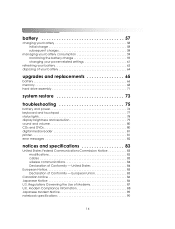
... charge 59 changing your power-related settings 61
refreshing your battery 63 disposing of your battery 64
upgrades and replacements 65
battery 66 memory 68 hard drive assembly 71
system restore 73
troubleshooting 75
battery and power 76 keyboard and touchpad 77 status lights 78 display brightness and resolution 79 sound and volume 80...
eMachines M-Series Notebook User's Guide - Page 23
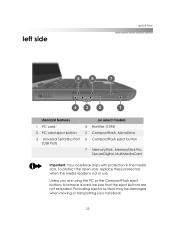
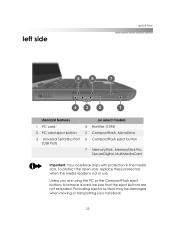
To protect the open slots, replace these protectors when the media reader is not in the media slots. Unless you are not extended. Protruding ejector buttons may be sure that the eject buttons are using the PC or the CompactFlash eject buttons to remove a card, be damaged when moving or transporting your notebook...
eMachines M-Series Notebook User's Guide - Page 26
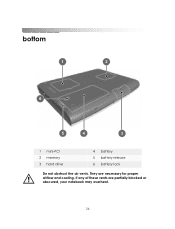
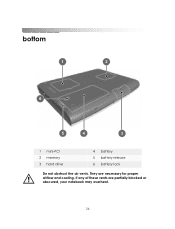
If any of these vents are necessary for proper airflow and cooling. bottom
getting started
1 mini-PCI 2 memory 3 hard drive
4 battery 5 battery release 6 battery lock
Do not obstruct the air vents. They are partially blocked or obscured, your notebook may overheat.
26
eMachines M-Series Notebook User's Guide - Page 37
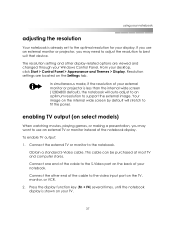
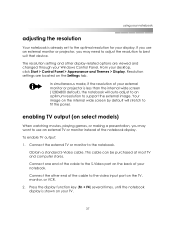
...to use an external TV or monitor instead of the notebook display. enabling TV output (on the internal wide screen by default will auto-adjust to an optimum resolution to the video input port on ...the display function key (Fn + F4) several times, until the notebook display is less than the internal wide screen (1280x800 default), the notebook will stretch to fit the panel.
If you use an ...
eMachines M-Series Notebook User's Guide - Page 52
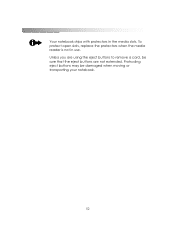
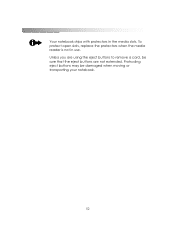
getting started
Your notebook ships with protectors in use. Unless you are using the eject buttons to remove a card, be damaged when moving or transporting your notebook.
52 To protect open slots, replace the protectors when the media reader is not in the media slots. Protruding eject buttons may be sure that the eject buttons are not extended.
eMachines M-Series Notebook User's Guide - Page 53
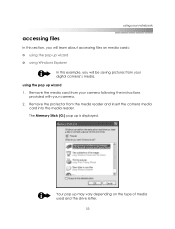
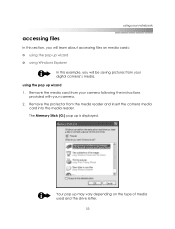
Remove the protector from your camera following the instructions provided with your camera. 2. Your pop up is displayed. The Memory Stick (G:) pop up may vary depending on media cards: ❂ using the pop ...this example, you will be saving pictures from your digital camera's media. Remove the media card from the media reader and insert the camera media card into the media reader.
eMachines M-Series Notebook User's Guide - Page 55


... Scanner and Camera Wizard. The folder containing your pictures is complete, select Next. 8. When the copy process is displayed.
10. Click Finished to a CD.
55 Remove the camera media card and replace the protector in the Picture Task area, such as "christmas party") -
eMachines M-Series Notebook User's Guide - Page 56
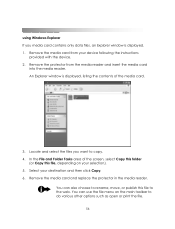
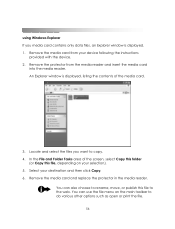
... from your device following the instructions
provided with the device. 2.
Remove the media card from the media reader and insert the media card
into the media reader.... the contents of the screen, select Copy this folder
(or Copy this file to the web. Remove the media card and replace the protector in the media reader. getting started
using Windows Explorer If you want to copy. 4.
eMachines M-Series Notebook User's Guide - Page 57
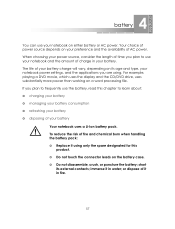
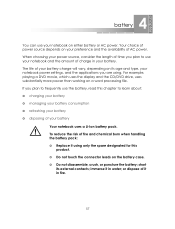
4 battery
You can use your notebook and the amount of fire and chemical burn when handling the battery pack: ❂ Replace it in fire.
57 The life of your notebook power settings, and the applications you are using only the spare designated for this chapter to ...
eMachines M-Series Notebook User's Guide - Page 65
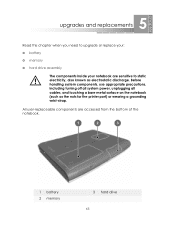
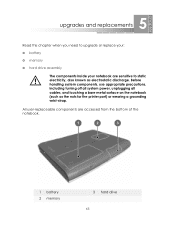
Before handling system components, use appropriate precautions, including turning off all system power, unplugging all cables, and touching a bare metal surface on the notebook (such as electrostatic discharge.
All user-replaceable components are sensitive to upgrade or replace your:
❂ battery
❂ memory
❂ hard drive assembly
The components inside your notebook are ...
eMachines M-Series Notebook User's Guide - Page 66


...including the AC power adapter, modem, and network cables.
2. Place your notebook and close the display. Grasp the raised edge of the battery pack and lift it out of explosion if this chapter for preventing electrostatic discharge. To remove... an existing battery pack, slide the battery lock to the unlock
position 1, and slide and release the battery release button 2. Replace with...
eMachines M-Series Notebook User's Guide - Page 67


... the battery compartment. To insert a new battery pack, hold the battery label side down on the other end of the battery into place. upgrades and replacements
4.
eMachines M-Series Notebook User's Guide - Page 68
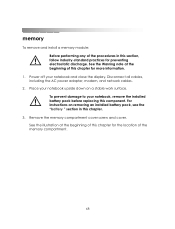
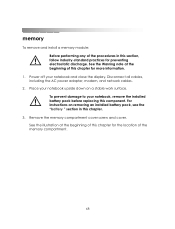
... for more information.
1. For instructions on a stable work surface. Remove the memory compartment cover screw and cover. Power off your notebook, remove the installed battery pack before replacing this chapter.
3. Disconnect all cables, including the AC power adapter, modem, and network cables.
2. getting started
memory
To remove and install a memory module: Before performing any of...
eMachines M-Series Notebook User's Guide - Page 69
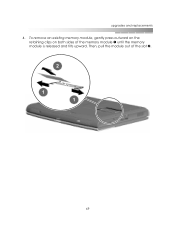
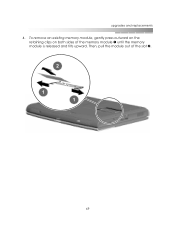
Then, pull the module out of the memory module 1 until the memory module is released and tilts upward. upgrades and replacements
4. To remove an existing memory module, gently press outward on the retaining clips on both sides of the slot 2.
69
eMachines M-Series Notebook User's Guide - Page 70
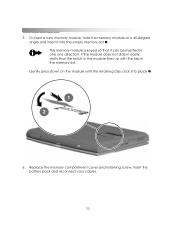
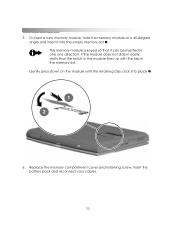
Replace the memory compartment cover and retaining screw. To insert a new memory module, hold the memory module at a 45-degree angle and insert it can be inserted in the memory slot. If the module does not slide in easily, verify that it into place 2.
6. getting started
5. Insert the battery pack and reconnect your cables.
70 The memory module is keyed so...
eMachines M-Series Notebook User's Guide - Page 71
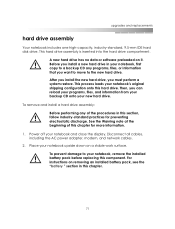
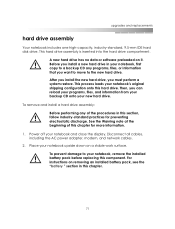
...data or software preloaded on removing an installed battery pack, see the "battery " section in your notebook, remove the installed battery pack before replacing this section, follow industry-... electrostatic discharge. For instructions on it. Before you install a new hard drive in this hard drive. upgrades and replacements
hard drive assembly
Your notebook includes one high-capacity,...
eMachines M-Series Notebook User's Guide - Page 76


..., and try again. ❂ If you recently replaced or upgraded a component on your notebook, make sure that you are connected to AC power, check all of memory module.
76
Connect to AC power and press the power button again. ❂ If you installed the right module for instructions. ❂ Refresh the battery. What should I do...
Similar Questions
Does Emachine E528-2325 Come With One Or Two Memory Modules
(Posted by whocaBE 10 years ago)
Internal Memory Access
Do you have instructions for accessing the internal memory chip in the emachines m6807? thanks.
Do you have instructions for accessing the internal memory chip in the emachines m6807? thanks.
(Posted by denniskociban 12 years ago)

