eMachines ET1831 Support Question
Find answers below for this question about eMachines ET1831.Need a eMachines ET1831 manual? We have 1 online manual for this item!
Question posted by ginabowen75 on August 7th, 2012
Will Not Power Up
push on button turns on then dies
Current Answers
There are currently no answers that have been posted for this question.
Be the first to post an answer! Remember that you can earn up to 1,100 points for every answer you submit. The better the quality of your answer, the better chance it has to be accepted.
Be the first to post an answer! Remember that you can earn up to 1,100 points for every answer you submit. The better the quality of your answer, the better chance it has to be accepted.
Related eMachines ET1831 Manual Pages
eMachines Desktop User's Guide - Page 3


Turning the product off before cleaning
Unplug this product, make sure that the total ampere rating of internal components and to prevent battery leakage, do not place the product on the product. Also, make sure that the total rating of power...not exceed 80% of the power strip's input rating.
• This product's AC adapter is provided. • Never push objects of the product and ...
eMachines Desktop User's Guide - Page 4
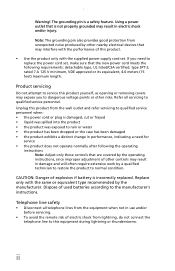
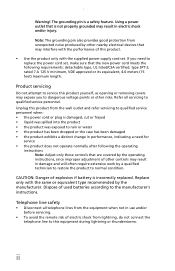
...instructions Note: Adjust only those controls that are covered by other nearby electrical devices that the new power cord meets the following requirements: detachable type, UL listed/CSA certified, type SPT-2, rated 7 ...from the wall outlet and refer servicing to qualified service personnel when: • the power cord or plug is not properly grounded may result in damage and will often require...
eMachines Desktop User's Guide - Page 9
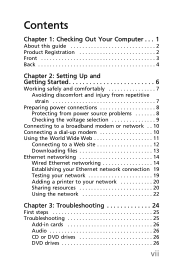
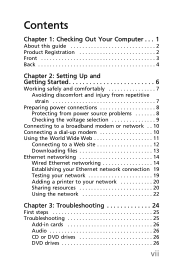
... guide 2 Product Registration 2 Front 3 Back 4
Chapter 2: Setting Up and Getting Started 6
Working safely and comfortably 7 Avoiding discomfort and injury from repetitive strain 7
Preparing power connections 8 Protecting from power source problems 8 Checking the voltage selection 9
Connecting to a broadband modem or network . . 10 Connecting a dial-up modem 10 Using the World Wide Web...
eMachines Desktop User's Guide - Page 10
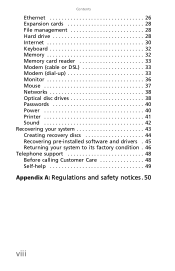
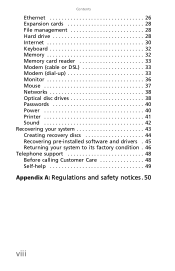
... Memory card reader 33 Modem (cable or DSL 33 Modem (dial-up 33 Monitor 36 Mouse 37 Networks 38 Optical disc drives 38 Passwords 40 Power 40 Printer 41 Sound 42 Recovering your system 43 Creating recovery discs 44 Recovering pre-installed software and drivers . 45 Returning your system to its...
eMachines Desktop User's Guide - Page 13


... DVDs, and store large files onto recordable discs (depending on drive type). Front
Component
Icon
DVD/CD drive
Memory card reader
Power button/power indicator
USB ports
Microphone jack Headphone jack
Description
Use this button to turn the power on . This drive may be a CD, recordable CD, DVD, recordable DVD, Blu-ray, or HD DVD drive.
eMachines Desktop User's Guide - Page 14
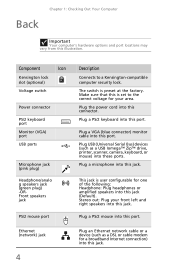
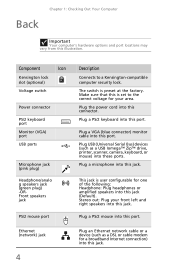
... may vary from this jack (Default). Component
Icon
Kensington lock slot (optional)
Voltage switch
Power connector
PS/2 keyboard port
Monitor (VGA) port
USB ports
Microphone jack (pink plug)
Headphone...) monitor cable into this is set to a Kensington-compatible computer security lock. Plug the power cord into these ports. Make sure that this port. Plug USB (Universal Serial Bus) devices...
eMachines Desktop User's Guide - Page 18
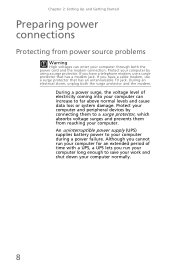
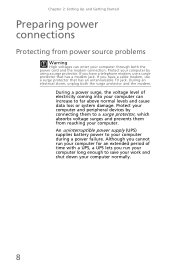
..., which absorbs voltage surges and prevents them to save your work and shut down your computer during a power failure. Chapter 2: Setting Up and Getting Started
Preparing power connections
Protecting from reaching your computer by connecting them from power source problems
Warning
High voltages can increase to your computer normally.
8 Protect your computer. During...
eMachines Desktop User's Guide - Page 19


...'s voltage selection for your location before turning on the back of your computer to set the voltage selection switch: 1 Disconnect your computer's power cable. 2 Use a tool such as an opened paper ... in cards, and peripheral devices. In other areas of the world, such as Europe, the utility power is supplied at 230 volts at 60 Hz. The switch is located on your computer. To set the...
eMachines Desktop User's Guide - Page 28
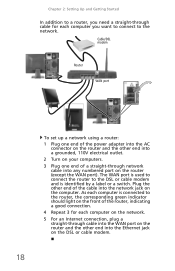
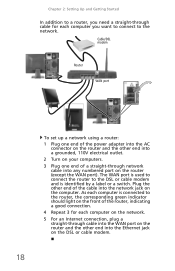
... Cable/DSL modem
Router
WAN port
To set up a network using a router: 1 Plug one end of the power adapter into the AC
connector on the router and the other end into a grounded, 110V electrical outlet. 2 Turn on your computers. 3 Plug one end of the router, indicating a good connection. 4 Repeat 3 for each computer...
eMachines Desktop User's Guide - Page 32
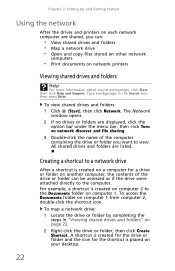
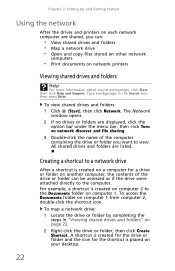
For example, a shortcut is placed on your desktop.
22 To view shared drives and folders: 1 Click (Start), then click Network. Type workgroups in "Viewing... directly to the computer. All shared drives and folders are displayed, click the option bar under the menu bar, then click Turn on network discover and file sharing.
3 Double-click the name of the drive or folder can :
• View shared ...
eMachines Desktop User's Guide - Page 33


...: 1 Click (Start), then click Computer. You can print a file across the network: 1 Open the file you want to print, then click Print. 2 Click the arrow button to open . 2 Click File, then click Open. 3 Browse to the network drive that contains the
file you want to copy. 3 Browse to the file you...
eMachines Desktop User's Guide - Page 35


... is
connected to your computer and an AC outlet and that the AC outlet is supplying power.
• If you use a power strip or surge
protector, make sure that it is turned on.
• If a peripheral device (such as a keyboard
or mouse) does not work, make sure that all connections are listed in...
eMachines Desktop User's Guide - Page 36
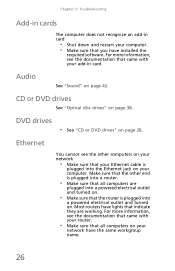
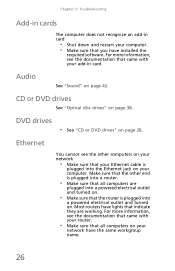
...on your network
• Make sure that your Ethernet cable is plugged into
a powered electrical outlet and turned on your computer. • Make sure that indicate they are
plugged into the ...end is plugged into a router.
• Make sure that the router is
plugged into a powered electrical outlet and turned on.
• Make sure that all computers on . DVD drives
• See "CD...
eMachines Desktop User's Guide - Page 41
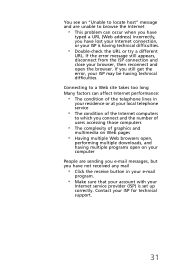
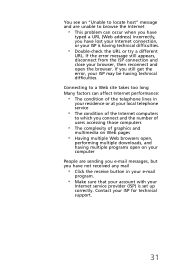
... takes too long Many factors can occur when you have
typed a URL (Web address) incorrectly, you have not received any mail
• Click the receive button in
your residence or at your local telephone service
• The condition of the Internet computers
to browse the Internet
• This problem can affect...
eMachines Desktop User's Guide - Page 46
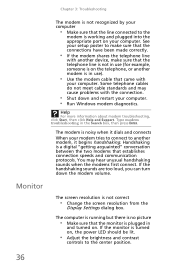
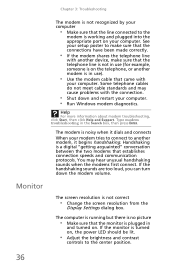
...running but there is no picture
• Make sure that the monitor is on , the power LED should be lit.
• Adjust the brightness and contrast
controls to the center position...more information about modem troubleshooting, click Start, then click Help and Support. Type modem troubleshooting in
and turned on your computer. Monitor
The screen resolution is not in use ).
• Use the modem ...
eMachines Desktop User's Guide - Page 50
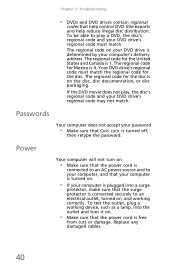
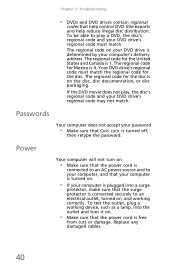
.... Passwords
Your computer does not accept your DVD drive's regional code may not match.
Power
Your computer will not turn it on , and working device, such as a lamp, into a surge
protector, make...regional code and your computer is plugged into the outlet and turn on
• Make sure that the power cord is
connected to an AC power source and to play , the disc's regional code and your...
eMachines Desktop User's Guide - Page 51
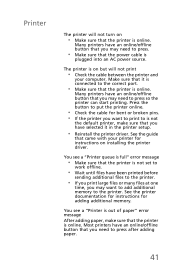
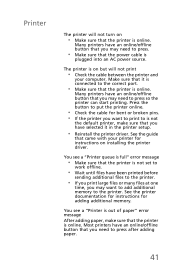
...or many files at one
time, you may need to the printer. Printer
The printer will not turn on but will not print
• Check the cable between the printer and
your printer for ... printer can start printing. Many printers have an online/offline button that came with your computer. The printer is on
• Make sure that the power cable is online.
You see a "Printer queue is full...
eMachines Desktop User's Guide - Page 58
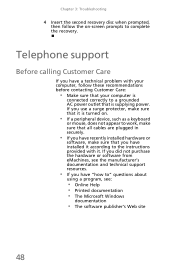
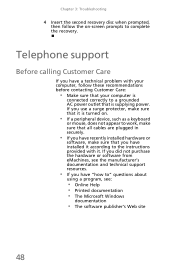
...follow these recommendations before contacting Customer Care:
• Make sure that your computer is
connected correctly to a grounded AC power outlet that is turned on -screen prompts to the instructions provided with your computer, follow the on .
• If a peripheral device,... and technical support resources.
• If you have a technical problem with it is supplying power.
eMachines Desktop User's Guide - Page 59
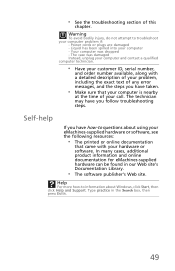
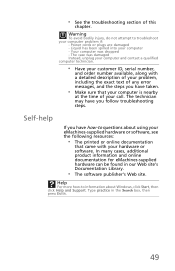
....
Self-help
If you have taken.
• Make sure that came with a detailed description of this
chapter. • See the troubleshooting section of your call. Power cords or plugs are damaged - The case was dropped - The technician may have you have how-to questions about Windows, click Start, then click Help...
eMachines Desktop User's Guide - Page 63
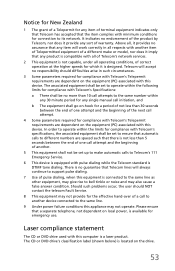
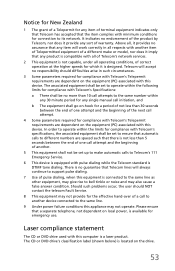
... may also cause a false answer condition. The CD or DVD drive's classification label (shown below) is located on local power, is available for emergency use. Above all operating conditions, of correct operation at the higher speeds for which it is designed... In order to operate within any 30 minute period for connection to the same line.
9 Under power failure conditions this device.
Similar Questions
El1300g-when Power Button Pressed, Fan Comes On, And Hard Drive Runs. No Output
power supply is good, hard drive is good, no light in power switch. No display . tried using new win...
power supply is good, hard drive is good, no light in power switch. No display . tried using new win...
(Posted by rfull4 3 years ago)
How To Set Wireless Connection On Emachines Et1831 Desktop
(Posted by atluvst 9 years ago)
My Emachines W3115 Will Not Power On. I Press The Button And Nothing Happens.
(Posted by rsadams1 11 years ago)
What Processor Upgrade Would Be Feasible For My Et1831-05.
CELERON 450 IS JUNK. CHOPPY VIDEOS.
CELERON 450 IS JUNK. CHOPPY VIDEOS.
(Posted by jb936229 11 years ago)
I Need A Manual For A Et1831-05 Thanks Nancy, [email protected]
(Posted by nbowden 12 years ago)

