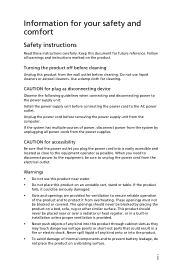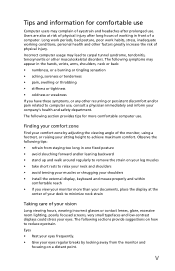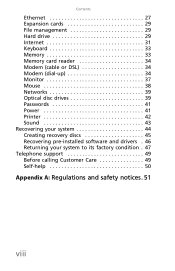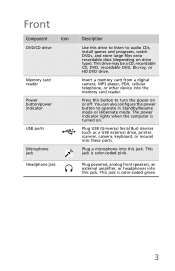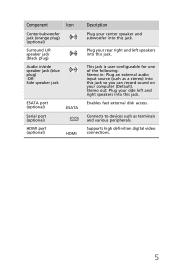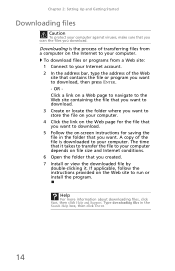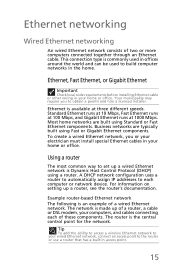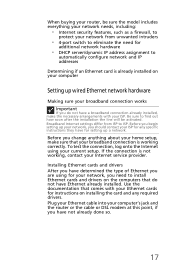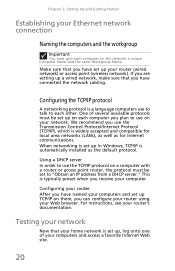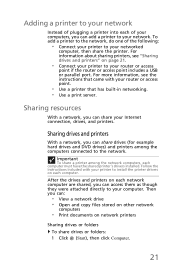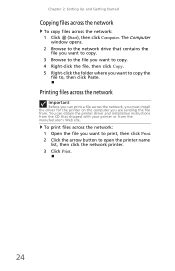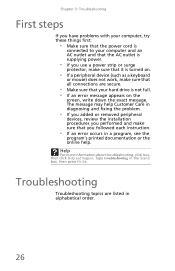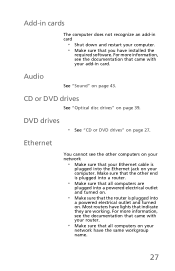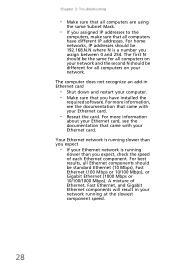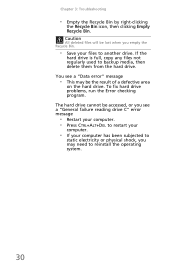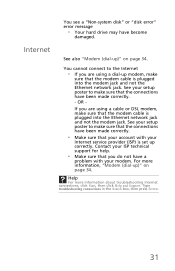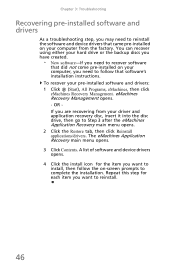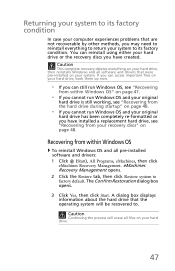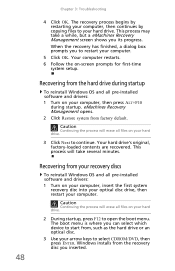eMachines ET1810-03 Support Question
Find answers below for this question about eMachines ET1810-03 - 3 GB RAM.Need a eMachines ET1810-03 manual? We have 1 online manual for this item!
Question posted by hameda8398 on June 27th, 2013
I Cant Install Win 7My Hard Disk Cant Found
Current Answers
Answer #1: Posted by TommyKervz on June 27th, 2013 12:20 AM
Answer #2: Posted by linkshahzad on June 27th, 2013 4:49 AM
If you have the Drivers cd (Resourse Cd) you could follow the following steps:
1. First Load BIOS to Default
2. Confirm RAID is ON under Sata Controllers
3. Proceed with OSRI
4. Once in the partition table Page, if the drive is still not visible, Remove teh OS CD and insert the Drivers adn resources DVD sent from Dell.
5. Click on Load Drivers- this will take about few seconds and detect the Intel Controller Driver. Select and Click Next.
6. Now it should show the Drives available and you should be able to proceed with completion of OS installation.
Dell_RobinDcruz
Related eMachines ET1810-03 Manual Pages
Similar Questions
Is there a diagram somewhere showing how to remove and replace the hard drive in an emachines EL1352...
Hard disk 3To unrecognized only 745 go
I bought reconditioned desktop 2 years ago, but opened the box today, it would not boot,it did not c...
WHAT NEEDS TO BE DONE TO MAKE WIN 7 HOME PREMIUM RUN. IT WILL NOT BOOT AFTER REPLACEING THE MOBO