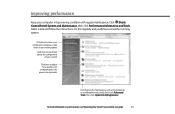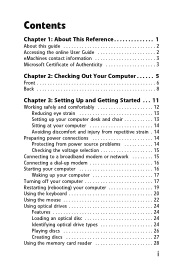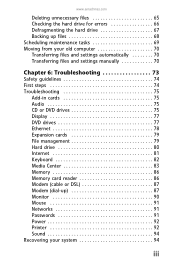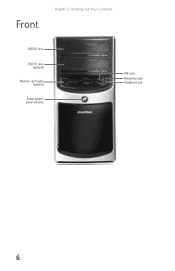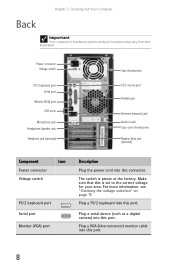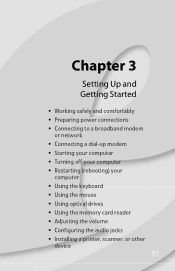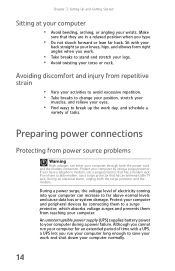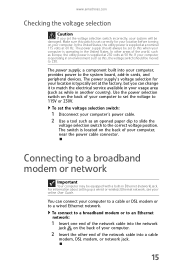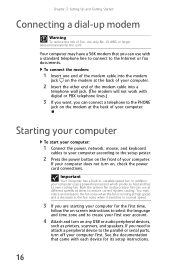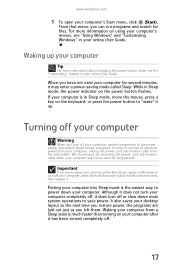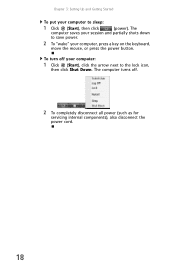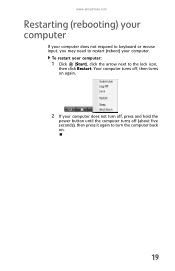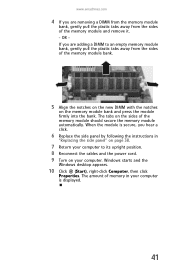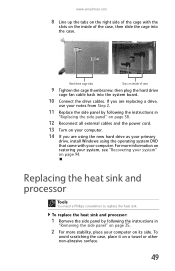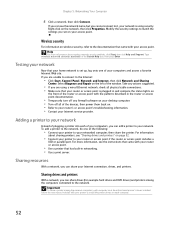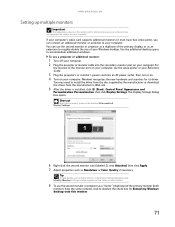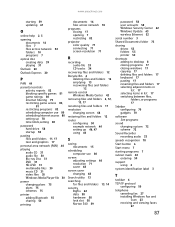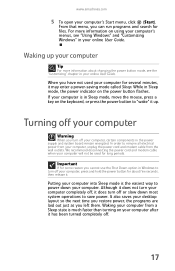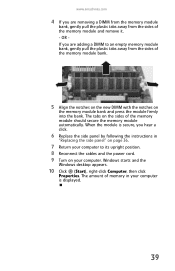eMachines ET1161 Support Question
Find answers below for this question about eMachines ET1161.Need a eMachines ET1161 manual? We have 5 online manuals for this item!
Question posted by kzro on April 16th, 2014
Et1161-07 Won't Power Up
The person who posted this question about this eMachines product did not include a detailed explanation. Please use the "Request More Information" button to the right if more details would help you to answer this question.
Current Answers
Answer #1: Posted by freginold on June 13th, 2014 5:19 PM
Often when a desktop computer won't turn on, it's because one of two components has failed: either the power supply unit or the motherboard (assuming you've ruled out the power coming in from the wall or surge protector as the problem).
Power supplies are generally not terribly expensive, compared to other components. If you're not getting any power at all, the power supply is a likely culprit. It's a much cheaper option to try than the motherboard. If you have a voltmeter or a power supply tester, you can check the power supply to verify that it's not supplying any power.
The motherboard is expensive to replace, so if you think the motherboard is the problem (if you've tried the power supply or ruled it out as the problem) it might be cheaper to get a new computer than have the motherboard repaired or replaced.
Power supplies are generally not terribly expensive, compared to other components. If you're not getting any power at all, the power supply is a likely culprit. It's a much cheaper option to try than the motherboard. If you have a voltmeter or a power supply tester, you can check the power supply to verify that it's not supplying any power.
The motherboard is expensive to replace, so if you think the motherboard is the problem (if you've tried the power supply or ruled it out as the problem) it might be cheaper to get a new computer than have the motherboard repaired or replaced.
Related eMachines ET1161 Manual Pages
Similar Questions
How To Restore Emachine Et1161-07 Desktop To Factory Settings Without Cd
(Posted by zenRunn 10 years ago)
Emachine Et1161-07 Desktop Recovery Disk Will Not Start
(Posted by sibejust 10 years ago)
How To Test Power Supply For An Emachine Et1161-07
(Posted by poppiorenato1 10 years ago)