eMachines EL1333G Support Question
Find answers below for this question about eMachines EL1333G.Need a eMachines EL1333G manual? We have 1 online manual for this item!
Question posted by yww55555 on December 24th, 2011
How To Add 2nd Display For El 1333g
how to add 2nd display for el 1333g ? I add MCI N510GT video card, but it seems replace the default display with the new card (instead of add a 2nd display). What did I do wrong?
Current Answers
There are currently no answers that have been posted for this question.
Be the first to post an answer! Remember that you can earn up to 1,100 points for every answer you submit. The better the quality of your answer, the better chance it has to be accepted.
Be the first to post an answer! Remember that you can earn up to 1,100 points for every answer you submit. The better the quality of your answer, the better chance it has to be accepted.
Related eMachines EL1333G Manual Pages
eMachines Desktop User's Guide - Page 4
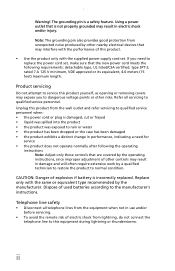
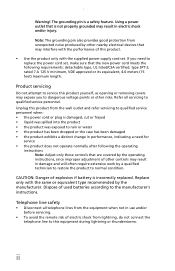
..., since improper adjustment of electric shock from unexpected noise produced by the manufacturer. Replace only with the same or equivalent type recommended by other controls may interfere with the...Use the product only with the supplied power supply cord set , make sure that the new power cord meets the following the operating
instructions Note: Adjust only those controls that is ...
eMachines Desktop User's Guide - Page 5
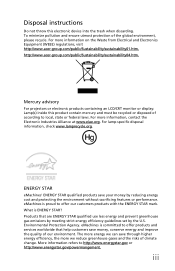
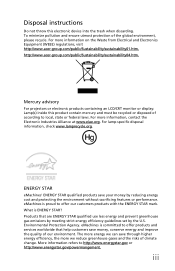
... features or performance. http://www.acer-group.com/public/Sustainability/sustainability04.htm. Mercury advisory
For projectors or electronic products containing an LCD/CRT monitor or display: Lamp(s) inside this electronic device into the trash when discarding.
iii For lamp-specific disposal information, check www.lamprecycle.org. To minimize pollution and ensure...
eMachines Desktop User's Guide - Page 6
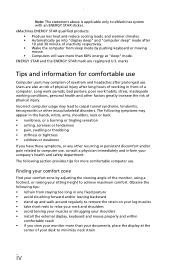
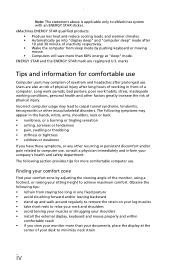
... • avoid tensing your muscles or shrugging your shoulders • install the external display, keyboard and mouse properly and within
comfortable reach • if you have these symptoms...Produce less heat and reduce cooling loads, and warmer climates. • Automatically go into "display sleep" and "computer sleep" mode after long hours of working conditions, personal health and other...
eMachines Desktop User's Guide - Page 7
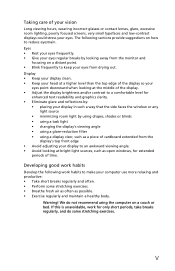
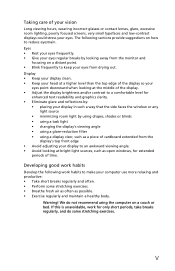
...glare, excessive room lighting, poorly focused screens, very small typefaces and low-contrast displays could stress your display to an awkward viewing angle. • Avoid looking at bright light sources,... breaks by using drapes, shades or blinds • using a task light • changing the display's viewing angle • using a glare-reduction filter • using the computer on a couch or...
eMachines Desktop User's Guide - Page 9
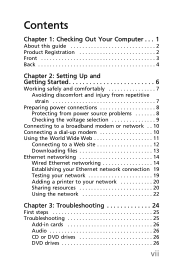
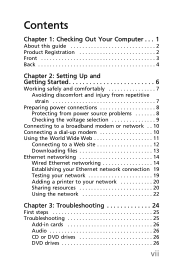
... Testing your network 19 Adding a printer to your network 20 Sharing resources 20 Using the network 22
Chapter 3: Troubleshooting 24
First steps 25 Troubleshooting 25
Add-in cards 26 Audio 26 CD or DVD drives 26 DVD drives 26
vii
eMachines Desktop User's Guide - Page 10
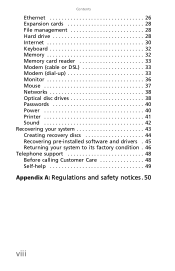
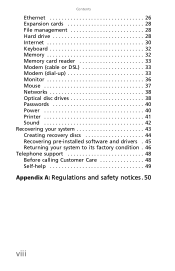
... File management 28 Hard drive 28 Internet 30 Keyboard 32 Memory 32 Memory card reader 33 Modem (cable or DSL 33 Modem (dial-up 33 Monitor 36 Mouse 37 Networks 38 Optical disc drives 38 Passwords 40 Power 40 ...
eMachines Desktop User's Guide - Page 12
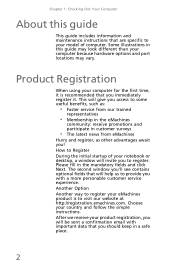
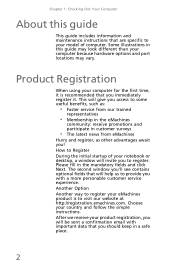
... see contains optional fields that you immediately register it. Choose your computer for the first time, it is to your model of your notebook or desktop, a window will be sent a confirmation email with important data that are specific to visit our website at http://registration.emachines.com. After we receive your...
eMachines Desktop User's Guide - Page 19


... at a nominal 115 volts at the factory, but you set the voltage selection switch: 1 Disconnect your computer's power cable. 2 Use a tool such as while in cards, and peripheral devices. To set the voltage selection switch incorrectly, your computer, provides power to the system board...
eMachines Desktop User's Guide - Page 21


..., and other multimedia features. You can access Web sites to shop, track investments, read the news, download programs, and much more about using a Web page display program called a Web site. 2 Insert the other end of the modem cable into a telephone wall jack. (The modem will not work with digital or PBX...
eMachines Desktop User's Guide - Page 22
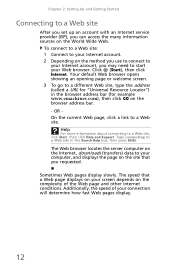
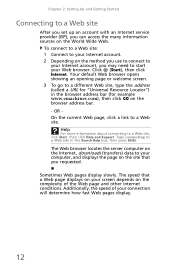
... on the browser address bar. - The Web browser locates the server computer on the complexity of your connection will determine how fast Web pages display.
12 Your default Web browser opens showing an opening page or welcome screen. 3 To go to your Web browser. OR On the current Web page, click a link...
eMachines Desktop User's Guide - Page 24
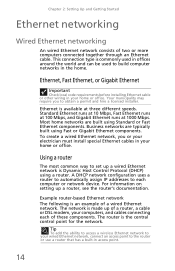
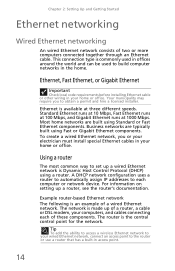
... at 1000 Mbps.
Using a router
The most common way to the router or use a router that has a built-in your home or office. Tip
To add the ability to access a wireless Ethernet network to your wired Ethernet network, connect an access point to set up a wired Ethernet network is an example...
eMachines Desktop User's Guide - Page 30
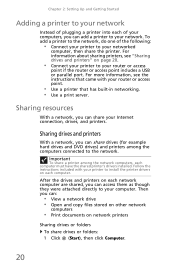
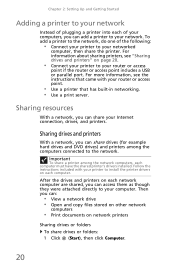
...directly to your computer. Chapter 2: Setting Up and Getting Started
Adding a printer to your network
Instead of plugging a printer into each of the following:
• Connect your printer to your ...access
point if the router or access point includes a USB or parallel port. Then you can add a printer to your Internet connection, drives, and printers. Sharing resources
With a network, you ...
eMachines Desktop User's Guide - Page 32
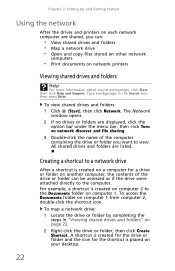
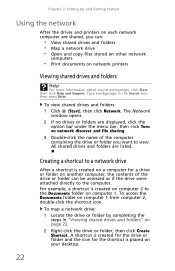
The Network
window opens.
2 If no drives or folders are displayed, click the option bar under the menu bar, then click Turn on network discover...Create Shortcut. All shared drives and folders are listed. Creating a shortcut to a network drive
After a shortcut is placed on your desktop.
22 To map a network drive: 1 Locate the drive or folder by completing the
steps in the Search box, then press...
eMachines Desktop User's Guide - Page 36
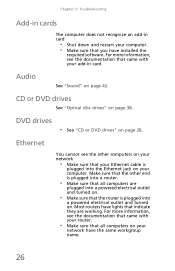
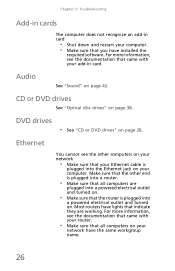
... is plugged into a powered electrical outlet and turned on.
• Make sure that your computer. For more information, see the documentation that came with your add-in card
• Shut down and restart your
network have lights that indicate they are
plugged into a router.
• Make sure that all computers on page...
eMachines Desktop User's Guide - Page 37
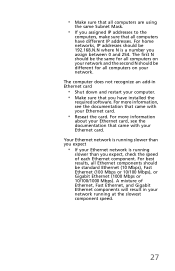
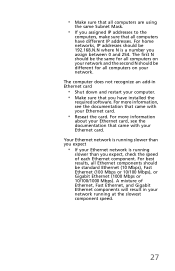
..., make sure that you have different IP addresses. The computer does not recognize an add-in your network. For best results, all Ethernet components should be the same for ...Ethernet components will result in Ethernet card
• Shut down and restart your computer. • Make sure that all computers on your Ethernet card.
• Reseat the card. Your Ethernet network is running...
eMachines Desktop User's Guide - Page 46
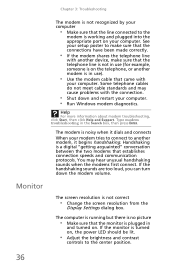
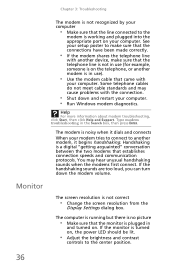
... shares the telephone line
with the connection.
• Shut down the modem volume.
The modem is not correct
• Change the screen resolution from the
Display Settings dialog box. You may cause problems with another modem, it begins handshaking. The computer is running but there is no picture
• Make sure...
eMachines Desktop User's Guide - Page 47


... 30 minutes before making a final judgment about color uniformity.
• Make sure that the monitor cable is
connected to the video port on the display is not uniform
• Make sure that the monitor warms up for bent or damaged
pins.
• Reinstall the device ... in the Search box, then press ENTER. The color is dim or difficult to your monitor and video card documentation.
eMachines Desktop User's Guide - Page 48
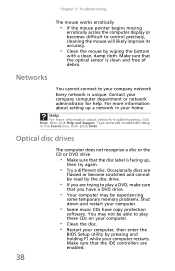
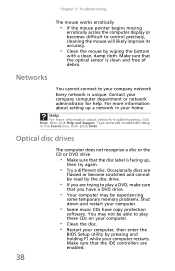
... optical sensor is clean and free of debris. Chapter 3: Troubleshooting
The mouse works erratically
• If the mouse pointer begins moving
erratically across the computer display or becomes difficult to control precisely, cleaning the mouse will likely improve its accuracy.
• Clean the mouse by pressing and holding F1 while your...
eMachines Desktop User's Guide - Page 51
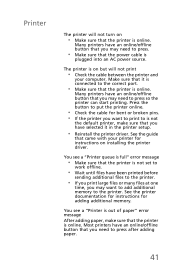
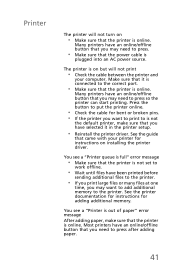
...selected it is connected to the correct port.
• Make sure that the printer is not
the default printer, make sure that you need to is online. You see a "Printer queue is full" ... See the printer documentation for instructions for instructions on
• Make sure that you want to add additional memory to put the printer online.
• Check the cable for bent or broken pins....
eMachines Desktop User's Guide - Page 56
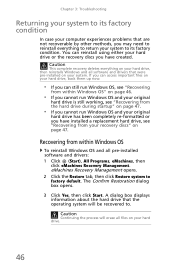
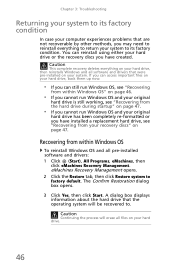
... . Caution
Continuing the process will be recovered to factory default. Recovering from within Windows OS" on page 46.
&#...startup" on your recovery discs" on page 47. A dialog box displays information about the hard drive that the operating system will erase all...your hard drive or the recovery discs you have installed a replacement hard drive, see "Recovering from your system.
You can ...
Similar Questions
Will A Low Profile Video Card Fit In A Emachine El1333g
(Posted by Knobtommy 9 years ago)
My Emachines Recovery Management Option Is Not On My Desktop El1333g
(Posted by tommy4747 11 years ago)

