eMachines E528 Support Question
Find answers below for this question about eMachines E528.Need a eMachines E528 manual? We have 1 online manual for this item!
Question posted by yowsswiss on October 26th, 2013
How To Use Usb For Emachines E528 Os Disk
The person who posted this question about this eMachines product did not include a detailed explanation. Please use the "Request More Information" button to the right if more details would help you to answer this question.
Current Answers
There are currently no answers that have been posted for this question.
Be the first to post an answer! Remember that you can earn up to 1,100 points for every answer you submit. The better the quality of your answer, the better chance it has to be accepted.
Be the first to post an answer! Remember that you can earn up to 1,100 points for every answer you submit. The better the quality of your answer, the better chance it has to be accepted.
Related eMachines E528 Manual Pages
User Guide - Page 2
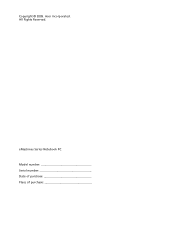
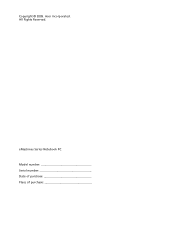
Copyright © 2009.
eMachines Series Notebook PC Model number Serial number Date of purchase Place of purchase All Rights Reserved. Acer Incorporated.
User Guide - Page 3
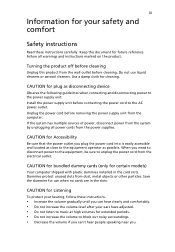
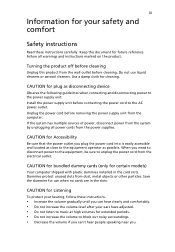
...document for certain models)
Your computer shipped with plastic dummies installed in the slots.
Do not use when no cards are in the card slots. When you need to disconnect power to the ... Follow all power cords from the system by unplugging all warnings and instructions marked on the product. Use a damp cloth for your ears have adjusted. • Do not listen to music at high volumes...
User Guide - Page 4
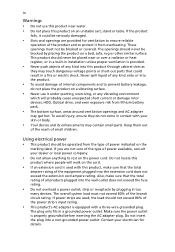
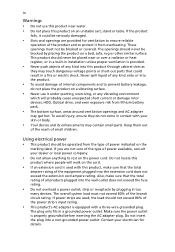
...the total rating of internal components and to rest on an unstable cart, stand or table. Using electrical power • This product should never be blocked by plugging in too
many devices.... Never push objects of any vibrating environment
which will walk on a vibrating surface.
• Never use this product near or over a radiator or heat register, or in a built-in contact with your...
User Guide - Page 5
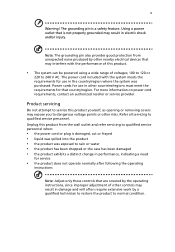
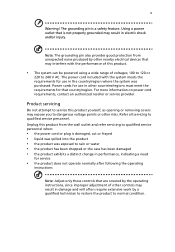
...of voltages; 100 to 120 or
220 to 240 V AC. Power cords for use in other controls may result in performance, indicating a need
for service
• ...nearby electrical devices that may interfere with the system meets the requirements for use in damage and will often require extensive work by other risks. Using a power outlet that country/region.
The power cord included with the ...
User Guide - Page 6
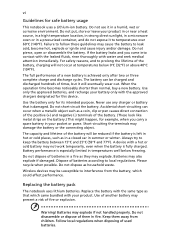
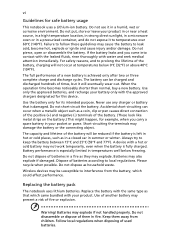
...present a risk of the battery, charging will not occur at temperatures below freezing. Never use it in a fire as they may be susceptible to local regulations.
Wireless devices may...The battery can occur when a metallic object such as household waste. Please recycle when possible. Warning! Use only the approved batteries, and recharge your product in or near a heat source, in a high...
User Guide - Page 7
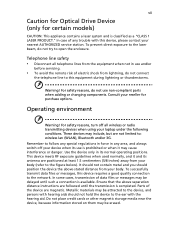
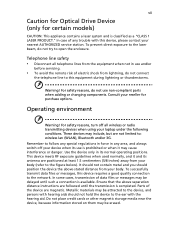
...may be attracted to the device, and persons with this device, please contact your laptop under the following conditions. Operating environment
Warning! Metallic materials may be delayed until the...
Telephone line safety • Disconnect all wireless or radio transmitting devices when using your nearest AUTHORIZED service station. Remember to open the enclosure. vii
Caution for...
User Guide - Page 13
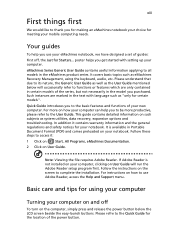
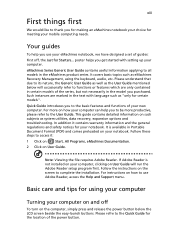
... series. This guide contains detailed information on your new computer. In addition it :
1 Click on
Start, All Programs, eMachines Documentation.
2 Click on and off , the Just for Starters... eMachines Series Generic User Guide contains useful information applying to access it contains warranty information and the general regulations and safety notices for your computer...
User Guide - Page 18


...RSS-210)
36
Exposure of humans to -disk recovery
20
Password
20
Using software
21
Playing DVD movies
21
Power management
22
eMachines Recovery Management
23
Burn backup discs
24
... bring with you
15
Special considerations
15
Securing your computer
16
Using a computer security lock
16
Using passwords
16
Entering passwords
17
Setting passwords
17
Expanding through options...
User Guide - Page 23
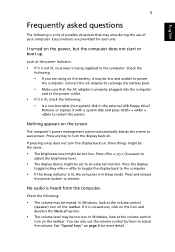
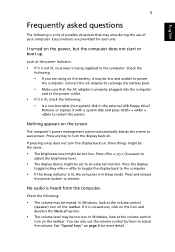
... or boot up. No audio is in the external USB floppy drive? In Windows, look at the volume control
(speaker) icon on the taskbar. You can also use of possible situations that may be too low.
Press the...or replace it is lit, check the following: • Is a non-bootable (non-system) disk in Sleep mode. Press and release
the power button to an external monitor.
If it with a system...
User Guide - Page 24
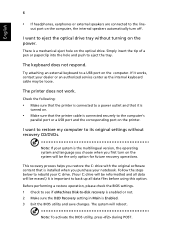
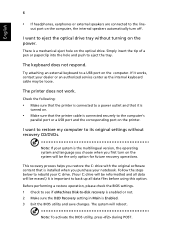
...the tip of a pen or paperclip into the hole and push to a USB port on the system will be reformatted and all data files before using this option.
Check the following:
• Make sure that it works, ...performing a restore operation, please check the BIOS settings. 1 Check to see if eMachines Disk-to the line-
I want to its original settings without turning on the optical drive.
User Guide - Page 25
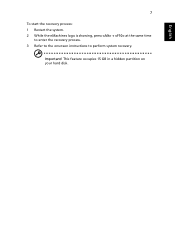
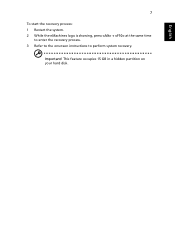
English
7
To start the recovery process: 1 Restart the system. 2 While the eMachines logo is showing, press + at the same time
to enter the recovery process. 3 Refer to the onscreen instructions to perform system recovery.
This feature occupies 15 GB in a hidden partition on your hard disk. Important!
User Guide - Page 30
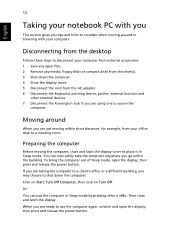
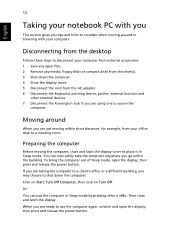
...device, printer, external monitor and
other external devices. 7 Disconnect the Kensington lock if you are using one to secure the
computer. English
12
Taking your notebook PC with your office desk to a... To bring the computer out of Sleep mode, open files. 2 Remove any media, floppy disks or compact disks from the drive(s). 3 Shut down the computer: Click on Start, Turn Off Computer, then...
User Guide - Page 31


...that you have some items at home, take with you
Unless you have removed all media and compact disks from the
drive(s). Taking the computer home
When you to plug in your meeting room does not ... protective case that the computer may want to bring the AC adapter with you are not actively using the computer.
In both cases, press and release the power button to the top cover of time. ...
User Guide - Page 33
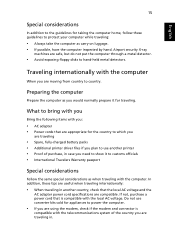
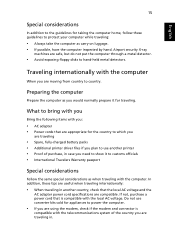
...8226; Spare, fully-charged battery packs • Additional printer driver files if you plan to use converter kits sold for traveling. What to bring with you
Bring the following items with the ... safe, but do not put the computer through a metal detector.
• Avoid exposing floppy disks to hand-held metal detectors.
Preparing the computer
Prepare the computer as carry-on luggage. •...
User Guide - Page 36
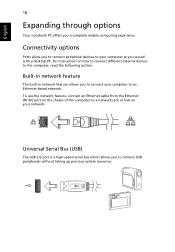
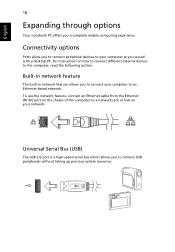
...use the network feature, connect an Ethernet cable from the Ethernet (RJ-45) port on the chassis of the computer to a network jack or hub on how to connect different external devices to the computer, read the following section. Universal Serial Bus (USB)
The USB...
The built-in network feature allows you to connect USB peripherals without taking up precious system resources.
For instructions...
User Guide - Page 38
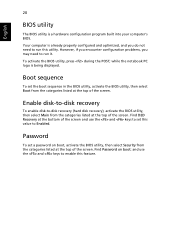
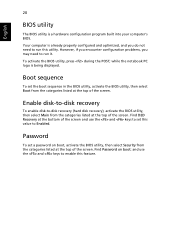
...not need to -disk recovery (hard disk recovery), activate the BIOS utility, then select Main from the categories listed at the top of the screen. Boot sequence
To set a password on boot: and use the and keys... BIOS utility, press during the POST; Find D2D Recovery at the top of the screen and use the and keys to enable this value to run it. Find Password on boot, activate the ...
User Guide - Page 39
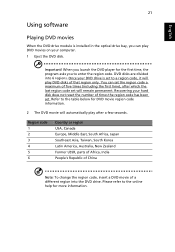
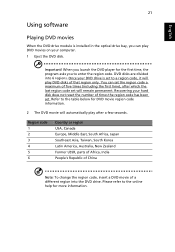
... 6 regions. Important! DVD disks are divided into the DVD drive. You can play DVD movies on your hard disk does not reset the number ...of times the region code has been set will play DVD disks of five times... player for more information. Recovering your computer. 1 Eject the DVD disk. Refer to the online help for the first time, the program ...
User Guide - Page 41
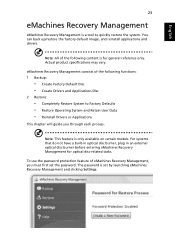
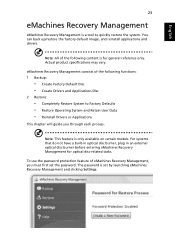
... only available on certain models. You can back up/restore the factory default image, and reinstall applications and drivers. To use the password protection feature of eMachines Recovery Management, you through each process.
eMachines Recovery Management consists of the following functions: 1 Backup:
• Create Factory Default Disc • Create Drivers and Applications Disc...
User Guide - Page 44
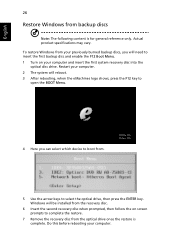
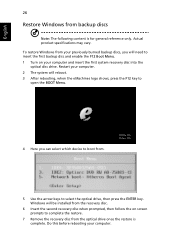
...your previously burned backup discs, you can select which device to boot from.
5 Use the arrow keys to select the optical drive, then press the ENTER key. ...: The following content is complete. Restart your computer. 2 The system will reboot. 3 After rebooting, when the eMachines logo shows, press the F12 key to complete the restore.
7 Remove the recovery disc from the optical drive once...
User Guide - Page 45
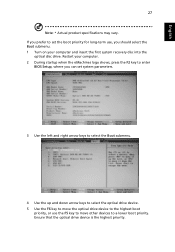
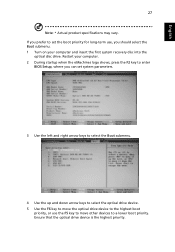
... up and down arrow keys to select the optical drive device. 5 Use the F6 key to move other devices to enter
BIOS Setup, where you should select the Boot submenu. 1 Turn on your computer. 2 During startup when the eMachines logo shows, press the F2 key to a lower boot priority. Ensure that the...
Similar Questions
How Do You Do A System Restore On An Emachine E528 Without Disk
(Posted by joycrc 9 years ago)
Recover Password
i had to do a factory reset on my laptop.I cant log in password.its saying if cant remember to reset...
i had to do a factory reset on my laptop.I cant log in password.its saying if cant remember to reset...
(Posted by dianeeyrich8 10 years ago)
How To Fix My Broken Usb Ports On My Laptop Emachines E627
(Posted by blnnar 10 years ago)

